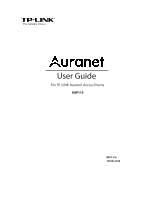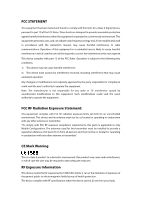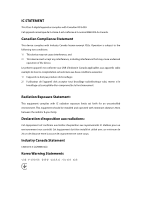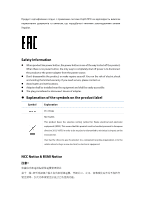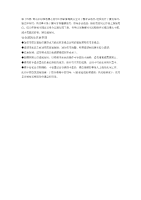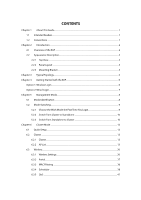TP-Link EAP115 EAP115EU V1 User Guide
TP-Link EAP115 Manual
 |
View all TP-Link EAP115 manuals
Add to My Manuals
Save this manual to your list of manuals |
TP-Link EAP115 manual content summary:
- TP-Link EAP115 | EAP115EU V1 User Guide - Page 1
User Guide For TP-LINK Auranet Access Points EAP115 REV1.0.0 1910011765 - TP-Link EAP115 | EAP115EU V1 User Guide - Page 2
installed and used in accordance with the instruction manual, may cause harmful interference to radio requirements, this grant is applicable to only Mobile Configurations. The antennas used for this transmitter must be installed specifications when the device used at 20 cm from your body. - TP-Link EAP115 | EAP115EU V1 User Guide - Page 3
IC STATEMENT This Class A digital apparatus complies with Canadian ICES-003. Cet appareil numérique de la classe A est conforme à la norme NMB-003 du Canada. Canadian Compliance Statement This device complies with Industry Canada license-exempt RSSs. Operation is subject to the following two - TP-Link EAP115 | EAP115EU V1 User Guide - Page 4
Don't disassemble the product, or make repairs yourself. You run the risk of electric shock and voiding the limited warranty. If you need service, please contact us. Avoid water and wet locations. Adapter shall be installed near the equipment and shall be easily accessible. The plug considered - TP-Link EAP115 | EAP115EU V1 User Guide - Page 5
- TP-Link EAP115 | EAP115EU V1 User Guide - Page 6
This Guide...1 Mode...8 5.1 Mode Identification...8 5.2 Mode Switching...9 5.2.1 Choose the Work Mode the First Time You Login 9 5.2.2 Switch from Cluster to Standalone 10 5.2.3 Switch from Standalone to Cluster 10 Chapter 6 Cluster Mode...12 6.1 Quick Setup...12 6.2 Cluster ...13 6.2.1 Cluster - TP-Link EAP115 | EAP115EU V1 User Guide - Page 7
...64 6.6.1 User Account...64 6.6.2 Time Settings ...64 6.6.3 Reboot/Reset ...67 6.6.4 Backup & Restore...68 6.6.5 Firmware Upgrade ...68 Chapter 7 Standalone Mode...70 7.1 Network ...70 7.2 Wireless ...71 7.2.1 Wireless Settings...72 7.2.2 Portal...79 7.2.3 MAC Filtering ...87 7.2.4 Scheduler - TP-Link EAP115 | EAP115EU V1 User Guide - Page 8
7.4.2 Web Server...109 7.4.3 Management Access...110 7.4.4 LED ON/OFF...111 7.4.5 SSH...111 7.4.6 SNMP...112 7.5 System...115 7.5.1 User Account...115 7.5.2 Time Settings ...115 7.5.3 Reboot/Reset ...118 7.5.4 Backup & Restore...119 7.5.5 Firmware Upgrade ...119 - TP-Link EAP115 | EAP115EU V1 User Guide - Page 9
found at Download Center at http://www.tp-link.com/support. The Installation Guide (IG) can be found where you find this guide or inside the package of the EAP. Specifications can be found on the product page at http://www.tp-link.com. A Technical Support Forum is provided for you to discuss - TP-Link EAP115 | EAP115EU V1 User Guide - Page 10
richly-functional but easily-configured enterprise-grade wireless network be installed on a wall or ceiling and blend in with most interior decorations. EAP115 can be powered via provide power in a PoE setup. 2.2 Appearance Description 2.2.1 Top View The top view of EAP115 is shown as the following - TP-Link EAP115 | EAP115EU V1 User Guide - Page 11
Ethernet, WLAN or firmware may be malfunctioning. Firmware update is in progress. release the button. The device will restore to factory default settings. ETHERNET: This port is used to connect port is used connect the device to an electrical wall outlet via power adapter. Please only use the - TP-Link EAP115 | EAP115EU V1 User Guide - Page 12
2.2.3 Mounting Bracket The following figure describes the structure of the mounting bracket. Figure 2-3 Structure of the Mounting Bracket 4 - TP-Link EAP115 | EAP115EU V1 User Guide - Page 13
Controller, please refer to the EAP Controller User Guide from our official website: http://www.tp-link.com/en/support/download/ Cluster mode: In this mode, all the EAP115s with a same cluster name in a same LAN will form a cluster (the number of EAPs in a cluster is no more than 24), and a Master - TP-Link EAP115 | EAP115EU V1 User Guide - Page 14
and login to the management page to configure the EAPs. The management host can be connected to the EAP wirelessly or with wires. Wireless Login is conveniently recommended. EAP115 can be managed in three ways: EAP Controller, Cluster and Standalone. In this User Guide, we introduce Cluster Mode and - TP-Link EAP115 | EAP115EU V1 User Guide - Page 15
in the IP address of the EAP to access the EAP's web management page. The default user name and password are admin (all lowercase). 2. Choose the work mode in the drop-down box the first time you login. With factory default settings, the EAP works in Standalone mode. 3. Configure the EAP parameters - TP-Link EAP115 | EAP115EU V1 User Guide - Page 16
EAP Controller. In Cluster mode, all the EAPs in this network can work in AP operating mode to provide wireless access service. The Standalone mode applies to a relatively small-sized wireless network. EAPs in the Standalone mode cannot be managed centrally. With factory default settings, the EAP - TP-Link EAP115 | EAP115EU V1 User Guide - Page 17
. 5.2.1 Choose the Work Mode the First Time You Login Choose the work mode in the drop-down box the first time you log in. With factory default settings, the EAP works in Standalone mode. When you choose the work mode as Cluster, the EAP will reboot and switch to Cluster mode. Figure 5-3 Choose the - TP-Link EAP115 | EAP115EU V1 User Guide - Page 18
log in to the Member's web management page, refer to Chapter 4 Getting Started with the EAP. If the deleted EAP is a Master in the cluster, the management mode will switch to Standalone and the login window will pop up. NOTE: For detailed information of the Master EAP and Member EAP, please refer to - TP-Link EAP115 | EAP115EU V1 User Guide - Page 19
5-5 Join a Cluster 1. Select the Mode as Cluster and enter a cluster name to join the cluster. 2. Click Save and the EAP will reboot and search the cluster with the same cluster name to join. If there is no device with the same cluster name in the network, the EAP will create a new cluster with this - TP-Link EAP115 | EAP115EU V1 User Guide - Page 20
Chapter 6 Cluster Mode Cluster feature provides centralized management and monitoring of the EAPs, thus significantly simplifying the wireless network configuration and maintenance. By default, the EAPs with a same cluster name and in a same subnet will form a cluster automatically. One EAP will be - TP-Link EAP115 | EAP115EU V1 User Guide - Page 21
the EAPs in this cluster. Click in the Settings column to configure the private parameters of the selected EAP. These private parameters take effect on each EAP separately, which helps to optimize the network performance. Configurable parameters include Device Name, Radio, IP Settings, Load Balance - TP-Link EAP115 | EAP115EU V1 User Guide - Page 22
wireless devices connected to the EAP. Settings: Operations here are only valid for a specific EAP. : Click to configure the parameters of the EAP. : Click to remove the EAP from the cluster, thus the management mode of the removed EAP will switch to Standalone. : Click to reboot the EAP. Click - TP-Link EAP115 | EAP115EU V1 User Guide - Page 23
characters long. Then click OK. Radio Figure 6-5 Rename the Device Mode: Figure 6-6 Radio Choose the protocol standard for the wireless network. Wireless network created by EAP115 is able to operate in the 2.4GHz frequency, EAP115 supports 802.11b/g/n, 802.11b/g, and 802.11n standards. It is - TP-Link EAP115 | EAP115EU V1 User Guide - Page 24
can concentrate higher transmit power, increasing stability of wireless links over long distances. Select the channel used by this IP Settings You can allocate the EAP a static IP address or set it to obtain an IP address automatically from a DHCP server. By default, the EAP is set to obtain IP - TP-Link EAP115 | EAP115EU V1 User Guide - Page 25
/Static: By default, the EAP device receives an IP address from a DHCP server (typically a router). Select Static to configure IP address manually. Fallback IP: If the EAP fails to get a dynamic IP address from a DHCP server within ten seconds, the fallback IP will work as the IP address of the - TP-Link EAP115 | EAP115EU V1 User Guide - Page 26
Figure 6-8 Load Balance Load Balance: Disable by default. Check the box to enable the function. Then it from the cluster's Service Set Identifier (SSID), which will help to locate this AP in the wireless network list. Meanwhile, wireless network can be divided into a specific VLAN based on the - TP-Link EAP115 | EAP115EU V1 User Guide - Page 27
Enable: VLAN: SSID: Password: Figure 6-9 SSID Override Check the box to enable SSID Override. Check easily-identified SSID to override the SSID shared with other clustered EAPs. Set a WPA2-PSK password to access the wireless network. Only previous passwords with PSK encryption can be overridden. 19 - TP-Link EAP115 | EAP115EU V1 User Guide - Page 28
6.3 Wireless Wireless page, consisting of Wireless Settings, Portal, MAC Filtering, Scheduler, QoS and Rogue AP Detection, is shown below. Figure 6-10 Wireless Page 6.3.1 Wireless Settings Following is the page of Wireless Settings. 20 - TP-Link EAP115 | EAP115EU V1 User Guide - Page 29
parameters in Figure 6-15 including Wireless Mode, Channel Width, Channel and Tx Power are not available. Figure 6-12 Wireless Basic Settings 2.4GHz Wireless Radio: Check the box to enable 2.4GHz Wireless Radio. 6.3.1.2 SSIDs SSIDs can work together with switches supporting 802.1Q VLAN. The EAP can - TP-Link EAP115 | EAP115EU V1 User Guide - Page 30
supports manually to connect to this AP. Security Mode: Select the security mode password. Portal: Portal provides authentication service for the clients who want to access the wireless local area network. For more information, refer to 6.4.2 Portal. After Portal is enabled, the configurations - TP-Link EAP115 | EAP115EU V1 User Guide - Page 31
or WPA-PSK. NOTE: WEP is not supported in 802.11n mode. If WEP is applied in 802.11n mode, the clients may not be able to access has to input password to pass the authentication, or it cannot associate with the wireless network or transmit data. Key Selected: You can configure four keys in - TP-Link EAP115 | EAP115EU V1 User Guide - Page 32
type, including Auto, TKIP, and AES. The default setting is Auto, which can select TKIP (Temporal supported in 802.11n mode. It is recommended to select AES as the encryption type. RADIUS Server Enter the IP address/port of the RADIUS server. IP/Port: RADIUS Password: Enter the password - TP-Link EAP115 | EAP115EU V1 User Guide - Page 33
: Select the encryption type, including Auto, TKIP, and AES. The default setting is Auto, which can select TKIP (Temporal Key Integrity Protocol) not supported in 802.11n mode. It is recommended to select AES as the encryption type. Wireless Password: Configure the WPA-PSK/WPA2-PSK password with - TP-Link EAP115 | EAP115EU V1 User Guide - Page 34
packets. Too low fragmentation threshold may result in poor wireless performance caused by the excessive packets. The recommended and default value is 2346 bytes. 6.3.1.4 Load Balance Figure 6-21 is only displayed in Standalone mode. Load Balance in Cluster mode is explained in 6.2.2 AP List. 26 - TP-Link EAP115 | EAP115EU V1 User Guide - Page 35
Disable by default. Click ON authentication service to the specific resources can only be accessed by authorized users. What's more, you can customize the authentication login page and specify a URL which the newly authenticated client will be redirected to. Please refer to Portal Configuration - TP-Link EAP115 | EAP115EU V1 User Guide - Page 36
6.3.2.1 Portal Configuration Three authentication types are available: No Authentication, Local Password and External RADIUS Server. 1. No Authentication:Users are required to finish only two steps: agree with the user protocol and click the Login button. 2. Local Password - TP-Link EAP115 | EAP115EU V1 User Guide - Page 37
page and enter the user name and password again once authentication timeout is reached. By default, authentication timeout is one hour. Select Redirect: Disable by default. Redirect specifies that the portal should redirect the newly authenticated clients to the configured URL. Redirect URL: - TP-Link EAP115 | EAP115EU V1 User Guide - Page 38
built-in portal server. The page configured below will be presented to users as the login page. Words can be filled in Input Box 1 and Input Box 2. Enter up to 31 characters as the title of the authentication login page in Input Box 1, like "Guest Portal of TP-LINK". Enter the terms presented to - TP-Link EAP115 | EAP115EU V1 User Guide - Page 39
and password again once authentication timeout is reached. By default, default. Redirect specifies that the portal should redirect the newly authenticated clients to the configured the title of the authentication login page in Input Box 1, like "Guest Portal of TP-LINK". Enter the terms presented - TP-Link EAP115 | EAP115EU V1 User Guide - Page 40
shown. The authentication login page of External Web IP: Enter the IP address of the RADIUS server. Port: Enter the port for authentication service. RADIUS Password: Enter the password the user name and password again once authentication timeout is reached. By default, authentication timeout is - TP-Link EAP115 | EAP115EU V1 User Guide - Page 41
default. Redirect specifies that the portal should redirect the newly authenticated clients to the configured URL. Enter the URL that a newly authenticated client will be directed to. Select Local Web Portal, the authentication login login page in Input Box 1, like "Guest Portal of TP-LINK". - TP-Link EAP115 | EAP115EU V1 User Guide - Page 42
IP: Enter the IP address of the RADIUS server. Port: Enter the port for authentication service. RADIUS Password: Enter the password . Redirect: Disable by default. Redirect specifies that the portal should redirect the newly authenticated clients to the configured URL. Redirect URL: - TP-Link EAP115 | EAP115EU V1 User Guide - Page 43
6-25 Configure Free Authentication Policy Policy Name: Enter a policy name. Source IP Range: Enter the source IP address and subnet mask of the clients who can enjoy the free authentication policy. Leaving the field empty means all IP addresses can access the specific resources. Destination - TP-Link EAP115 | EAP115EU V1 User Guide - Page 44
Here is the explanation of Figure 6-29: The policy name is Policy 1. Clients with IP address range 192.168.2.0/24 are able to visit IP range 10.10.10.0/24. Policy 1 is enabled. Click to edit the policy. Click to delete the policy. 6.3.3 MAC Filtering MAC Filtering uses MAC addresses - TP-Link EAP115 | EAP115EU V1 User Guide - Page 45
Step 2: Click Figure 6-28 Station MAC Group and fill in a name for the MAC group. Step 3: Click Figure 6-29 Add a Group and input the MAC address you want to organize into this group. Figure 6-30 Add a Group Member Click in Modify column to edit the MAC group name or MAC address. Click MAC group - TP-Link EAP115 | EAP115EU V1 User Guide - Page 46
of the stations specified in the MAC group. Deny: Deny the access of the stations specified in the MAC group. 6.3.4 Scheduler Scheduler allows you to configure rules with specific time interval for radios to operate, which automates the enabling or disabling of the radio. 38 - TP-Link EAP115 | EAP115EU V1 User Guide - Page 47
Scheduler: Check the box to enable Scheduler. Association Mode: Select Associated with SSID/AP, you can perform configurations on the SSIDs/APs. The display of Scheduler Association is based on your option here. Scheduler Profile Configuration Follow the steps below to add rules. Step - TP-Link EAP115 | EAP115EU V1 User Guide - Page 48
Step 2: Click and input a profile name for the rule. Step 3: Click Figure 6-34 Add a Profile and configure the recurring schedule for the rule. Figure 6-35 Add a Rule Scheduler Association This zone will display different contents based on your selection of association mode in Settings. 40 - TP-Link EAP115 | EAP115EU V1 User Guide - Page 49
in Scheduler Profile Configuration. Select Radio On/Off to turn on/off the wireless network during the time interval set for the profile. 6.3.5 QoS The EAP supports Quality of Service (QoS) to prioritize voice and video traffic over other traffic types. In normal use, the default values for the - TP-Link EAP115 | EAP115EU V1 User Guide - Page 50
Figure 6-38 QoS Page Wi-Fi Multimedia By default, WMM is enabled. After WMM is enabled, the device has the QoS (WMM): function to guarantee the transmission of audio and video packets with high - TP-Link EAP115 | EAP115EU V1 User Guide - Page 51
Figure 6-39 AP EDCA Parameters Queue: Displays the transmission queues: Data 0>Data 1>Data 2>Data 3. Arbitration Inter- A wait time for data frames. The wait time is measured in slots. Valid values Frame Space: for AIFS are from 1 to 15. Minimum Contention Window: An input to the algorithm - TP-Link EAP115 | EAP115EU V1 User Guide - Page 52
by 32. No Select Enable to specify that the EAP device should not acknowledge Acknowledgement: frames with QosNoAck as the service class value. By default, it is disabled. Unscheduled Select Enable to enable APSD, which is a power management method. Automatic Power APSD is recommended if - TP-Link EAP115 | EAP115EU V1 User Guide - Page 53
box to enable Rogue AP Detection, then click Save. 6.3.6.2 Detected Rogue AP List Information about the detected rogue APs is displayed in the list. By default, the status of the detected rogue AP is unknown. You can click Known in Action column to move the AP to the Trusted AP List - TP-Link EAP115 | EAP115EU V1 User Guide - Page 54
AP to the Trusted AP List. After the configurations are saved, the moved AP will not be Displays the enabling or disabling of the security mode of the wireless network. The beacon interval used announce the existence of the wireless network. The default behavior is to send a beacon frame once every - TP-Link EAP115 | EAP115EU V1 User Guide - Page 55
AP operates at. Channel: The channel on which the trusted AP is currently broadcasting. Security: Displays the enabling or disabling of the security mode of the wireless network. 6.3.6.4 Download/Backup Trusted AP List You can import a list of trusted APs from a saved list which is acquired from - TP-Link EAP115 | EAP115EU V1 User Guide - Page 56
network running status and statistics based on APs, SSIDs and Clients. 6.4.1 AP AP List on the Monitoring page displays the numbers of EAP devices in a cluster, the MAC address of the EAPs, the number of clients or the corresponding parameters of a standalone AP. Select an AP in the AP List, below - TP-Link EAP115 | EAP115EU V1 User Guide - Page 57
name, please refer to Device Name. Device Model: Displays the model of the device. Firmware Version: Displays the firmware version of the device. If you want to upgrade the firmware, please refer to 6.7.5 Firmware Upgrade. System Time: Displays the system time of the device. If you want to - TP-Link EAP115 | EAP115EU V1 User Guide - Page 58
the maximum average transmit power of the device. If you want to change it, refer to Radio in Cluster mode, 6.4.1.1 Wireless Basic Settings in Standalone mode. LAN Information Figure 6-50 LAN Information MAC Address: IP Address: Subnet Mask: Displays the MAC address of the device. Displays the - TP-Link EAP115 | EAP115EU V1 User Guide - Page 59
: Client Displays the maximum transmission rate and duplex mode (half-duplex or full-duplex) of the port. effective transmission bandwidth and the theoretically maximum available bandwidth. CCQ reflects the actual link condition. Rate(Mbps): Displays the data rate at which the client transmits - TP-Link EAP115 | EAP115EU V1 User Guide - Page 60
Rx/Tx Bytes: Displays the total amount of data (in bytes) received/sent on the LAN port. Rx/Tx Dropped Displays the total amount of dropped packets received/sent on the LAN Packets: port. Rx/Tx Errors: Displays the total amount of error packets received/sent on the LAN port. Radio Traffic - TP-Link EAP115 | EAP115EU V1 User Guide - Page 61
: Displays the frequency band the wireless network is operating at. Security: Displays the security mode the wireless network is applying. If you want to modify it, please refer to6.4.1.2 the status of all the clients connected to the clustered EAPs including those who are authenticated. 53 - TP-Link EAP115 | EAP115EU V1 User Guide - Page 62
(CCQ). CCQ refers to the ratio of current effective transmission bandwidth and the theoretically maximum available bandwidth. CCQ reflects the actual link condition. Rate(Mbps): Displays the data rate at which the client transmits wireless packets. Down(Byte): Displays the throughput of the - TP-Link EAP115 | EAP115EU V1 User Guide - Page 63
. CCQ refers to the ratio of current effective transmission bandwidth and the theoretically maximum available bandwidth. CCQ reflects the actual link condition. Rate(Mbps): Displays the data rate at which the authenticated client transmits wireless packets. Down(Byte): Displays the throughput - TP-Link EAP115 | EAP115EU V1 User Guide - Page 64
6.5 Management Management page is mainly used for device management and maintenance. 6.5.1 System Log System log records information about hardware, software as well as system issues and monitors system events. With the help of system log, you can get informed of system running status and detect the - TP-Link EAP115 | EAP115EU V1 User Guide - Page 65
You can choose the way to receive system logs in Log Settings zone, where these parameters can be configured: Enable Auto Mail, Enable Server and Enable Nvram. Figure 6-61 Log Settings Enable Auto Mail email address, which will receive the system logs. Enter the IP address of the SMTP server. 57 - TP-Link EAP115 | EAP115EU V1 User Guide - Page 66
server by entering user name and password. User Name: Enter the sender's email address. Password: Enter the password of the sender's email address. Confirm Password: Enter the password again for confirmation. Time Mode: System logs can be sent at specific time or time interval. Fixation - TP-Link EAP115 | EAP115EU V1 User Guide - Page 67
Port: Designate a server port for web server in HTTP mode. By default the port is 80. Session Timeout: Set the session timeout time. If you do nothing with the web management page within the timeout time, the system will log out automatically. Please login again if you want to go back to web - TP-Link EAP115 | EAP115EU V1 User Guide - Page 68
LED ON/OFF. By default the LED is on. Figure 6-66 LED ON/OFF 6.5.5 SSH This device supports the SSH Server function that allows users to login and manage it through SSH telnet remote management method is not safe, because the password and data transmitted with plain-text can be easily intercepted - TP-Link EAP115 | EAP115EU V1 User Guide - Page 69
Login: Figure 6-67 SSH Page Enter the server port. By default, it is port 22. Check the box to enable SSH Server. By default, it is disabled. 6.5.6 SNMP The device can be configured statistics, configuration and testing. When networks have troubles, SNMP can detect and restore these troubles. An - TP-Link EAP115 | EAP115EU V1 User Guide - Page 70
Community only has the read-only right of the device's SNMP information. The community name can be considered a group password. The default setting is public. Get Source: Defines the IP address (for example, 10.10.10.1) or subnet for management systems that can serve as Get Community to read the - TP-Link EAP115 | EAP115EU V1 User Guide - Page 71
to communicate with the SNMP Agent. The community name can be seen as the shared password of the network hosts group. Thus, for the safety, we suggest modifying the default community name before enabling the SNMP Agent service. If the field of community is blank, the SNMP Agent will not respond to - TP-Link EAP115 | EAP115EU V1 User Guide - Page 72
backup, restore and upgrade the device. 6.6.1 User Account You can change the user password to protect your device from unauthorized login. We recommend that you change the default user password on the very first system setup. Figure 6-69 User Account Page Old User Enter the present user name and - TP-Link EAP115 | EAP115EU V1 User Guide - Page 73
Settings Figure 6-70 Time Settings Time zone: Date: Figure 6-71 Time Settings Click the button and the device will obtain GMT time from NTP server. IP address of the NTP server has to be filled in. Click the button, your PC's time will be obtained as the device's system time. Select - TP-Link EAP115 | EAP115EU V1 User Guide - Page 74
Please refer to the following content for more information. Predefined Mode Figure 6-73 Predefined Mode Mode: Select Predefined Mode. Predefine Country: Select a predefined DST configuration. Europe is the predefined country by default. USA: Second Sunday in March, 02:00 ~ First Sunday in - TP-Link EAP115 | EAP115EU V1 User Guide - Page 75
Time Offset: Start/End: Figure 6-74 Recurring Mode Select Recurring Mode. The configuration is recurring in use. Specify the time adding in minutes when Daylight Saving Time comes. Select starting time and ending time of Daylight Saving Time. Date Mode Mode: Time Offset: Start/End: Figure 6-75 - TP-Link EAP115 | EAP115EU V1 User Guide - Page 76
upgrade the device or upload a new configuration file can prevent it from being lost. Restore function helps you to restore the device to previous settings by uploading a backup file. 6.6.5 Firmware Upgrade Figure 6-78 Firmware Upgrade Please log in http://www.tp-link.com/en/ to download the latest - TP-Link EAP115 | EAP115EU V1 User Guide - Page 77
NOTE: 1. Please select the proper software version that matches your hardware to upgrade. 2. To avoid damage, please do not turn off the device while upgrading. 3. After upgrading, the device will reboot automatically. 69 - TP-Link EAP115 | EAP115EU V1 User Guide - Page 78
EAP. Figure 7-1 Network Page Mode: Choose the work mode of the EAP. Cluster: Enter the cluster name. Dynamic/Static: By default, the EAP device obtains an IP address from a DHCP server (typically a router). Select Static to configure IP address manually. Fallback IP: If the EAP fails to - TP-Link EAP115 | EAP115EU V1 User Guide - Page 79
7.2 Wireless Wireless page, consisting of Wireless Settings, Portal, MAC Filtering, Scheduler, QoS and Rogue AP Detection, is shown below. Figure 7-2 Wireless Page 71 - TP-Link EAP115 | EAP115EU V1 User Guide - Page 80
7.2.1 Wireless Settings Following is the page of Wireless Settings. Figure 7-3 Wireless Settings Page 72 - TP-Link EAP115 | EAP115EU V1 User Guide - Page 81
802.11b/g/n, in which way clients supporting 11b, 11g or 11n mode can access your wireless network. Channel power, increasing stability of wireless links over long distances. Channel: . By default, channel is automatically selected. Tx power: Enter the transmit power value. By default, the - TP-Link EAP115 | EAP115EU V1 User Guide - Page 82
which connect to the corresponding wireless network. It supports maximum 8 VLANs per radio. The clients in AP's SSID manually to connect to this AP. Security Mode: Select the security mode of the wireless wireless network. This device provides three security modes: WPA-Enterprise, WPA-PSK (WPA Pre - TP-Link EAP115 | EAP115EU V1 User Guide - Page 83
or WPA-PSK. NOTE: WEP is not supported in 802.11n mode. If WEP is applied in 802.11n mode, the clients may not be able to access clients has to input password to pass the authentication, or it cannot associate with the wireless network or transmit data. You can configure four keys in advance - TP-Link EAP115 | EAP115EU V1 User Guide - Page 84
RADIUS server, WPA-Enterprise can generate different passwords for different users and it is much safer Version: Encryption: RADIUS Server IP/Port: Select one of the Auto, TKIP, and AES. The default setting is Auto, which can select supported in 802.11n mode. It is recommended to select AES - TP-Link EAP115 | EAP115EU V1 User Guide - Page 85
: Select the encryption type, including Auto, TKIP, and AES. The default setting is Auto, which can select TKIP (Temporal Key Integrity Protocol) not supported in 802.11n mode. It is recommended to select AES as the encryption type. Wireless Password: Configure the WPA-PSK/WPA2-PSK password with - TP-Link EAP115 | EAP115EU V1 User Guide - Page 86
Period is the same as Beacon Interval. An excessive DTIM period may reduce the performance of multicast applications. It is recommended to keep it by default. RTS Threshold: When the RTS threshold is activated, all the stations and APs follow the Request to Send (RTS) protocol. When the station is - TP-Link EAP115 | EAP115EU V1 User Guide - Page 87
default by providing authentication service to the clients who specific resources can only be accessed by authorized users. What's more, you can customize the authentication login page and specify a URL which the newly authenticated client will be redirected to. Please refer to Portal Configuration - TP-Link EAP115 | EAP115EU V1 User Guide - Page 88
network, please go to Wireless→Wireless Settings→SSIDs to enable Portal of a selected SSID. 7.2.2.1 Portal Configuration Three authentication types are available: No Authentication, Local Password and External RADIUS Server. 1. No Authentication:Users are required to finish only two steps: agree - TP-Link EAP115 | EAP115EU V1 User Guide - Page 89
different user name and password for different users. Refer to the following content to configure Portal based on actual web authentication page and enter the user name and password again once authentication timeout is reached. By default, authentication timeout is one hour. Select Custom from - TP-Link EAP115 | EAP115EU V1 User Guide - Page 90
built-in portal server. The page configured below will be presented to users as the login page. Words can be filled in Input Box 1 and Input Box 2. Enter up to 31 characters as the title of the authentication login page in Input Box 1, like "Guest Portal of TP-LINK". Enter the terms presented to - TP-Link EAP115 | EAP115EU V1 User Guide - Page 91
Password Authentication Type: Select Local Password. Password: Enter the password for local authentication. Please refer to No Authentication to configure login page of Local Web Portal is provided by the builtin portal server of the EAP, as Figure 6-25 shown. The authentication login page - TP-Link EAP115 | EAP115EU V1 User Guide - Page 92
RADIUS Server. RADIUS Server IP: Enter the IP address of the RADIUS server. Port: Enter the port for authentication service. RADIUS Password: Enter the shared secret of RADIUS server to log in to the RADIUS server. Please refer to No Authentication to configure Authentication Timeout, Redirect - TP-Link EAP115 | EAP115EU V1 User Guide - Page 93
Enter the IP address of the RADIUS server. Port: Enter the port for authentication service. RADIUS Password: Enter the shared secret of RADIUS server to log in to the RADIUS server. Portal Customization: Select External Web Portal. External Web Portal URL: Enter the authentication login page - TP-Link EAP115 | EAP115EU V1 User Guide - Page 94
the field empty means all IP addresses can access the specific resources. Enter the destination IP address and subnet mask for free authentication policy. Leaving the field empty means all IP addresses can be visited. When External Radius Server is configured and External Web Portal is selected - TP-Link EAP115 | EAP115EU V1 User Guide - Page 95
shows. Figure 7-18 Add Free Authentication Policy Here is the explanation of Figure 6-29: The policy name is Policy 1. Clients with IP address range 192.168.2.0/24 are able to visit IP range 10.10.10.0/24. Policy 1 is enabled. Click to edit the policy. Click to delete the policy. 7.2.3 MAC Filtering - TP-Link EAP115 | EAP115EU V1 User Guide - Page 96
Station MAC Group Follow the steps below to add MAC groups. Step 1: Click , two tables will be shown. Step 2: Click Figure 7-20 Station MAC Group and fill in a name for the MAC group. Step 3: Click Figure 7-21 Add a Group and input the MAC address you want to organize into this group. - TP-Link EAP115 | EAP115EU V1 User Guide - Page 97
of the stations specified in the MAC group. Deny: Deny the access of the stations specified in the MAC group. 7.2.4 Scheduler Scheduler allows you to configure rules with specific time interval for radios to operate, which automates the enabling or disabling of the radio. 89 - TP-Link EAP115 | EAP115EU V1 User Guide - Page 98
Settings Scheduler: Check the box to enable Scheduler. Association Mode: Select Associated with SSID/AP, you can perform configurations on the SSIDs/AP. The display of Scheduler Association is based on your option here. Scheduler Profile Configuration Follow the steps below to add rules. Step - TP-Link EAP115 | EAP115EU V1 User Guide - Page 99
Step 3: Click Figure 7-26 Add a Profile and configure the recurring schedule for the rule. Figure 7-27 Add a Rule Scheduler Association This zone will display different contents based on your selection of association mode in Settings. 1. Associated with SSID Figure 7-28 Scheduler - TP-Link EAP115 | EAP115EU V1 User Guide - Page 100
in Scheduler Profile Configuration. Select Radio On/Off to turn on/off the wireless network during the time interval set for the profile. 7.2.5 QoS The EAP supports Quality of Service (QoS) to prioritize voice and video traffic over other traffic types. In normal use, the default values for the - TP-Link EAP115 | EAP115EU V1 User Guide - Page 101
Figure 7-30 QoS Page Wi-Fi Multimedia (WMM): By default, WMM is enabled. After WMM is enabled, the device has the QoS function to guarantee the transmission of audio and video packets with high priority. 7.2.5.1 - TP-Link EAP115 | EAP115EU V1 User Guide - Page 102
Queue: Arbitration InterFrame Space: Minimum Contention Window: Maximum Contention Window: Maximum Burst Displays the transmission queues: Data 0>Data 1>Data 2>Data 3. A wait time for data frames. The wait time is measured in slots. Valid values for AIFS are from 1 to 15. An input to the algorithm - TP-Link EAP115 | EAP115EU V1 User Guide - Page 103
by 32. No Select Enable to specify that the EAP device should not acknowledge Acknowledgement: frames with QosNoAck as the service class value. By default, it is disabled. Unscheduled Automatic Power Save Delivery: Select Enable to enable APSD, which is a power management method. APSD is - TP-Link EAP115 | EAP115EU V1 User Guide - Page 104
box to enable Rogue AP Detection, then click Save. 7.2.6.2 Detected Rogue AP List Information about the detected rogue APs is displayed in the list. By default, the status of the detected rogue AP is unknown. You can click Known in Action column to move the AP to the Trusted AP List - TP-Link EAP115 | EAP115EU V1 User Guide - Page 105
AP to the Trusted AP List. After the configurations are saved, the moved AP will not be Displays the enabling or disabling of the security mode of the wireless network. The beacon interval used announce the existence of the wireless network. The default behavior is to send a beacon frame once every - TP-Link EAP115 | EAP115EU V1 User Guide - Page 106
AP operates at. Channel: The channel on which the trusted AP is currently broadcasting. Security: Displays the enabling or disabling of the security mode of the wireless network. 7.2.6.4 Download/Backup Trusted AP List You can import a list of trusted APs from a saved list which is acquired from - TP-Link EAP115 | EAP115EU V1 User Guide - Page 107
7.3 Monitoring On Monitoring page, you can monitor the network running status and statistics based on AP, SSID and Client. 7.3.1 AP AP List on the Monitoring page displays the device name, its MAC address and the number of clients. Below the AP List the AP's detailed information will be shown, - TP-Link EAP115 | EAP115EU V1 User Guide - Page 108
Device Name: Displays the device name. Device Model: Displays the model of the device. Firmware Version: Displays the firmware version of the device. If you want to upgrade the firmware, please refer to 8.5 Firmware Upgrade. System Time: Displays the system time of the device. If you want to - TP-Link EAP115 | EAP115EU V1 User Guide - Page 109
you want to change it, refer to 5.1.1 Wireless Basic Settings. IEEE802.11 Mode: Displays the radio standard used for operation of your device. If you want LAN Information MAC Address: IP Address: Subnet Mask: LAN Port: Displays the MAC address of the device. Displays the IP address of the device - TP-Link EAP115 | EAP115EU V1 User Guide - Page 110
(CCQ). CCQ refers to the ratio of current effective transmission bandwidth and the theoretically maximum available bandwidth. CCQ reflects the actual link condition. Rate(Mbps): Displays the data rate at which the client transmits wireless packets. Down(Byte): Displays the throughput of the - TP-Link EAP115 | EAP115EU V1 User Guide - Page 111
Rx/Tx Errors: Displays the total amount of error packets received/sent on the LAN port. Radio Traffic Click Radio Traffic and you can monitor the data transmission status of the wireless network. Figure 7-45 Radio Traffic Rx/Tx Packets: Rx/Tx Bytes: Rx/Tx Dropped Packets: Rx/Tx Errors: - TP-Link EAP115 | EAP115EU V1 User Guide - Page 112
to modify it, please refer to 7.2.1.2 SSIDs. Band: Displays the frequency band the wireless network is operating at. Security: Displays the security mode the wireless network is applying. If you want to modify it, please refer to 7.2.1.2 SSIDs. Portal: Displays the enabling or disabling of - TP-Link EAP115 | EAP115EU V1 User Guide - Page 113
(CCQ). CCQ refers to the ratio of current effective transmission bandwidth and the theoretically maximum available bandwidth. CCQ reflects the actual link condition. Rate(Mbps): Displays the data rate at which the client transmits wireless packets. Down(Byte): Displays the throughput of the - TP-Link EAP115 | EAP115EU V1 User Guide - Page 114
. CCQ refers to the ratio of current effective transmission bandwidth and the theoretically maximum available bandwidth. CCQ reflects the actual link condition. Rate(Mbps): Displays the data rate at which the authenticated client transmits wireless packets. Down(Byte): Displays the throughput - TP-Link EAP115 | EAP115EU V1 User Guide - Page 115
7.4 Management Management page is mainly used for device management and maintenance. 7.4.1 System Log System log records information about hardware, software as well as system issues and monitors system events. With the help of system log, you can get informed of system running status and detect the - TP-Link EAP115 | EAP115EU V1 User Guide - Page 116
Figure 7-52 Log List 7.4.1.2 Log Settings You can choose the way to receive system logs in Log Settings zone, where these parameters can be configured: Enable Auto Mail, Enable Server and Enable Nvram. Figure 7-53 Log Settings Enable Auto Mail If Auto Mail is enabled, system logs will be sent - TP-Link EAP115 | EAP115EU V1 User Guide - Page 117
server by entering user name and password. User Name: Enter the sender's email address. Password: Enter the password of the sender's email address. Confirm Password: Enter the password again for confirmation. Time Mode: System logs can be sent at specific time or time interval. Fixation - TP-Link EAP115 | EAP115EU V1 User Guide - Page 118
is 443. Designate a server port for web server in HTTP mode. By default the port is 80. Set the session timeout time. If you do nothing with the web management page within the timeout time, the system will log out automatically. Please login again if you want to go back to web management - TP-Link EAP115 | EAP115EU V1 User Guide - Page 119
in MAC address list can log in the device's web management page. By default this function is disabled. All PCs in LAN can log in and manage ON/OFF. By default the LED is on. Figure 7-58 LED ON/OFF 7.4.5 SSH This device supports the SSH Server function that allows users to login and manage it through - TP-Link EAP115 | EAP115EU V1 User Guide - Page 120
Login: Figure 7-59 SSH Page Enter the server port. By default, it is port 22. Check the box to enable SSH Server. By default, it is disabled. 7.4.6 SNMP The device can be configured statistics, configuration and testing. When networks have troubles, SNMP can detect and restore these troubles. An - TP-Link EAP115 | EAP115EU V1 User Guide - Page 121
Community only has the read-only right of the device's SNMP information. The community name can be considered a group password. The default setting is public. Get Source: Defines the IP address (for example, 10.10.10.1) or subnet for management systems that can serve as Get Community to read the - TP-Link EAP115 | EAP115EU V1 User Guide - Page 122
to communicate with the SNMP Agent. The community name can be seen as the shared password of the network hosts group. Thus, for the security, we suggest modifying the default community name before enabling the SNMP Agent service. If the field of community is blank, the SNMP Agent will not respond to - TP-Link EAP115 | EAP115EU V1 User Guide - Page 123
restore and upgrade the device. 7.5.1 User Account You can change the username and password to protect your device from unauthorized login. We recommend that you change the default user password on the very first system setup. Figure 7-61 User Account Page Old User Enter the present user name and - TP-Link EAP115 | EAP115EU V1 User Guide - Page 124
Settings Figure 7-62 Time Settings Time zone: Date: Figure 7-63 Time Settings Click the button and the device will obtain GMT time from NTP server. IP address of the NTP server has to be filled in. Click the button, your PC's time will be obtained as the device's system time. Select - TP-Link EAP115 | EAP115EU V1 User Guide - Page 125
Please refer to the following content for more information. Predefined Mode Figure 7-65 Predefined Mode Mode: Select Predefined Mode. Predefine Country: Select a predefined DST configuration. Europe is the predefined country by default. USA: Second Sunday in March, 02:00 ~ First Sunday in - TP-Link EAP115 | EAP115EU V1 User Guide - Page 126
Time Offset: Start/End: Figure 7-66 Recurring Mode Select Recurring Mode. The configuration is recurring in use. Specify the time adding in minutes when Daylight Saving Time comes. Select starting time and ending time of Daylight Saving Time. Date Mode Mode: Time Offset: Start/End: Figure 7-67 - TP-Link EAP115 | EAP115EU V1 User Guide - Page 127
device or upload a new configuration file can prevent it from being lost. Restore function helps you to restore the device to previous settings by uploading a backup file. 7.5.5 Firmware Upgrade Figure 7-70 Firmware Upgrade Please log in http://www.tp-link.com/en/support/download/ to download the
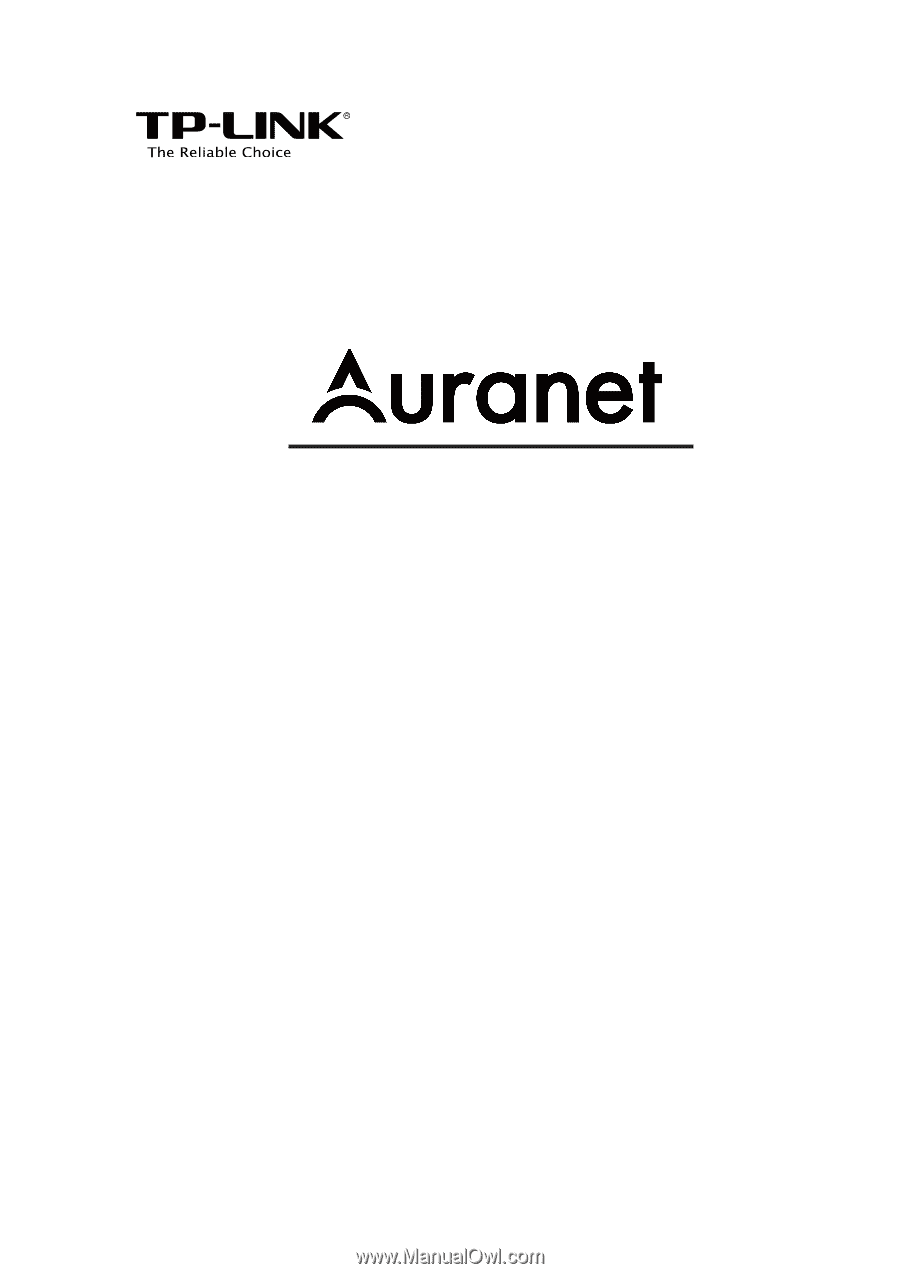
EAP115
REV1.0.0
1910011765
User Guide
For TP-LINK Auranet Access Points