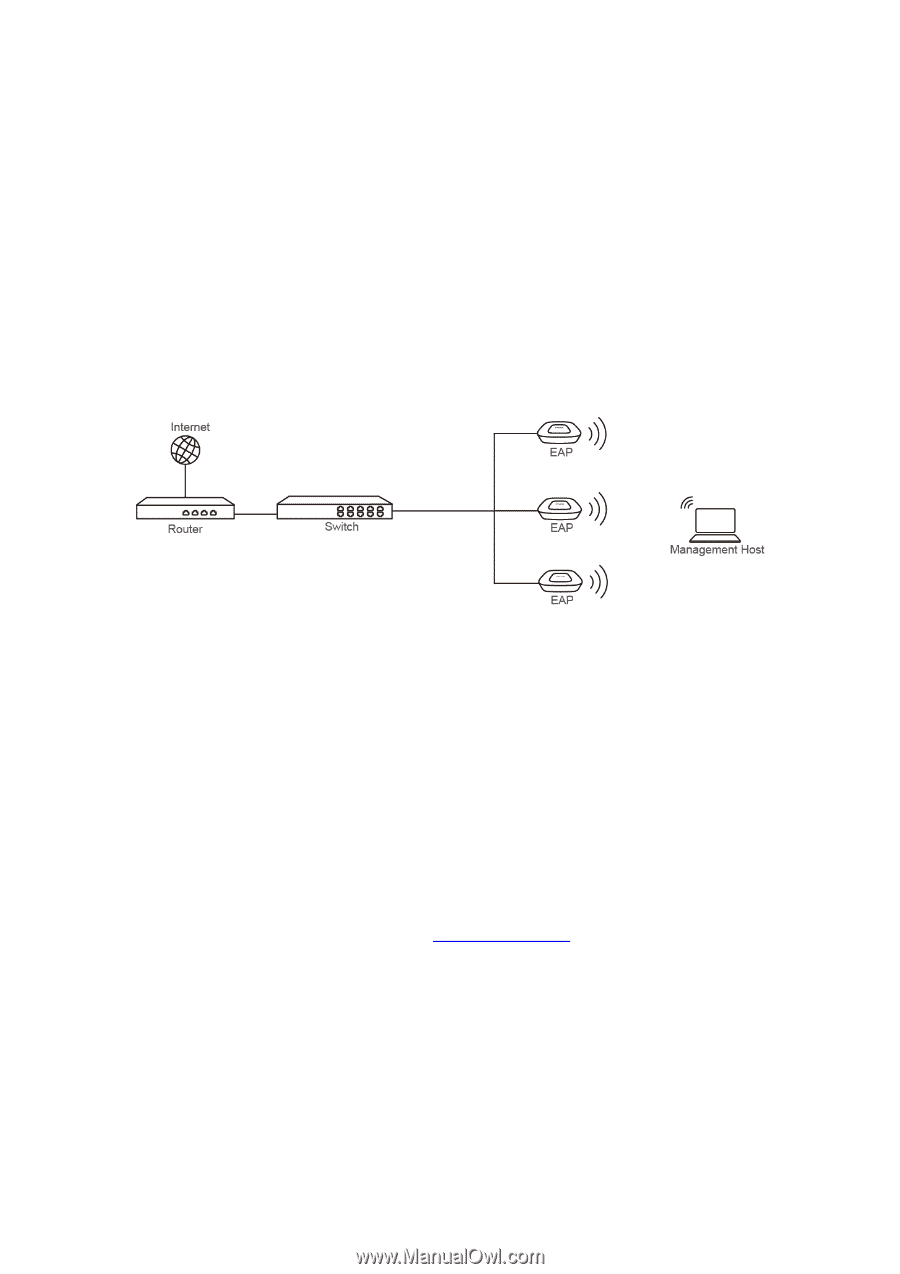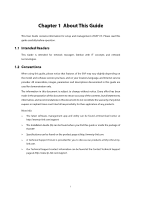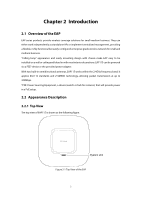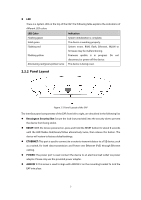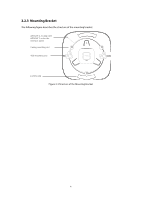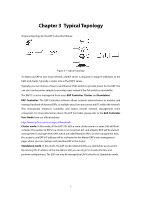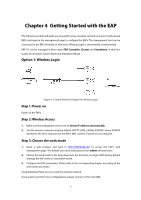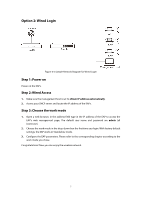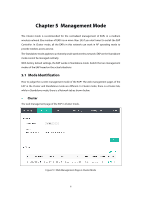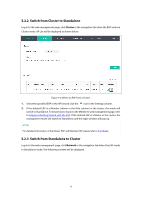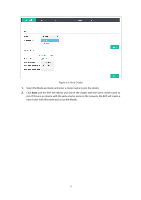TP-Link EAP115 EAP115EU V1 User Guide - Page 14
Getting Started with the EAP - default ip
 |
View all TP-Link EAP115 manuals
Add to My Manuals
Save this manual to your list of manuals |
Page 14 highlights
Chapter 4 Getting Started with the EAP The following content will guide you to quickly set up a wireless network connection with several EAPs, and login to the management page to configure the EAPs. The management host can be connected to the EAP wirelessly or with wires. Wireless Login is conveniently recommended. EAP115 can be managed in three ways: EAP Controller, Cluster and Standalone. In this User Guide, we introduce Cluster Mode and Standalone Mode. Option 1: Wireless Login Figure 4-1 Sample Network Diagram for Wireless Login Step 1: Power on Power on the EAPs. Step 2: Wireless Access 1. Make sure the management host is set to obtain IP address automatically. 2. Join the wireless network using the default SSID TP-LINK_2.4GHz_XXXXXX, where XXXXXX represents the last 6 characters of the EAP's MAC address. Password is not required. Step 3: Choose the work mode 1. Open a web browser and type in http://tplinkeap.net to access the EAP's web management page. The default user name and password are admin (all lowercase). 2. Choose the work mode in the drop-down box the first time you login. With factory default settings, the EAP works in Standalone mode. 3. Configure the EAP parameters. Please refer to the corresponding chapter according to the work mode you chose. Congratulations! Now you can enjoy the wireless network. If you want to perform more configurations, please connect to the new SSID. 6