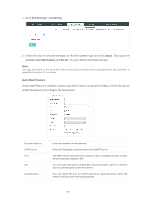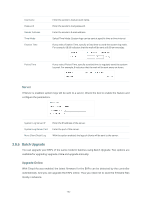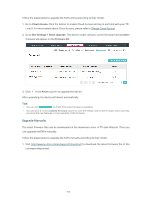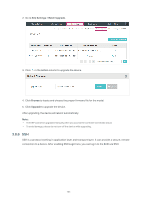TP-Link EAP225-Wall Omada Controller Software 3.1.13 User Guide - Page 105
Site Settings, 3.8.1 LED, 3.8.2 Device Account
 |
View all TP-Link EAP225-Wall manuals
Add to My Manuals
Save this manual to your list of manuals |
Page 105 highlights
3.8 Site Settings You can configure the site-specific settings on the Site Settings page. To switch sites, select a different site from the Sites drop-down menu at the top of any screen. 3.8.1 LED You can change the LED light status on the EAPs on the page Site Settings > LED. By default, the LED status is , which means that the LED lights of all the EAPs on the site are on. You can click this button to change the LED light status. The icon will be changed to means that all the LED lights are off. , which 3.8.2 Device Account When the EAPs are adopted at the first time, their username and password will become the same as those of the Omada Controller which are specified at Basic Configurations. You can specify a new username and password for the adopted EAPs in batches. Follow the steps below to change the username and password of EAPs. 1. Go to Site Settings > Device Account. 99