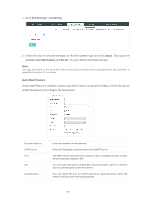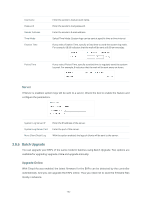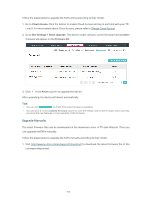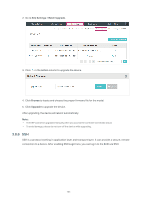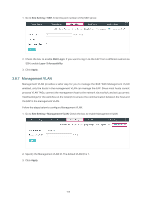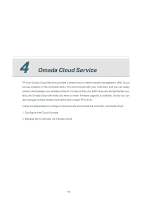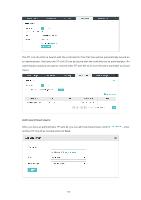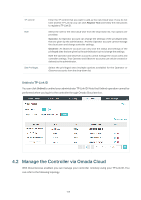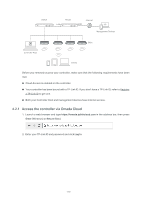TP-Link EAP225-Wall Omada Controller Software 3.1.13 User Guide - Page 111
Management VLAN, Site Setting > SSH, SSH Login, Layer-3 Accessibility, Apply
 |
View all TP-Link EAP225-Wall manuals
Add to My Manuals
Save this manual to your list of manuals |
Page 111 highlights
1. Go to Site Setting > SSH. Enter the port number of the SSH server. 2. Check the box to enable SSH Login. If you want to log in to the EAP from a different subnet via SSH, enable Layer-3 Accessibility. 3. Click Apply. 3.8.7 Management VLAN Management VLAN provides a safer way for you to manage the EAP. With Management VLAN enabled, only the hosts in the management VLAN can manage the EAP. Since most hosts cannot process VLAN TAGs, connect the management host to the network via a switch, and set up correct VLAN settings for the switches on the network to ensure the communication between the host and the EAP in the management VLAN. Follow the steps below to configure Management VLAN. 1. Go to Site Setting > Management VLAN. Check the box to enable Management VLAN. 2. Specify the Management VLAN ID. The default VLAN ID is 1. 3. Click Apply. 105