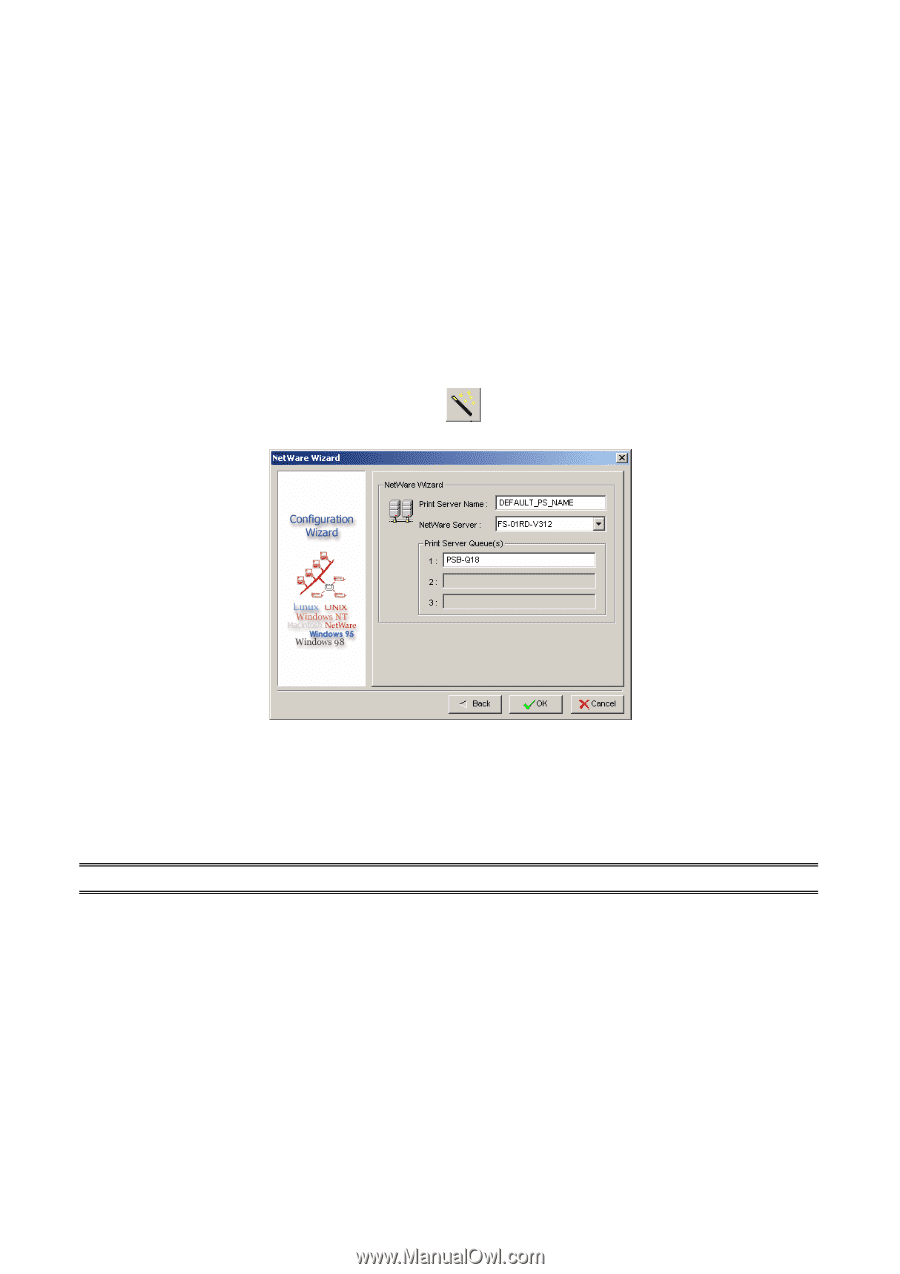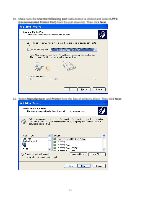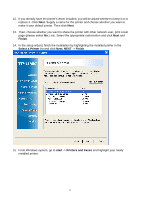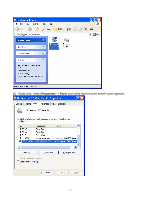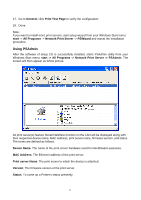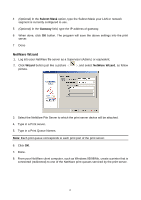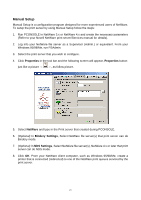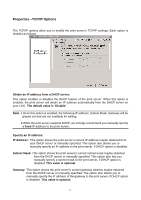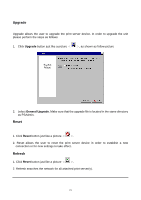TP-Link TL-PS110U User Guide - Page 20
NetWare Wizard, Subnet Mask, Gateway, Wizard - port
 |
UPC - 845973031008
View all TP-Link TL-PS110U manuals
Add to My Manuals
Save this manual to your list of manuals |
Page 20 highlights
4 (Optional) In the Subnet Mask option, type the Subnet Mask your LAN or network segment is currently configured to use. 5 (Optional) In the Gateway field, type the IP address of gateway. 6 When done, click OK button. The program will save the above settings into the print server. 7 Done NetWare Wizard 1. Log into your NetWare file server as a Supervisor (Admin.) or equivalent. 2. Click Wizard button just like a picture < picture. >.and select NetWare Wizard, as follow 3. Select the NetWare File Server to which the print server device will be attached. 4. Type in a Print server. 5. Type in a Print Queue Names. Note: Each print queue corresponds to each print port of the print server. 6. Click OK. 7. Done. 8. From your NetWare client computer, such as Windows 95/98/Me, create a printer that is connected (redirected) to one of the NetWare print queues serviced by the print server. 20