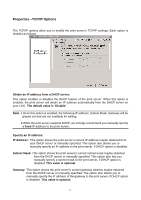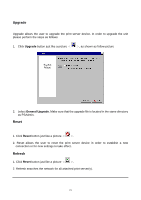TP-Link TL-PS110U User Guide - Page 27
Select the appropriate printer manufacturer and printer type and click, follow picture.
 |
UPC - 845973031008
View all TP-Link TL-PS110U manuals
Add to My Manuals
Save this manual to your list of manuals |
Page 27 highlights
6.In URL's box, input print server's IP address, for example, http://192.168.10.182/lp1. Then Click Next. ** One port should be the port name as lp1. 7.It will check print server to connect to HP printer, if not, it will appear as follow picture. Then Click OK. 8. Select the appropriate printer manufacturer and printer type and click "Next", appear as follow picture. 27
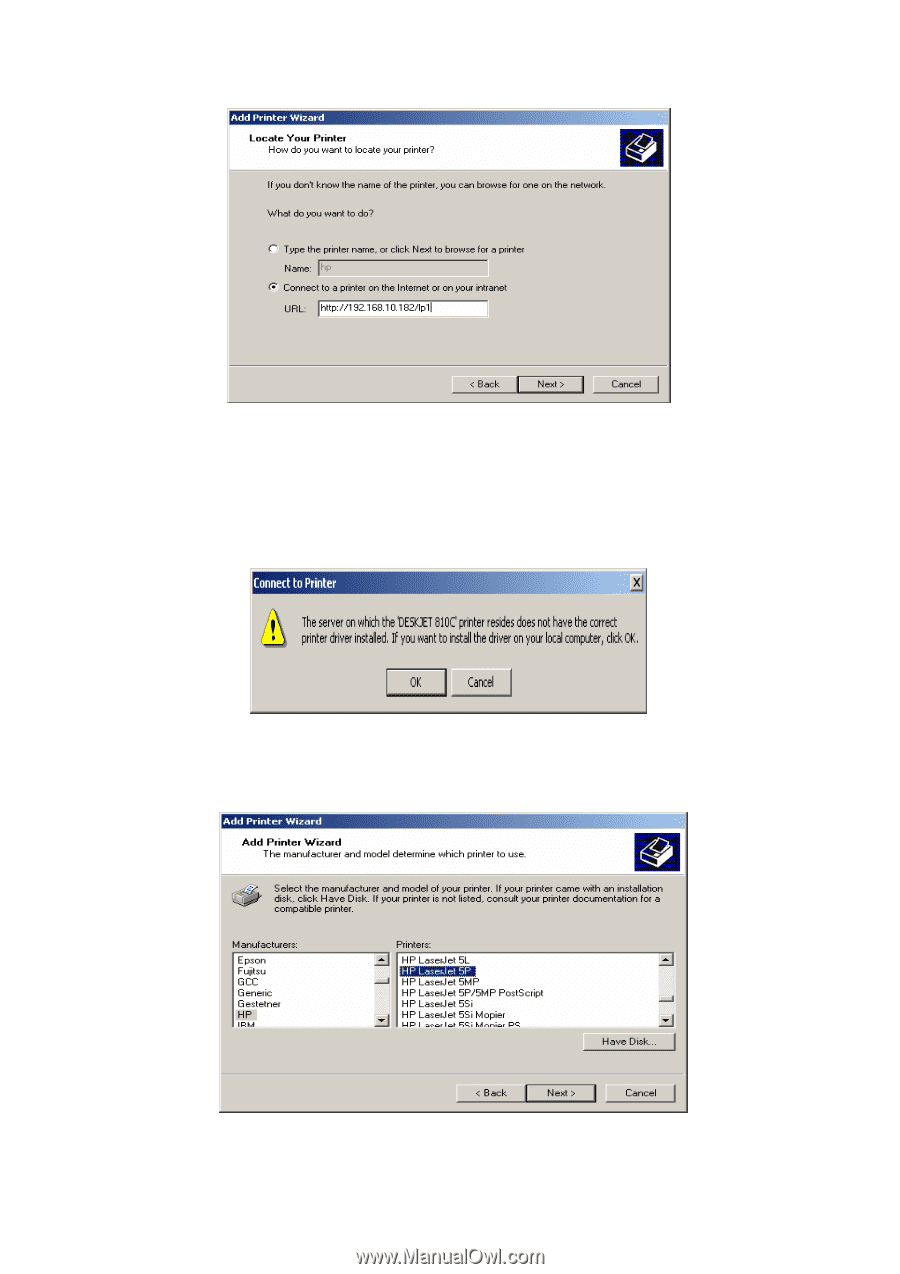
6.In URL’s box, input print server’s IP address, for example, http://192.168.10.182/lp1. Then
Click
Next
.
** One port should be the port name as lp1.
7.It will check print server to connect to HP printer, if not, it will appear as follow picture. Then
Click
OK
.
8.
Select the appropriate printer manufacturer and printer type and click “
Next
”,
appear as
follow picture.
27