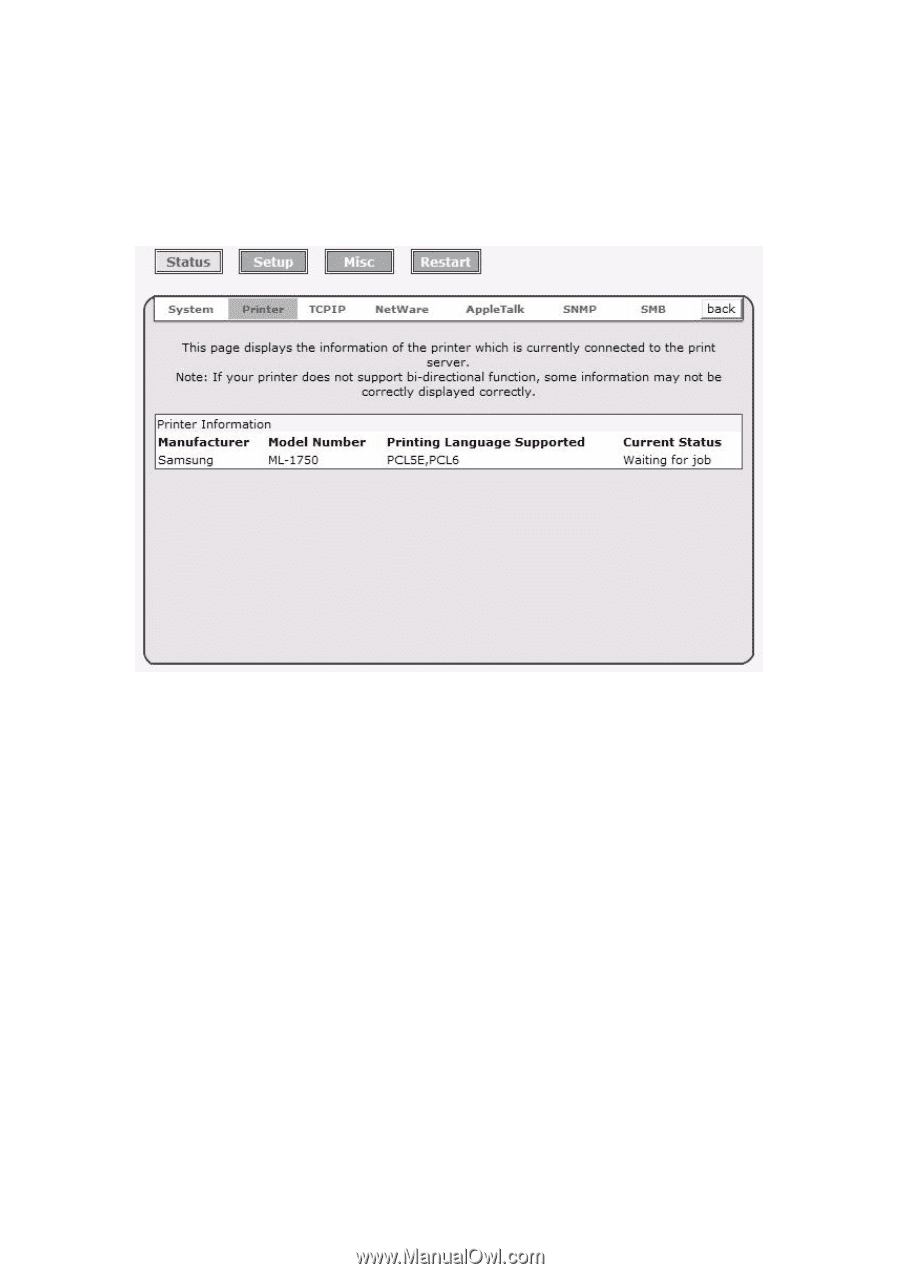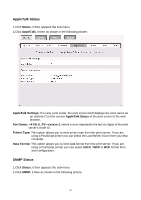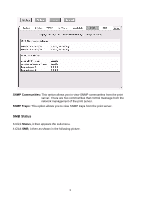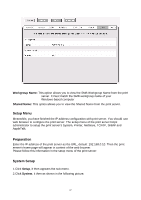TP-Link TL-PS110U User Guide - Page 32
Printer Status, TCP/IP Status, Status, Printer, Manufacturer, Model Number
 |
UPC - 845973031008
View all TP-Link TL-PS110U manuals
Add to My Manuals
Save this manual to your list of manuals |
Page 32 highlights
Printer Status 1.Click Status, it then appears the sub-menu. 2.Click Printer, it then as shown in the following picture. Manufacturer: This option allows you to view manufacturer of the printer. When the printer connected with the print server, it will be show in the manufacture box. Model Number: This option allows you to view model of the printer. When the printer connected with the print server, it will be show in the model box. Printing Language Supported: This option allows you to view command to set the printer. When the printer connected with the print server, it will be show in the command box. Current Status: This option allows you to view status of the printer. When the printer connected with the print server, it will be show in the status box. For Example, Waiting for job. It is means the printer already to printing. TCP/IP Status 1.Click Status, it then appears the sub-menu. 2.Click TCPIP, it then as shown in the following picture. 32