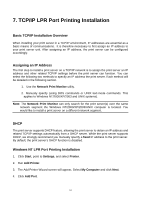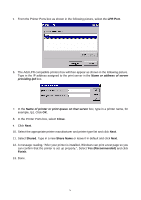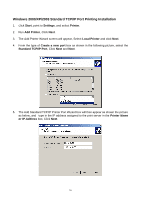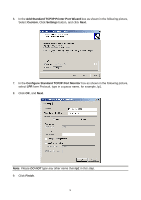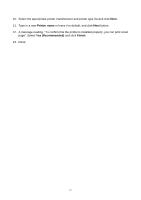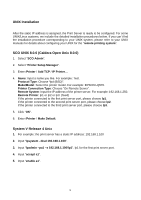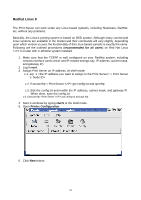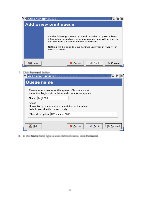TP-Link TL-PS110U User Guide - Page 55
Windows 2000/XP/2003 Standard TCP/IP Port Printing Installation, Start, Settings, Printer, Add Printer
 |
UPC - 845973031008
View all TP-Link TL-PS110U manuals
Add to My Manuals
Save this manual to your list of manuals |
Page 55 highlights
Windows 2000/XP/2003 Standard TCP/IP Port Printing Installation 1. Click Start, point to Settings, and select Printer. 2. Run Add Printer, Click Next. 3. The Add Printer Wizard screen will appear, Select Local Printer and click Next. 4. From the type of Create a new port box as shown in the following picture, select the Standard TCP/IP Port, Click Next and Next. 5. The Add Standard TCP/IP Printer Port Wizard box will then appear as shown the picture as below, and type in the IP address assigned to the print server in the Printer Name or IP Address box, Click Next. 55
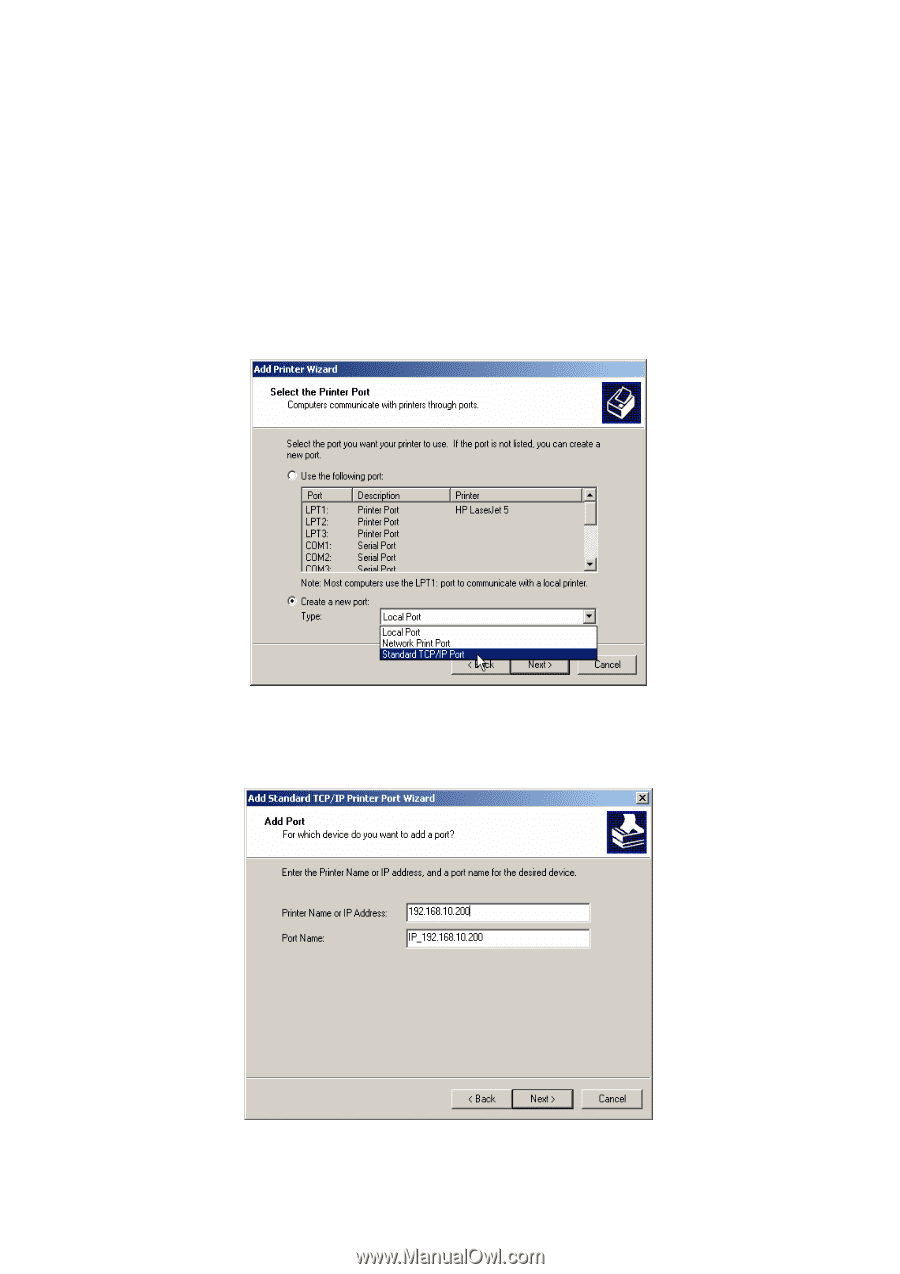
Windows 2000/XP/2003 Standard TCP/IP Port Printing Installation
1.
C
lick
Start
, point to
Settings
, and select
Printer
.
2.
Run
Add Printer
, Click
Next
.
3.
The Add Printer Wizard screen will appear, Select
Local Printer
and click
Next
.
4.
From the type of
Create a new port
box as shown in the following picture, select the
Standard TCP/IP Port
, Click
Next
and
Next
.
5.
The Add Standard TCP/IP Printer Port Wizard box will then appear as shown the picture
as below, and
type in the IP address assigned to the print server in the
Printer Name
or IP Address
box, Click
Next
.
55