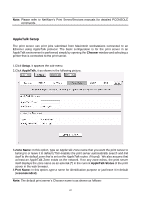TP-Link TL-PS110U User Guide - Page 47
Setup, Workgroup Name, Shared Name - print server driver
 |
UPC - 845973031008
View all TP-Link TL-PS110U manuals
Add to My Manuals
Save this manual to your list of manuals |
Page 47 highlights
The print server supports the SMB (Server Message Block) protocol, user can send the print jobs through Network Neighborhood without installing print server's driver. 1. Click Setup, it appears the sub-menu. 2. Click SMB, it as shown in the following picture. 3. Workgroup Name: This option allows you to assign a workgroup name to print server on the Network Neighborhood. Windows uses it to identify the print server on the Network. 4. Shared Name: This option allows you to assign a name to print server's port. 47

The print server supports the SMB (Server Message Block) protocol, user can send the print
jobs through Network Neighborhood without installing print server’s driver.
1. Click
Setup
, it appears the sub-menu.
2. Click
SMB
, it as shown in the following picture.
3.
Workgroup Name:
This option allows you to assign a workgroup name to print server on
the Network Neighborhood. Windows uses it to identify the print server on the Network.
4.
Shared Name:
This option allows you to assign a name to print server’s port.
47