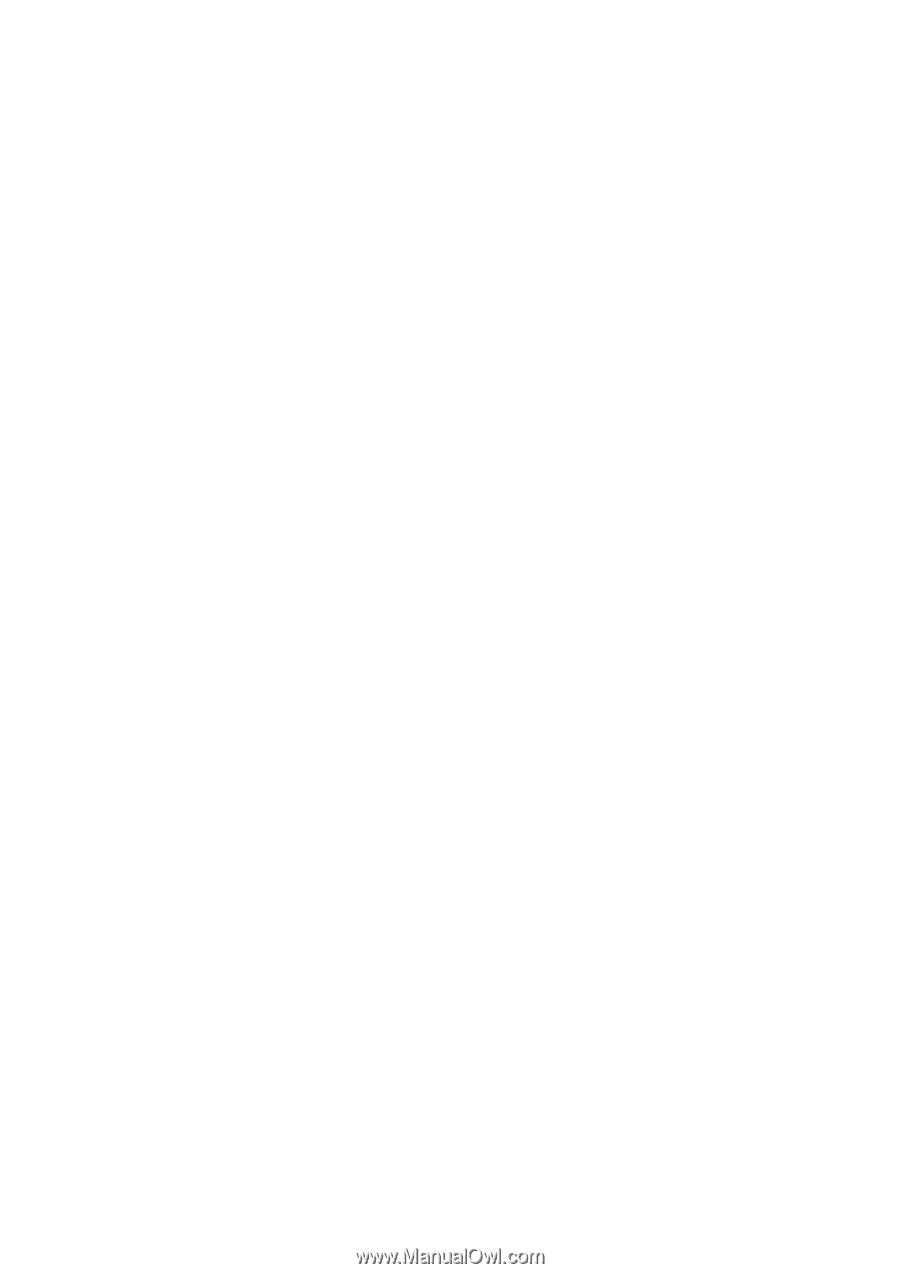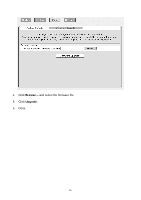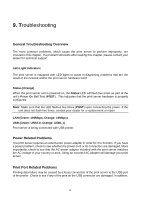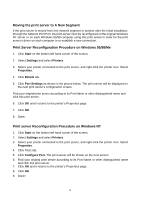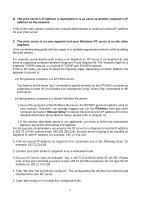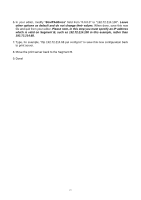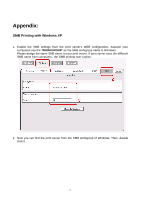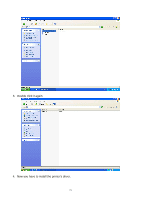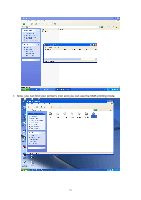TP-Link TL-PS110U User Guide - Page 70
C. The print server is on one segment and your Windows NT server is on the other
 |
UPC - 845973031008
View all TP-Link TL-PS110U manuals
Add to My Manuals
Save this manual to your list of manuals |
Page 70 highlights
B. The print server's IP address is duplicated or is as same as another computer's IP address on the network. If this is the case, please consult your network administrator to obtain an unused IP address for your print server. C. The print server is on one segment and your Windows NT server is on the other segment. (This troubleshooting guide will also apply to a multiple-segmented network while installing the print server) For example, assuming the print server is on Segment A, NT server is on Segment B, and there is a gateway computer between Segment A and Segment B. The network might be a complete TCP/IP network, or a hybrid of TCP/IP and IPX/SPX network. If this is the case, you have to adopt the following steps, depending on which platform the gateway computer is. a.If the gateway computer is a NT/UNIX server: You have to do the same "arp" command to specify an entry on the NT/UNIX computer as a gateway in order for it to forward your subsequent "ping" or/and "tftp" commands to the print server. b.If the gateway computer is a Novell NetWare file server: 1. Due to the presence of this NetWare file server, the IPX/SPX protocol might be used on your network. Therefore, we strongly suggest you run the PSAdmin from any client computer and select "Manual Setup" to specify the print server's IP address (For more detailed information about Manual Setup, please refer to Chapter 3). 2. If the solution described above is not applicable, you have to follow the instructions below to set up the print server's IP address. For the purpose of explanation, we assume the NT server is on Segment A and its IP address is 192.72.214.66 (subnet mask: 255.255.255.224), the print server is going to be installed on Segment B, with IP address, for example, 192.72.214.100. 1. Find an unused IP address on Segment A for temporary use in the following steps, for example, 192.72.214.68. 2. Connect your print server to Segment A as a networked node. 3. On your NT server, type, for example, "arp -s 192.72.214.68 00-40-01-3F-02-AB". Please note, in this arp command you have to type 192.72.214.68 on purpose. Do not type this IP address as 192.72.214.100. 4. Type "tftp 192.722.214.68 get config.txt". The configuration file will then be retrieved and transferred to your NT server. 5. Type "edit config.txt" to modify this configuration file. 70