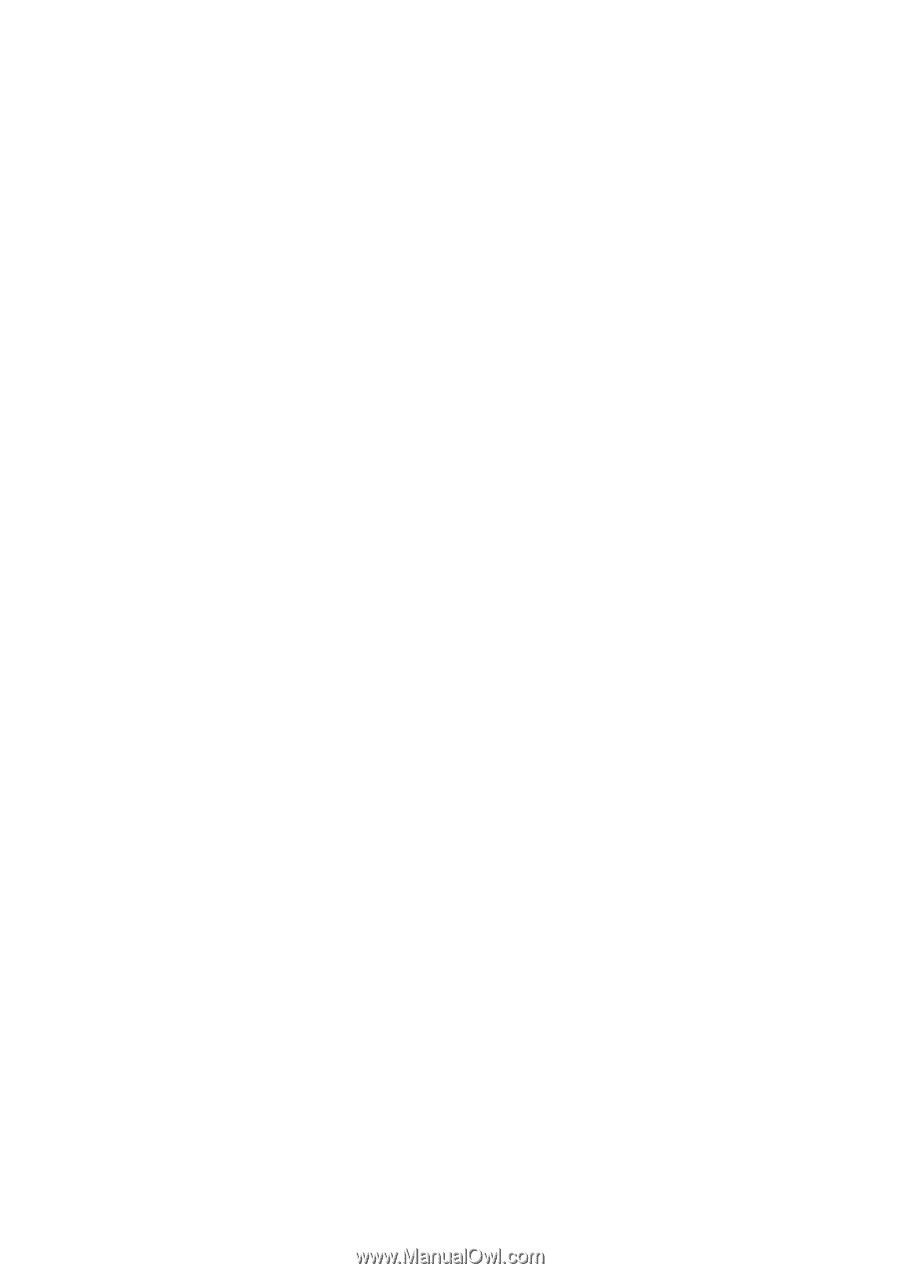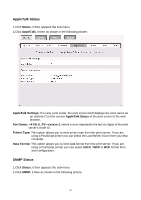TP-Link TL-PS110U User Guide - Page 30
Configuration from Embedded Web Server, Overview, Using Embedded Web Server, Status Menu - netware
 |
UPC - 845973031008
View all TP-Link TL-PS110U manuals
Add to My Manuals
Save this manual to your list of manuals |
Page 30 highlights
5. Configuration from Embedded Web Server Overview The Print Server contains an embedded web server that can be accessed through a supported web browser on a LAN, for example, IE 4.0, Netscape 4.0 or above is recommended. The embedded web server provides access to configuration and management pages for the print server and the connected peripheral device. Using Embedded Web Server Before you can use the embedded web server, the print server must be configured with an IP address. There are many ways to configure the print server's IP address. For example, the Windows-based of PSAdmin utility can easily set an IP address with the print server, please see the Properties - TCP/IP options of chapter 3. After an IP address is established on the print server, perform the following step: Status Menu Once you have finished the IP address configuration with print server. You should be use web browser to view and management the print server. The status menu of the print server helps administrator control the print server's System, Printer, NetWare, TCP/IP, SNMP and AppleTalk of status for the time being. Preparation Enter the print server's IP address in the Address field of your Web browser. Press Enter. Then the print server page will appear. From here you can configure all print server settings. Please follow this information in the status menu of the print server: System Status 1.Click Status, it then appears the sub-menu. 2.Click System, it then as shown in the following picture. 30