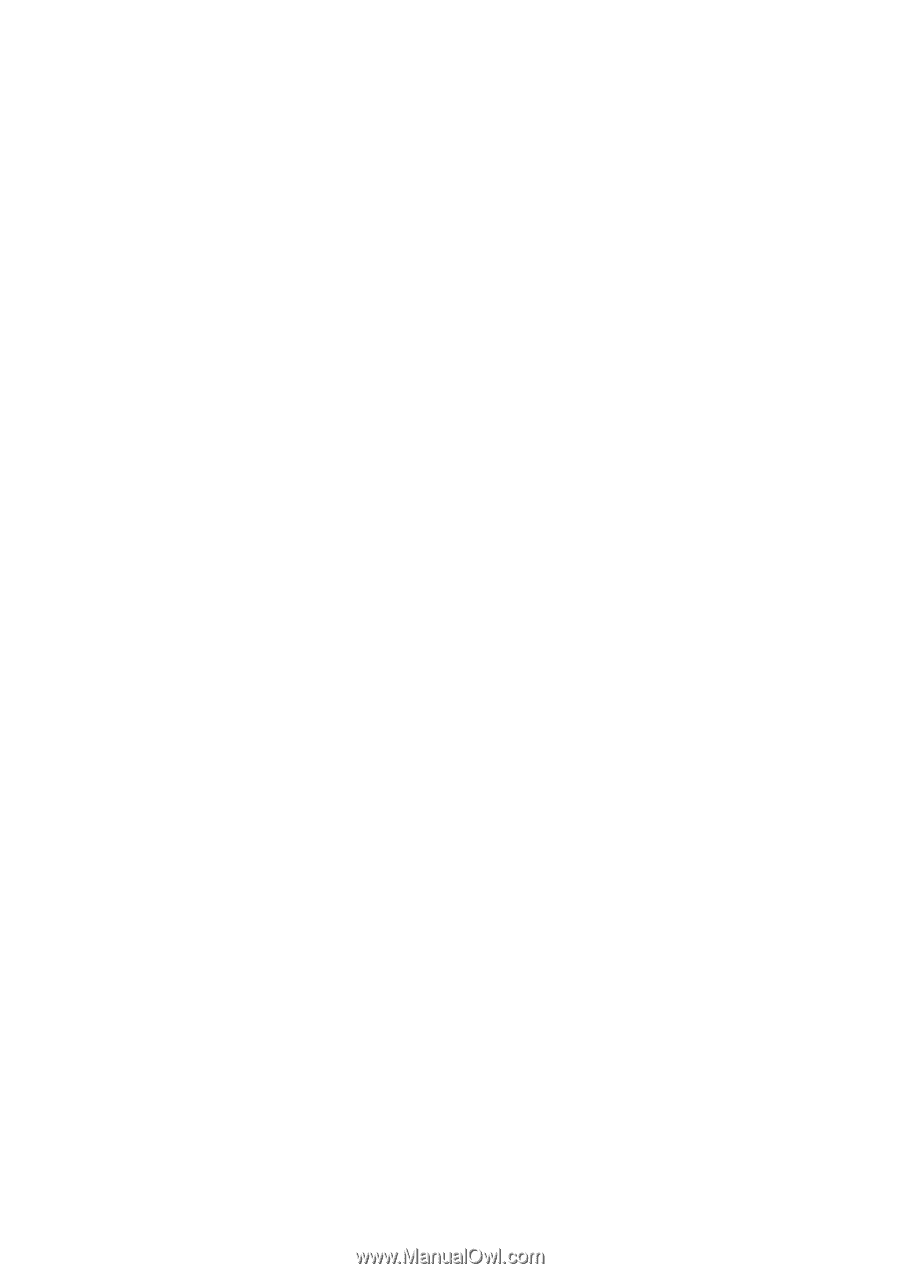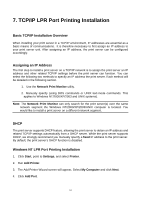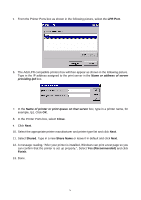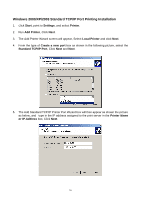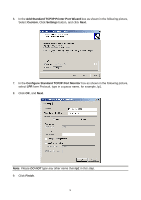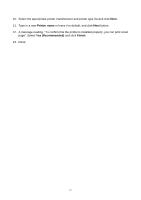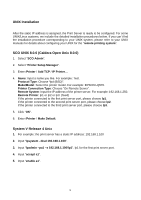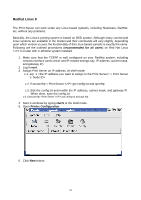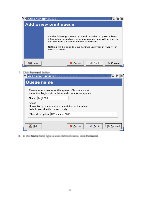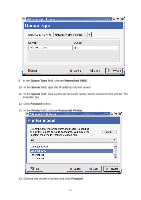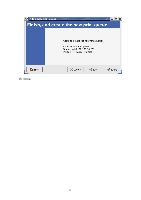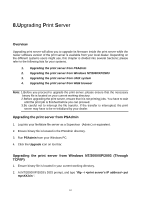TP-Link TL-PS110U User Guide - Page 58
UNIX Installation, SCO UNIX 8.0.0 (Caldera Open Unix 8.0.0), System V Release 4 Unix
 |
UPC - 845973031008
View all TP-Link TL-PS110U manuals
Add to My Manuals
Save this manual to your list of manuals |
Page 58 highlights
UNIX Installation After the static IP address is assigned, the Print Server is ready to be configured. For some UNIX/Linux systems, we include the detailed installation procedures below. If you can't find the installation procedure corresponding to your UNIX system, please refer to your UNIX manuals for details about configuring your UNIX for the "remote printing system". SCO UNIX 8.0.0 (Caldera Open Unix 8.0.0) 1. Select "SCO Admin". 2. Select "Printer Setup Manager". 3. Enter /Printer / Add TCP / IP Printer... 4. Name: Input a name you like. For example: Test. Protocol Type: Choose "lpd (BSD)". Make/Model: Select the printer model. For example: EPSON LQ570. Printer Connection Type: Choose "On Remote Server". Remote System: Input the IP address of the printer server. For example: 192.168.1.250. Remote Printer: lp1 or lp2 or lp3. (fixed) If the printer connected to the first print server port, please choose lp1. If the printer connected to the second print server port, please choose lp2. If the printer connected to the third print server port, please choose lp3. 5. Click "OK". 6. Enter /Printer / Make Default. System V Release 4 Unix 1. For example: the print server has a static IP address: 192.168.1.100 2. Input "lpsystem -tbsd 192.168.1.100". 3. Input "lpadmin -pa1 -s 192.168.1.100!lp1". lp1 for the first print server port. 4. Input "accept a1". 5. Input "enable a1". 58