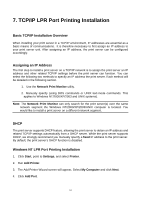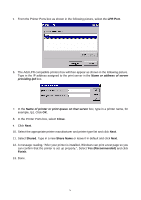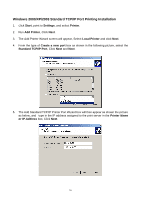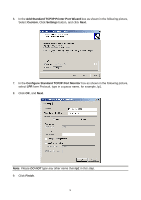TP-Link TL-PS110U User Guide - Page 51
Finish, Printer Name, Printer, Properties, Details, Add Port, Other, Network Print Port - windows 10
 |
UPC - 845973031008
View all TP-Link TL-PS110U manuals
Add to My Manuals
Save this manual to your list of manuals |
Page 51 highlights
10. A message reading, "After your printer is installed, Windows can print a test page so you can confirm that the printer is set up properly." Select No and click Finish. 11. Double-click the newly created Printer Name icon. 12. Select Printer and Properties. 13. Click Details tab and select Add Port. 14. In the Add Port dialog box, select Other, as shown in the following picture. 15. Select the Network Print Port and click OK. 16. The Add Port box will then appear, along with the print server's Node ID (The last 6 digits of the Node ID, located on the back of the print server unit). Select one printer server port from the list, which is now connected to (one of) your printer(s), as shown in the following picture. 51
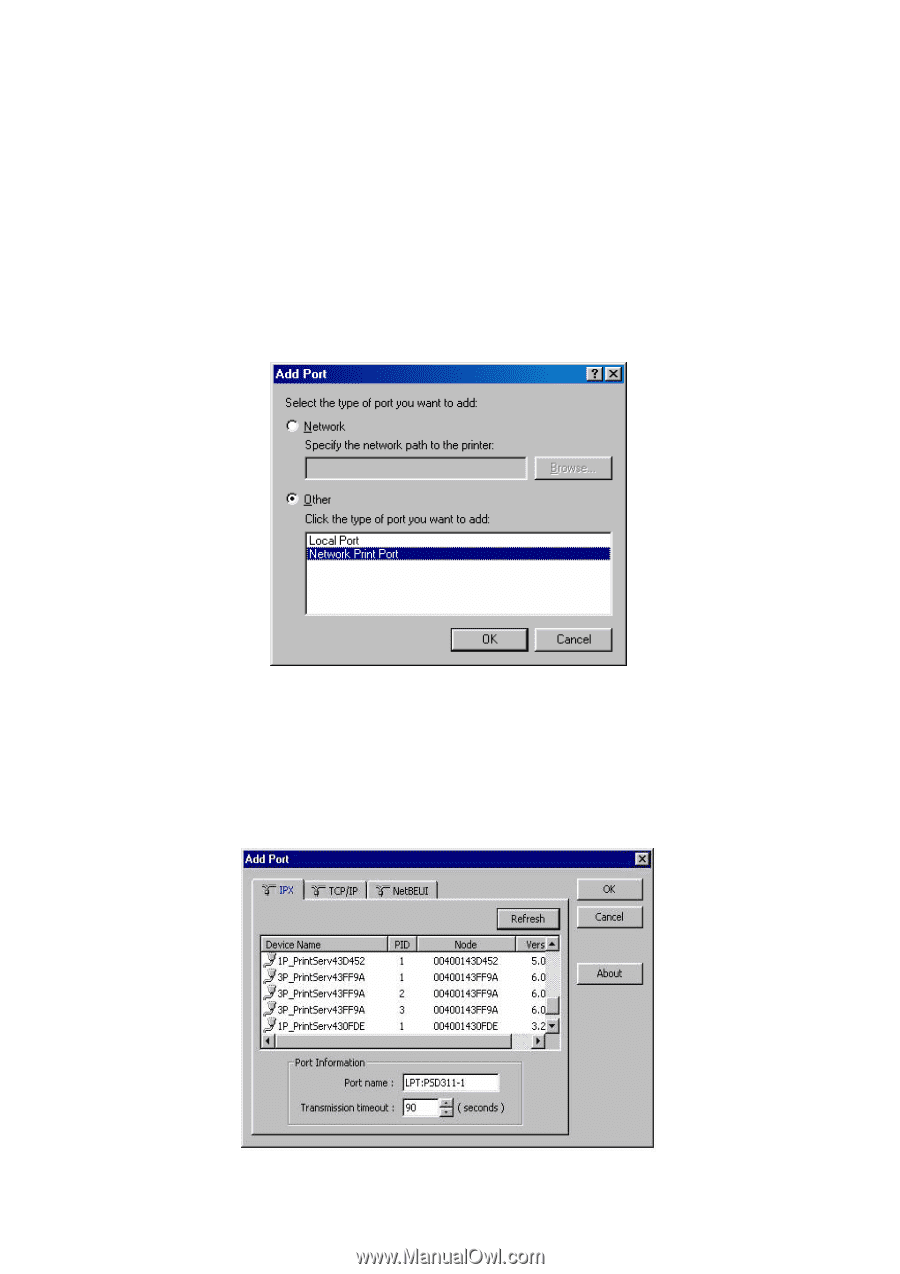
10. A message reading, “After your printer is installed, Windows can print a test page so you
can confirm that the printer is set up properly.” Select
No
and click
Finish
.
11. Double-click the newly created
Printer Name
icon.
12. Select
Printer
and
Properties
.
13. Click
Details
tab
and select
Add Port
.
14. In the
Add Port
dialog box, select
Other,
as shown in the following picture.
15. Select the
Network Print Port
and click
OK
.
16. The Add Port box will then appear, along with the print server’s Node ID
(The last 6 digits
of the Node ID, located on the back of the print server unit)
. Select one printer server port
from the list, which is now connected to (one of) your printer(s), as shown in the following
picture.
51