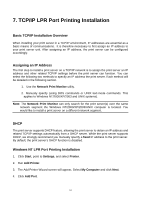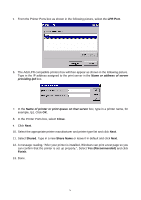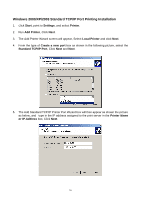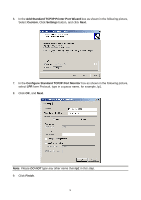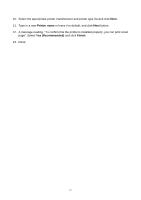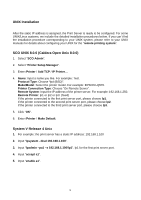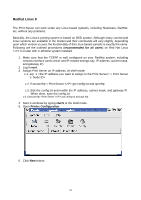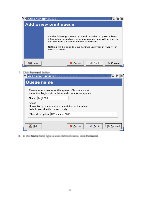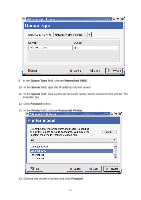TP-Link TL-PS110U User Guide - Page 56
Add Standard TCP/IP Printer Port Wizard, Custom, Settings, Con Standard TCP/IP Port Monitor
 |
UPC - 845973031008
View all TP-Link TL-PS110U manuals
Add to My Manuals
Save this manual to your list of manuals |
Page 56 highlights
6. In the Add Standard TCP/IP Printer Port Wizard box as shown in the following picture, Select Custom, Click Settings button, and click Next. 7. In the Configure Standard TCP/IP Port Monitor box as shown in the following picture, select LPR form Protocol, type in a queue name, for example, lp1. 8. Click OK, and Next. Note: Please DO NOT type any other name than lp1 in this step. 9. Click Finish. 56
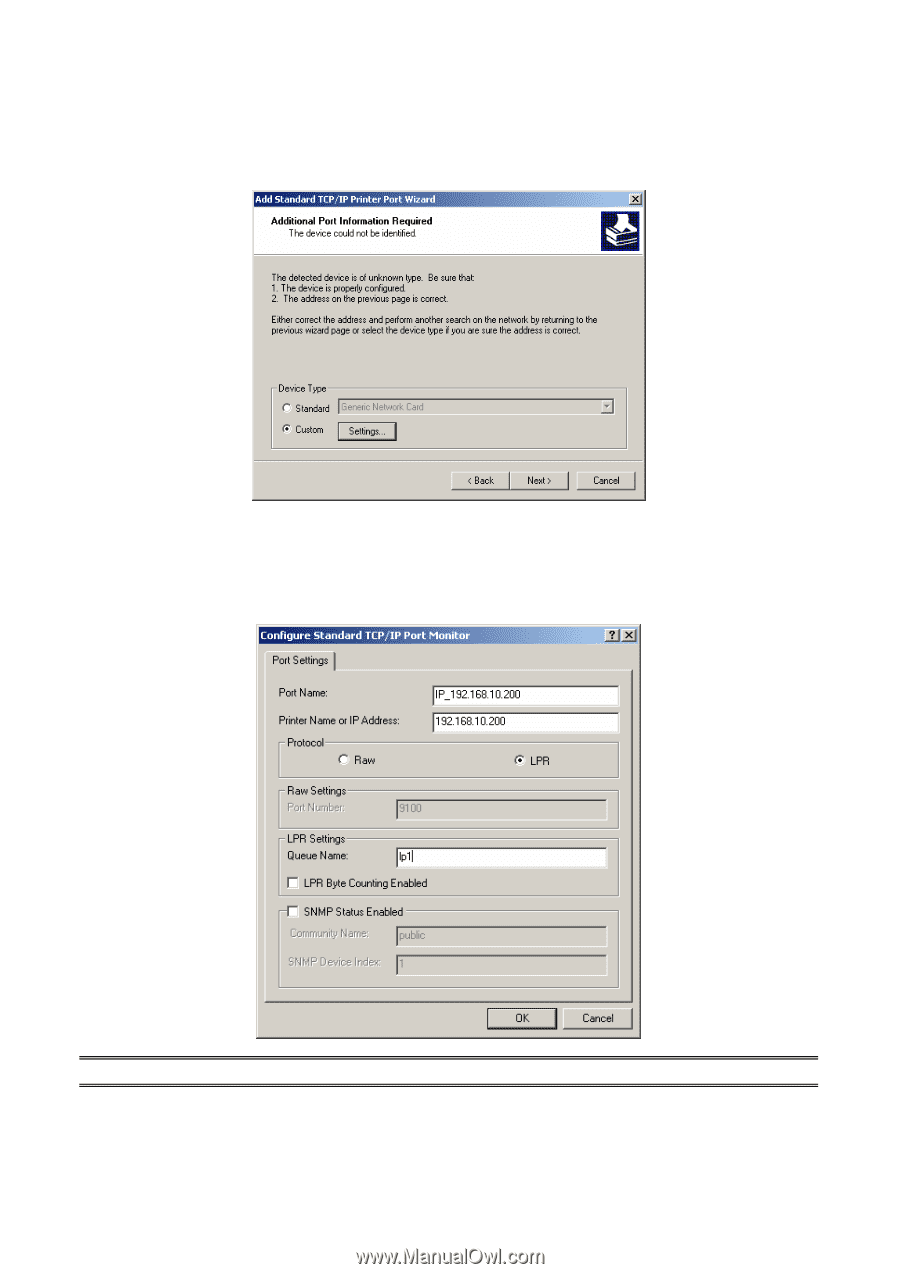
6.
In the
Add Standard TCP/IP Printer Port Wizard
box as shown in the following picture,
Select
Custom
, Click
Settings
button, and click
Next
.
7.
In the
Configure Standard TCP/IP Port Monitor
box as shown in the following picture,
select
LPR
form Protocol, type in a queue name, for example, lp1.
8.
Click
OK
, and
Next
.
Note:
Please
DO NOT
type any other name than
lp1
in this step.
9.
Click
Finish
.
56