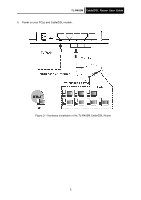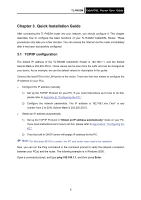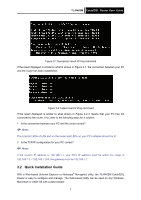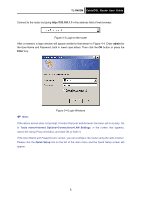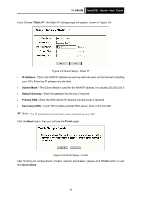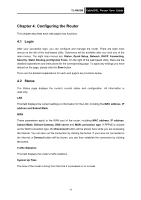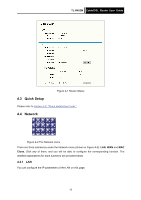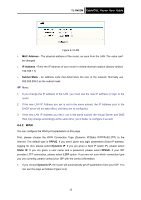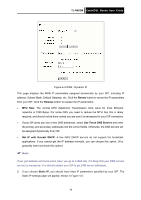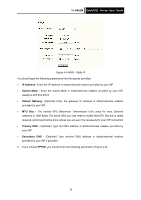TP-Link TL-R402M User Guide - Page 17
TL-R402M, Static IP, IP Address, Subnet Mask, Default Gateway, Primary, Secondary DNS, Finish, Quick
 |
UPC - 696726402015
View all TP-Link TL-R402M manuals
Add to My Manuals
Save this manual to your list of manuals |
Page 17 highlights
TL-R402M Cable/DSL Router User Guide If you Choose "Static IP", the Static IP settings page will appear, shown in Figure 3-8: Figure 3-8 Quick Setup - Static IP ¾ IP Address - This is the WAN IP address as seen by external users on the Internet (including your ISP). Enter the IP address into the field ¾ Subnet Mask - The Subnet Mask is used for the WAN IP address, it is usually 255.255.255.0 ¾ Default Gateway - Enter the gateway into the box if required ¾ Primary DNS - Enter the DNS Server IP address into the boxes if required ¾ Secondary DNS - If your ISP provides another DNS server, enter it into this field ) Note: The IP parameters should have been provided by your ISP. Click the Next button, then you will see the Finish page: Figure 3-9 Quick Setup - Finish After finishing all configurations of basic network parameters, please click Finish button to exit this Quick Setup. 10