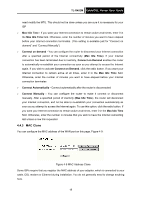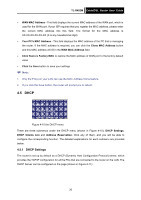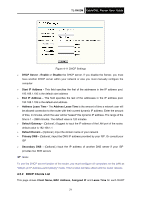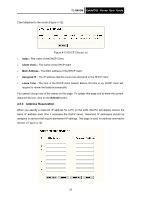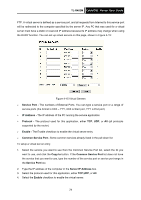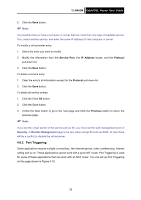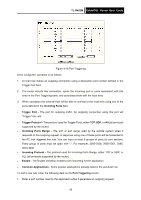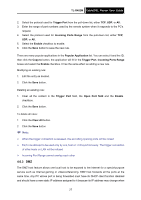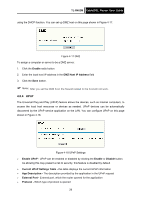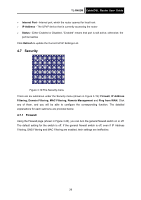TP-Link TL-R402M User Guide - Page 31
TL-R402M, Service Port, IP Address, Protocol, Enable, Common Service Port, Copy to, Server IP - - 4 port cable dsl router
 |
UPC - 696726402015
View all TP-Link TL-R402M manuals
Add to My Manuals
Save this manual to your list of manuals |
Page 31 highlights
TL-R402M Cable/DSL Router User Guide FTP. A virtual server is defined as a service port, and all requests from Internet to this service port will be redirected to the computer specified by the server IP. Any PC that was used for a virtual server must have a static or reserved IP address because its IP address may change when using the DHCP function. You can set up virtual servers on this page, shown in Figure 4-15: Figure 4-15 Virtual Servers ¾ Service Port - The numbers of External Ports. You can type a service port or a range of service ports (the format is XXX - YYY, XXX is Start port, YYY is End port) ¾ IP Address - The IP address of the PC running the service application ¾ Protocol - The protocol used for this application, either TCP, UDP, or All (all protocols supported by the router) ¾ Enable - The Enable checkbox to enable the virtual server entry ¾ Common Service Port - Some common services already listed in the pull-down list To setup a virtual server entry: 1. Select the service you want to use from the Common Service Port list, select the ID you want to use, and click the Copy to button. If the Common Service Port list does not have the service that you want to use, type the number of the service port or service port range in the Service Port box. 2. Type the IP address of the computer in the Server IP Address box. 3. Select the protocol used for this application, either TCP,UDP, or All. 4. Select the Enable checkbox to enable the virtual server. 24