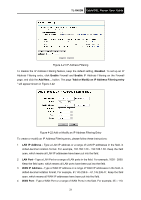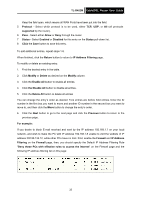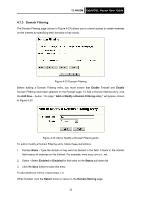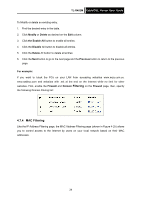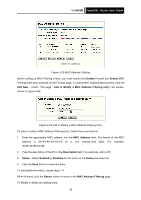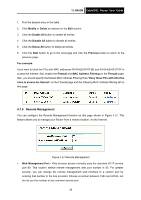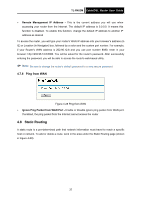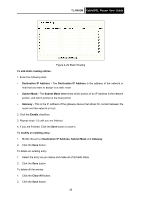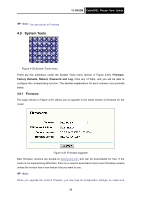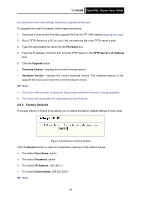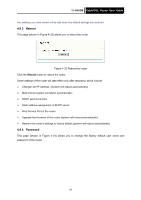TP-Link TL-R402M User Guide - Page 43
Remote Management
 |
UPC - 696726402015
View all TP-Link TL-R402M manuals
Add to My Manuals
Save this manual to your list of manuals |
Page 43 highlights
TL-R402M Cable/DSL Router User Guide 1. Find the desired entry in the table. 2. Click Modify or Delete as desired on the Edit column. 3. Click the Enable All button to enable all entries. 4. Click the Disable All button to disable all entries. 5. Click the Delete All button to delete all entries. 6. Click the Next button to go to the next page and click the Previous button to return to the previous page. Fox example: If you want to block the PCs with MAC addresses 00-0A-EB-00-07-BE and 00-0A-EB-00-07-5F to access the Internet, first, enable the Firewall and MAC Address Filtering on the Firewall page, then, you should specify the Default MAC Address Filtering Rule "Deny these PCs with effective rules to access the Internet" on the Firewall page and the following MAC Address filtering list on this page: 4.7.5 Remote Management You can configure the Remote Management function on this page shown in Figure 4-27. This feature allows you to manage your Router from a remote location, via the Internet. Figure 4-27 Remote Management ¾ Web Management Port - Web browser access normally uses the standard HTTP service port 80. This router's default remote management web port number is 80. For greater security, you can change the remote management web interface to a custom port by entering that number in the box provided. Choose a number between 1024 and 65534, but do not use the number of any common service port 36