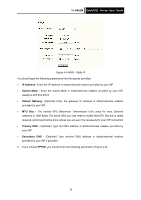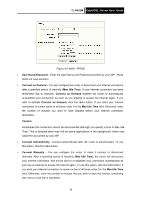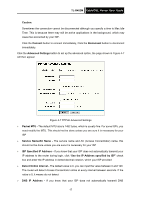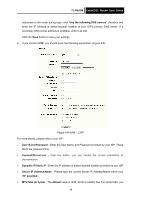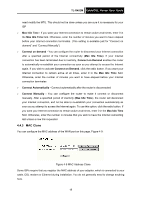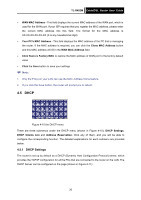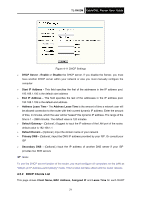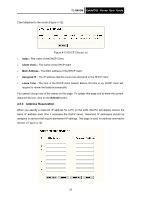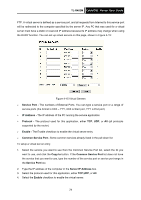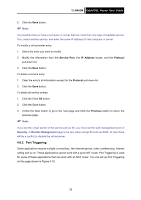TP-Link TL-R402M User Guide - Page 27
Dhcp - 4 port router
 |
UPC - 696726402015
View all TP-Link TL-R402M manuals
Add to My Manuals
Save this manual to your list of manuals |
Page 27 highlights
TL-R402M Cable/DSL Router User Guide ¾ WAN MAC Address - This field displays the current MAC address of the WAN port, which is used for the WAN port. If your ISP requires that you register the MAC address, please enter the correct MAC address into this field. The format for the MAC address is XX-XX-XX-XX-XX-XX (X is any hexadecimal digit) ¾ Your PC's MAC Address - This field displays the MAC address of the PC that is managing the router. If the MAC address is required, you can click the Clone MAC Address button and this MAC address will fill in the WAN MAC Address field ¾ Click Restore Factory MAC to restore the MAC address of WAN port to the factory default value ¾ Click the Save button to save your settings ) Note: 1. Only the PC(s) on your LAN can use the MAC Address Clone feature. 2. If you click the Save button, the router will prompt you to reboot. 4.5 DHCP - DHCP y DHCP settings y DHCP Clients List Figure 4-10 the DHCP menu There are three submenus under the DHCP menu (shown in Figure 4-10): DHCP Settings, DHCP Clients List and Address Reservation. Click any of them, and you will be able to configure the corresponding function. The detailed explanations for each submenu are provided below. 4.5.1 DHCP Settings The router is set up by default as a DHCP (Dynamic Host Configuration Protocol) server, which provides the TCP/IP configuration for all the PCs that are connected to the router on the LAN. The DHCP Server can be configured on the page (shown in Figure 4-11): 20