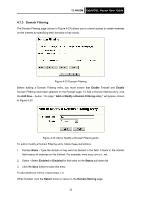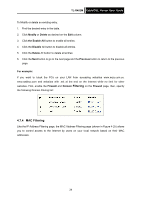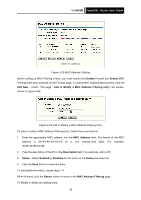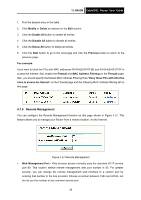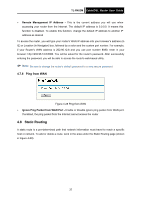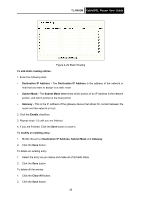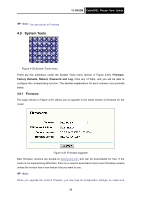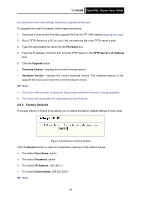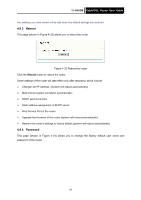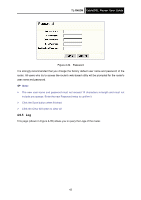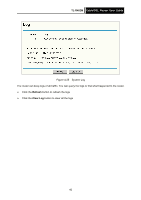TP-Link TL-R402M User Guide - Page 45
Destination IP Address, Subnet Mask
 |
UPC - 696726402015
View all TP-Link TL-R402M manuals
Add to My Manuals
Save this manual to your list of manuals |
Page 45 highlights
TL-R402M Cable/DSL Router User Guide Figure 4-29 Static Routing To add static routing entries: 1. Enter the following data: ¾ Destination IP Address - The Destination IP Address is the address of the network or host that you want to assign to a static route ¾ Subnet Mask - The Subnet Mask determines which portion of an IP address is the network portion, and which portion is the host portion ¾ Gateway - This is the IP address of the gateway device that allows for contact between the router and the network or host 2. Click the Enable checkbox. 3. Repeat steps 1-2 until you are finished. 4. If you are finished. Click the Save button to save it. To modify an existing entry: 1. Modify the entry's Destination IP Address, Subnet Mask and Gateway. 2. Click the Save button. To delete an existing entry: 1. Select the entry as you desire and make all of its fields blank. 2. Click the Save button. To delete all the entries: 1. Click the Clear All button. 2. Click the Save button. 38