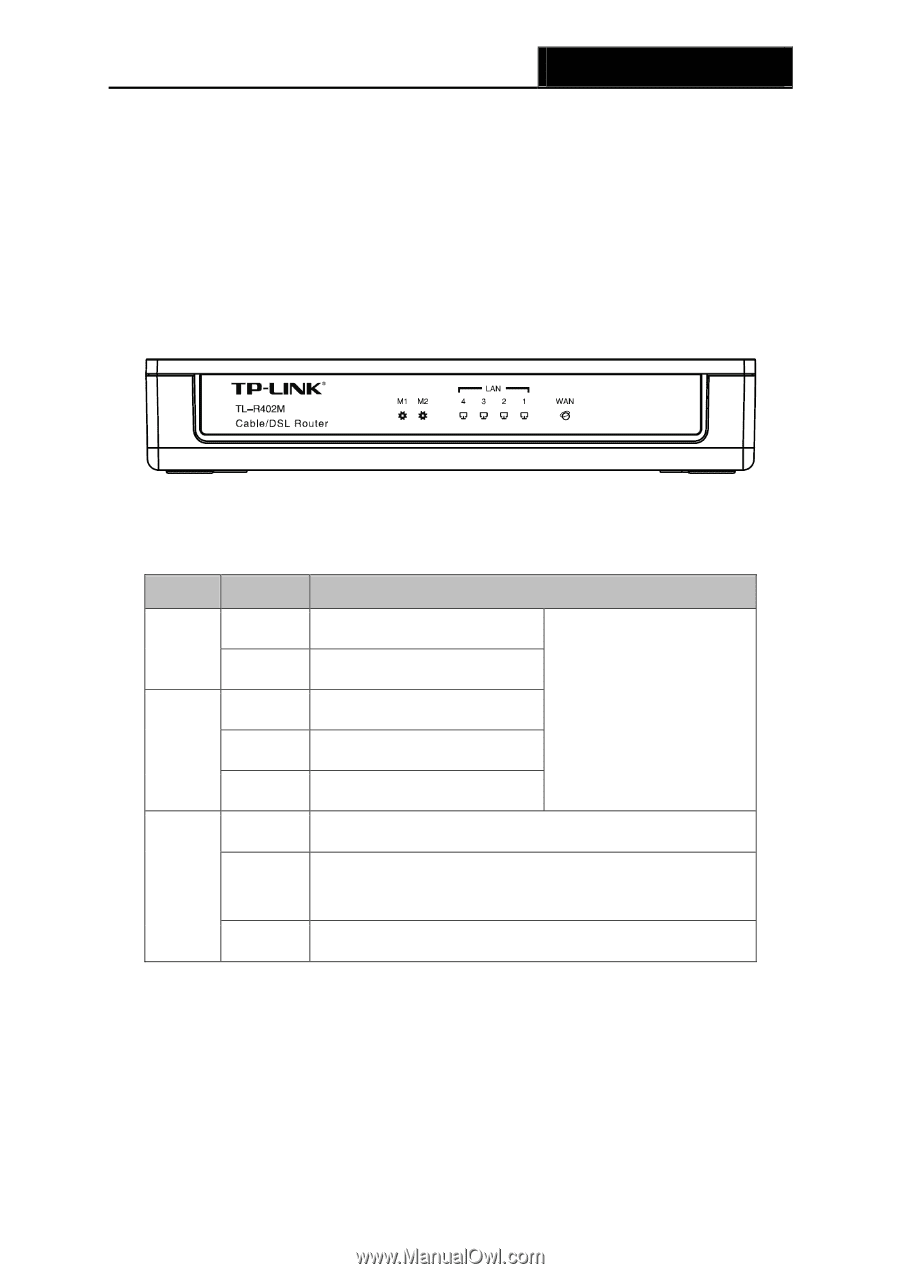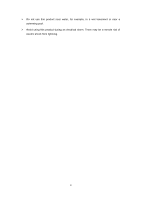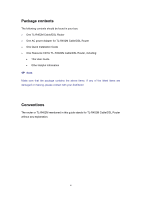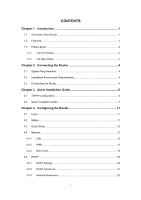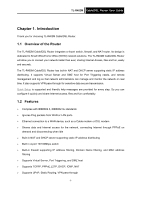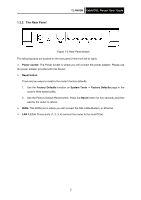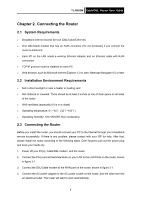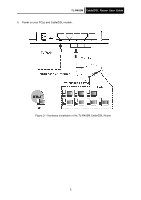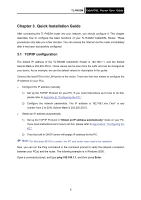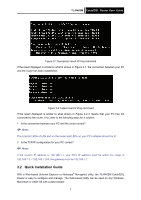TP-Link TL-R402M User Guide - Page 9
Panel Layout - setting
 |
UPC - 696726402015
View all TP-Link TL-R402M manuals
Add to My Manuals
Save this manual to your list of manuals |
Page 9 highlights
TL-R402M Cable/DSL Router User Guide ¾ Supports firmware upgrade ¾ Supports Remote and Web management 1.3 Panel Layout 1.3.1 The Front Panel The Router's LEDs are located on the front panel (View from left to right). Figure 1-1 The LEDs: Name M1 M2 Status Indication Not lit The router works properly Lit up Not lit Lit up The router has a hardware error M1 and M2 are flashing synchronously, the router is The router has a hardware error restoring the factory default The router has a hardware error settings. Flashing The router works properly Not lit There is no device linked to the corresponding port 1-4/WAN Lit up There is a device linked to the corresponding port but no activity Flashing There is an active device linked to the corresponding port 2