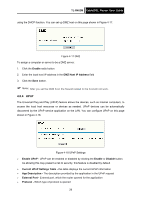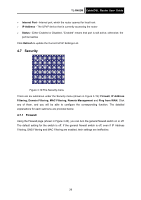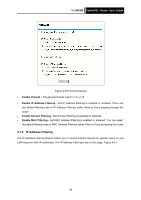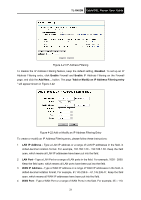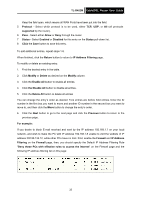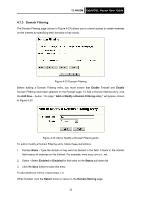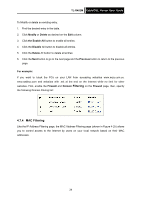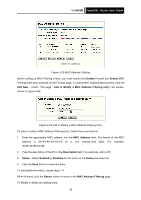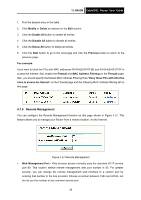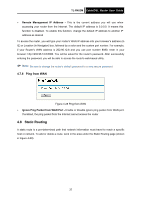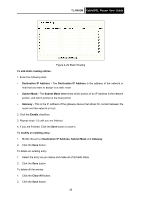TP-Link TL-R402M User Guide - Page 40
Domain Filtering
 |
UPC - 696726402015
View all TP-Link TL-R402M manuals
Add to My Manuals
Save this manual to your list of manuals |
Page 40 highlights
TL-R402M Cable/DSL Router User Guide 4.7.3 Domain Filtering The Domain Filtering page (shown in Figure 4-23) allows you to control access to certain websites on the Internet by specifying their domains or key words. Figure 4-23 Domain Filtering Before adding a Domain Filtering entry, you must ensure that Enable Firewall and Enable Domain Filtering have been selected on the Firewall page. To Add a Domain filtering entry, click the Add New... button. The page " Add or Modify a Domain Filtering entry " will appear, shown in Figure 4-24: Figure 4-24 Add or Modify a Domain Filtering entry To add or modify a Domain Filtering entry, follow these instructions: 1. Domain Name - Type the domain or key word as desired in the field. A blank in the domain field means all websites on the Internet. For example: www.xxyy.com.cn, .net. 2. Status - Select Enabled or Disabled for this entry on the Status pull-down list. 3. Click the Save button to save this entry. To add additional entries, repeat steps 1-3. When finished, click the Return button to return to the Domain filtering page. 33