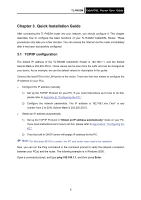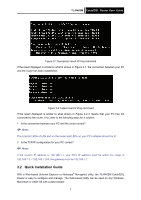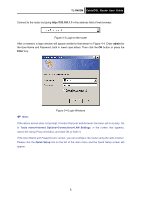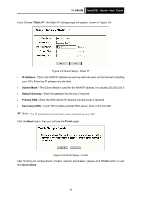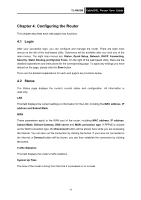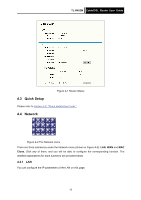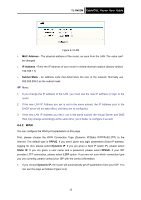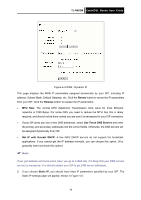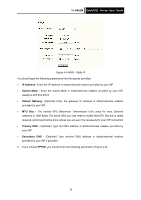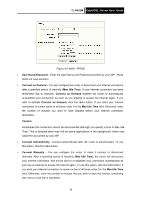TP-Link TL-R402M User Guide - Page 18
Configuring the Router - port forwarding
 |
UPC - 696726402015
View all TP-Link TL-R402M manuals
Add to My Manuals
Save this manual to your list of manuals |
Page 18 highlights
TL-R402M Cable/DSL Router User Guide Chapter 4. Configuring the Router This chapter describes each web page's key functions. 4.1 Login After your successful login, you can configure and manage the router. There are eight main menus on the left of the web-based utility. Submenus will be available after you click one of the main menus. The eight main menus are: Status, Quick Setup, Network, DHCP, Forwarding, Security, Static Routing and System Tools. On the right of the web-based utility, there are the detailed explanations and instructions for the corresponding page. To apply any settings you have altered on the page, please click the Save button. There are the detailed explanations for each web page's key functions below. 4.2 Status The Status page displays the router's current status and configuration. All information is read-only. LAN This field displays the current settings or information for the LAN, including the MAC address, IP address and Subnet Mask. WAN These parameters apply to the WAN port of the router, including MAC address, IP address, Subnet Mask, Default Gateway, DNS server and WAN connection type. If PPPoE is chosen as the WAN connection type, the Disconnect button will be shown here while you are accessing the Internet. You can also cut the connection by clicking the button. If you have not connected to the Internet, a Connect button will be shown, you can then establish the connection by clicking the button. Traffic Statistics This field displays the router's traffic statistics. System Up Time The time of the router running from the time it is powered on or is reset. 11