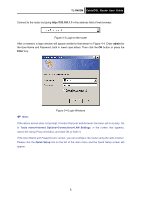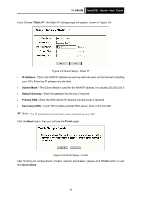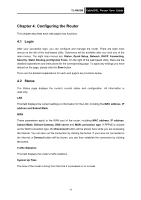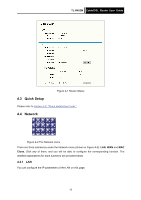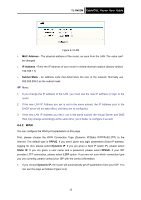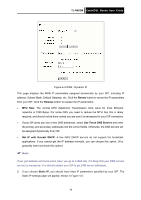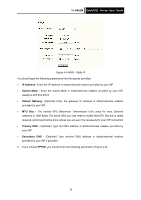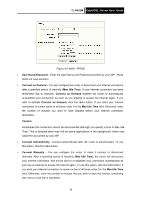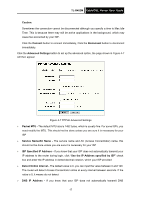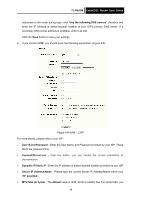TP-Link TL-R402M User Guide - Page 20
TL-R402M, MAC Address, IP Address, Subnet Mask, PPPoE, Dynamic IP, Static IP, Dynamic IP - dmz
 |
UPC - 696726402015
View all TP-Link TL-R402M manuals
Add to My Manuals
Save this manual to your list of manuals |
Page 20 highlights
TL-R402M Cable/DSL Router User Guide Figure 4-3 LAN ¾ MAC Address - The physical address of the router, as seen from the LAN. The value can't be changed ¾ IP Address - Enter the IP address of your router in dotted-decimal notation (factory default: 192.168.1.1) ¾ Subnet Mask - An address code that determines the size of the network. Normally use 255.255.255.0 as the subnet mask ) Note: 1. If you change the IP address of the LAN, you must use the new IP address to login to the router. 2. If the new LAN IP Address you set is not in the same subnet, the IP Address pool in the DHCP sever will not take effect, until they are re-configured. 3. If the new LAN IP Address you set is not in the same subnet, the Virtual Server and DMZ Host may change accordingly at the same time, you'd better re-configure it as well. 4.4.2 WAN You can configure the WAN port parameters on this page. First, please choose the WAN Connection Type (Dynamic IP/Static IP/PPPoE/L2TP) to the Internet. The default type is PPPoE. If you aren't given any login parameters (fixed IP address, logging ID, etc), please select Dynamic IP. If you are given a fixed IP (static IP), please select Static IP. If you are given a user name and a password, please select PPPoE. If your ISP provides L2TP connection, please select L2TP option. If you are not sure which connection type you use currently, please contact your ISP with the correct information. 1. If you choose Dynamic IP, the router will automatically get IP parameters from your ISP. You can see the page as follows (Figure 4-4): 13