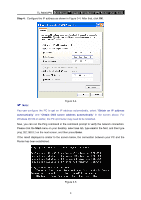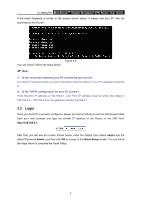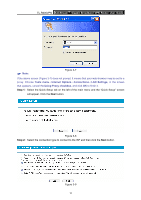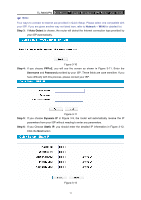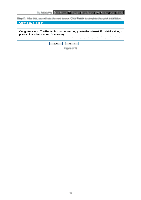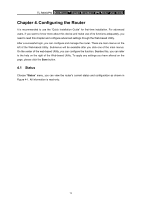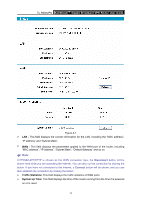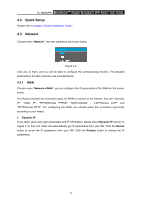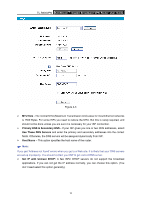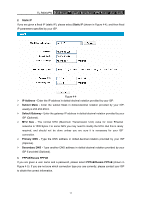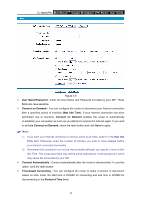TP-Link TL-R600VPN TL-R600VPN V1 User Guide - Page 19
Configuring the Router
 |
View all TP-Link TL-R600VPN manuals
Add to My Manuals
Save this manual to your list of manuals |
Page 19 highlights
TL-R600VPN SafeStreamTM Gigabit Broadband VPN Router User Guide Chapter 4. Configuring the Router It is recommended to use the "Quick Installation Guide" for first-time installation. For advanced users, if you want to know more about this device and make use of its functions adequately, you need to read this chapter and configure advanced settings though the Web-based Utility. After a successful login, you can configure and manage the router. There are main menus on the left of the Web-based Utility. Submenus will be available after you click one of the main menus. On the center of the web-based Utility, you can configure the function. Besides this, you can refer to the help on the right of the Web-based Utility. To apply any settings you have altered on the page, please click the Save button. 4.1 Status Choose "Status" menu, you can view the router's current status and configuration as shown in Figure 4-1. All information is read-only. 13