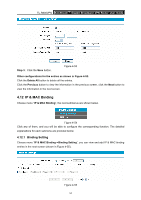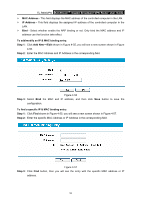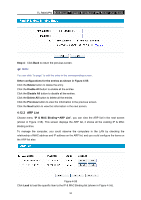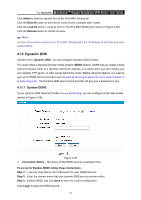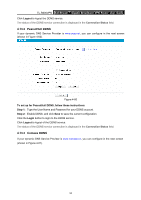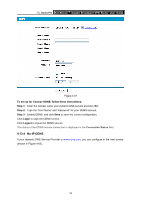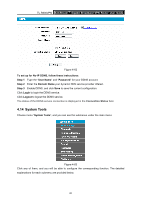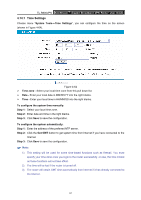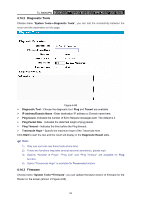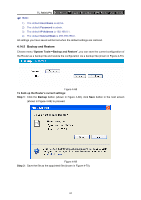TP-Link TL-R600VPN TL-R600VPN V1 User Guide - Page 65
No-ip Ddns
 |
View all TP-Link TL-R600VPN manuals
Add to My Manuals
Save this manual to your list of manuals |
Page 65 highlights
TL-R600VPN SafeStreamTM Gigabit Broadband VPN Router User Guide Figure 4-61 To set up for Comexe DDNS, follow these instructions: Step 1: Enter the domain name your dynamic DNS service provider offer. Step 2: Type the "User Name" and "Password" for your DDNS account. Step 3: Enable DDNS, and click Save to save the current configuration. Click Login to login the DDNS service. Click Logout to logout the DDNS service. The status of the DDNS service connection is displayed in the Connection Status field. 4.13.4 No-IP DDNS If your dynamic DNS Service Provider is www.no-ip.com, you can configure in the next screen (shown in Figure 4-62). 59

TL-R600VPN
SafeStream
Gigabit Broadband VPN Router User Guide
TM
59
Figure 4-61
To set up for Comexe DDNS, follow these instructions:
Step 1:
Enter the domain name your dynamic DNS service provider offer.
Step 2:
Type the “User Name” and “Password” for your DDNS account.
Step 3:
Enable DDNS, and click
Save
to save the current configuration.
Click
Login
to login the DDNS service.
Click
Logout
to logout the DDNS service.
The status of the DDNS service connection is displayed in the
Connection Status
field.
4.13.4 No-IP DDNS
If your dynamic DNS Service Provider is
www.no-ip.com
, you can configure in the next screen
(shown in Figure 4-62).