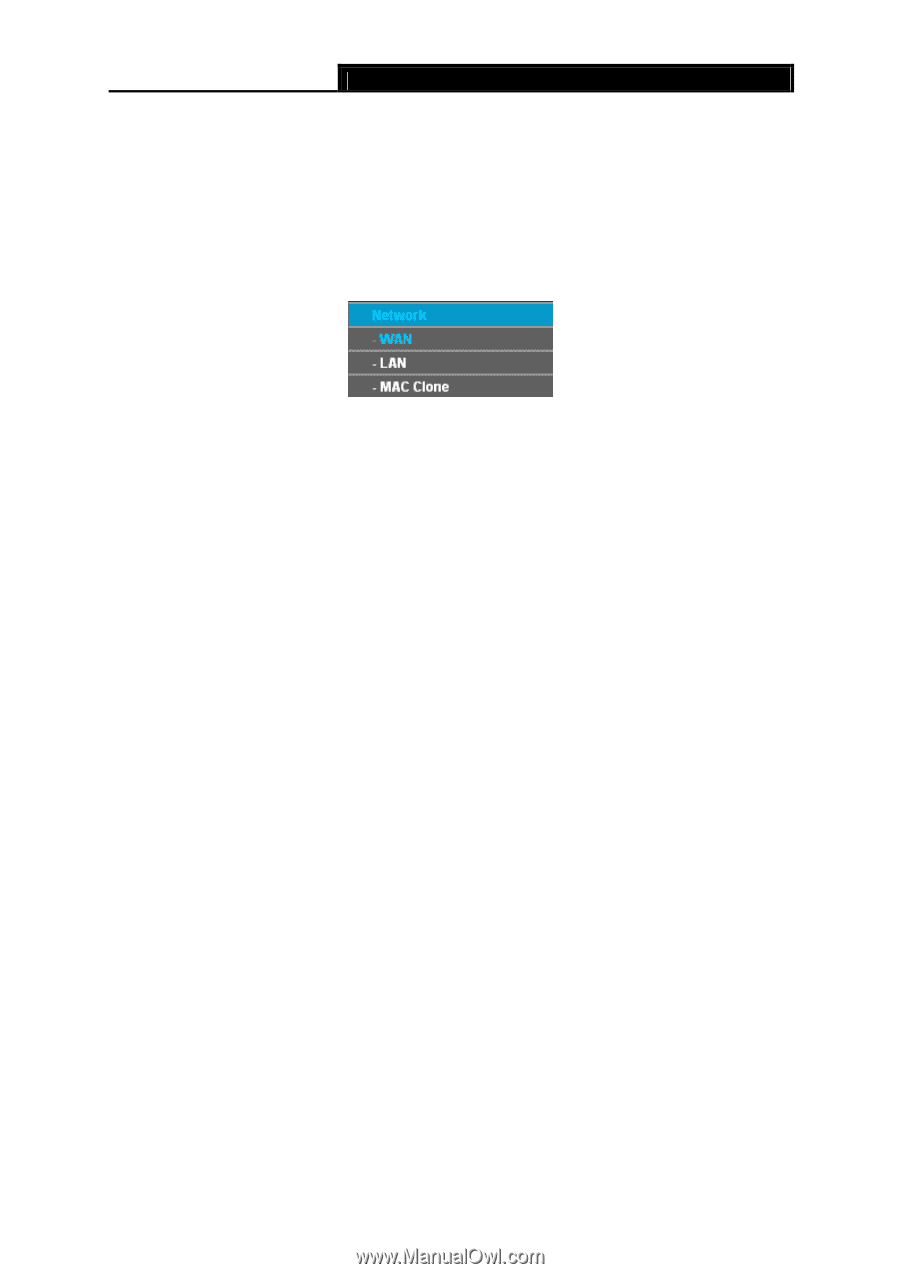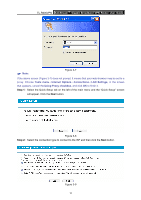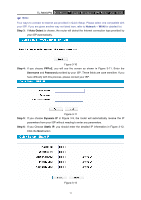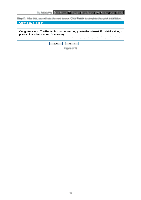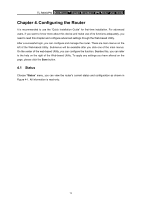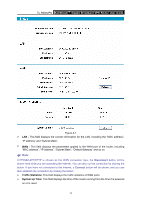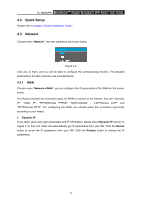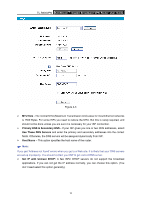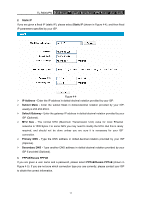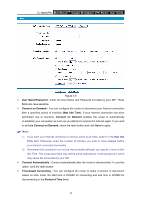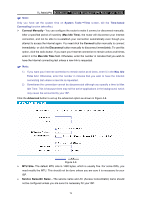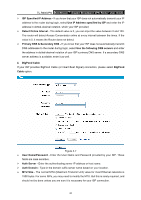TP-Link TL-R600VPN TL-R600VPN V1 User Guide - Page 21
Quick Setup, Network - pptp setup
 |
View all TP-Link TL-R600VPN manuals
Add to My Manuals
Save this manual to your list of manuals |
Page 21 highlights
TL-R600VPN SafeStreamTM Gigabit Broadband VPN Router User Guide 4.2 Quick Setup Please refer to chapter 3"Quick Installation Guide". 4.3 Network Choose menu "Network", the next submenus are shown below. Figure 4-2 Click any of them, and you will be able to configure the corresponding function. The detailed explanations for each submenu are provided below. 4.3.1 WAN Choose menu "Network→WAN", you can configure the IP parameters of the WAN on the screen below. The Router provides six connection types for WAN to connect to the Internet, they are "Dynamic IP", "Static IP", "PPPoE/Russia PPPoE", "BigPondCable" , "L2TP/Russia L2TP" and "PPTP/Russia PPTP". For configuring the WAN, you should select the connection type firstly according to your needs. 1. Dynamic IP If you aren't given any login parameters and IP information, please select Dynamic IP (shown in Figure 4-3), then the router will automatically get IP parameters from your ISP. Click the Renew button to renew the IP parameters from your ISP. Click the Release button to release the IP parameters. 15