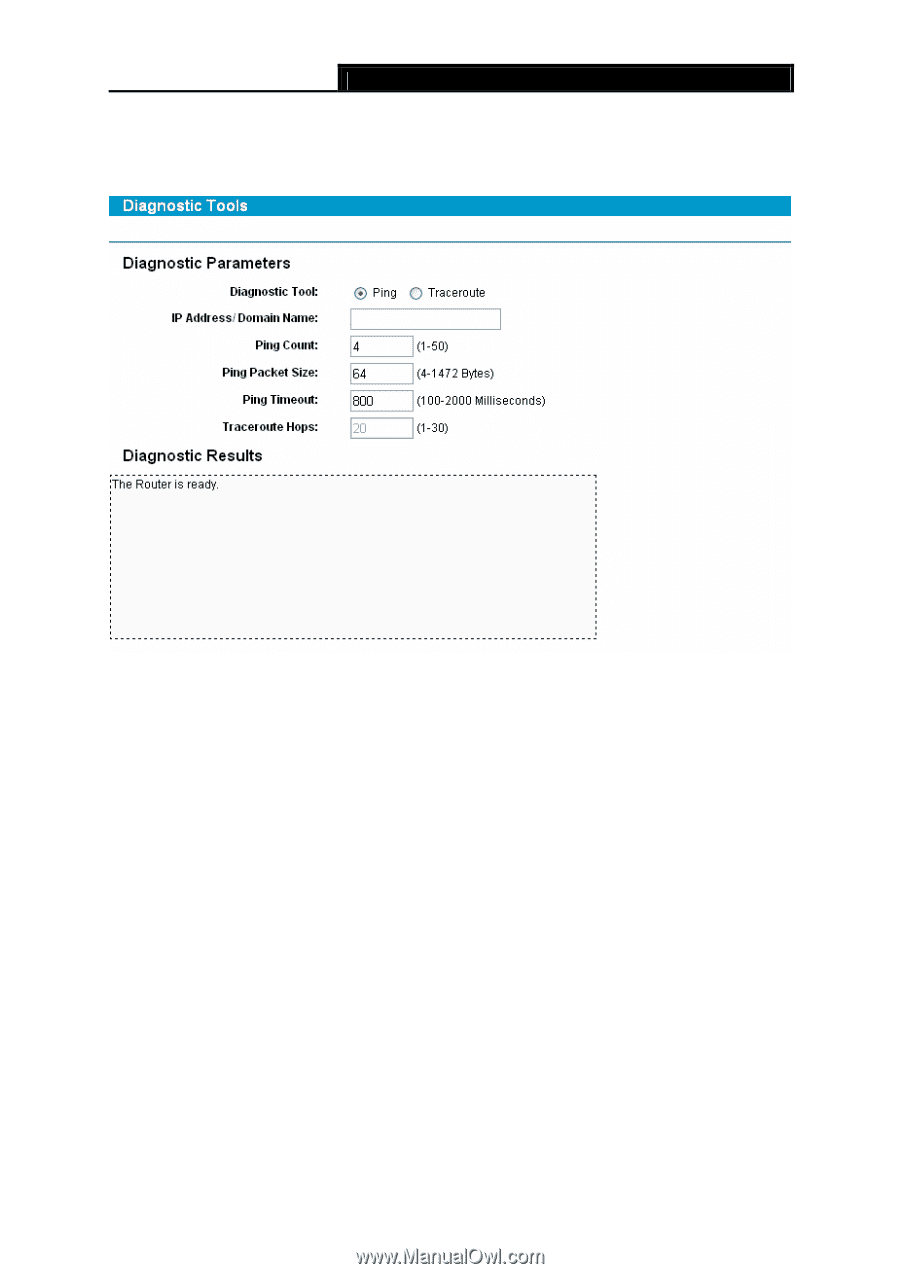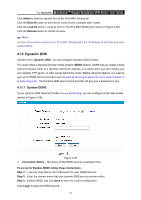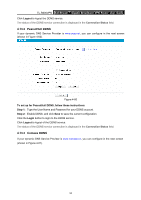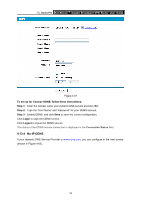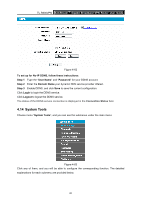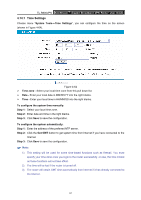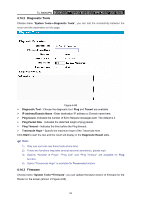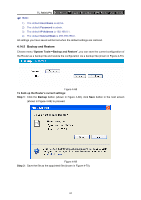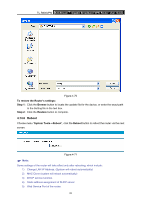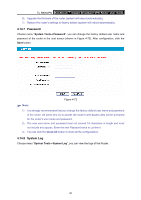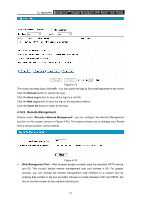TP-Link TL-R600VPN TL-R600VPN V1 User Guide - Page 68
Diagnostic Tools, 14.3 Firmware
 |
View all TP-Link TL-R600VPN manuals
Add to My Manuals
Save this manual to your list of manuals |
Page 68 highlights
TL-R600VPN SafeStreamTM Gigabit Broadband VPN Router User Guide 4.14.2 Diagnostic Tools Choose menu "System Tools→Diagnostic Tools", you can test the connectivity between the router and the destination on this page. Figure 4-65 ¾ Diagnostic Tool - Choose the diagnostic tool. Ping and Tracert are available. ¾ IP address/Domain Name - Enter destination IP address or Domain name here. ¾ Ping Count -Indicates the number of Echo Request messages sent. The default is 4. ¾ Ping Packet Size - Indicates the data field length of ping packet. ¾ Ping Timeout - Indicates the time before the Ping timeout. ¾ Traceroute Hops - Specify the maximum hops of the Traceroute here. Click Start to start the test and the result will display in the Diagnostic Result table. ) Note: 1). Only one user can use these tools at one time. 2). These two functions may take several seconds sometimes, please wait. 3). Options "Number of Pings", "Ping size" and "Ping Timeout" are available for Ping function. 4). Option "Traceroute Hops" is available for Traceroute function. 4.14.3 Firmware Choose menu "System Tools→Firmware", you can update the latest version of firmware for the Router on the screen (shown in Figure 4-66). 62