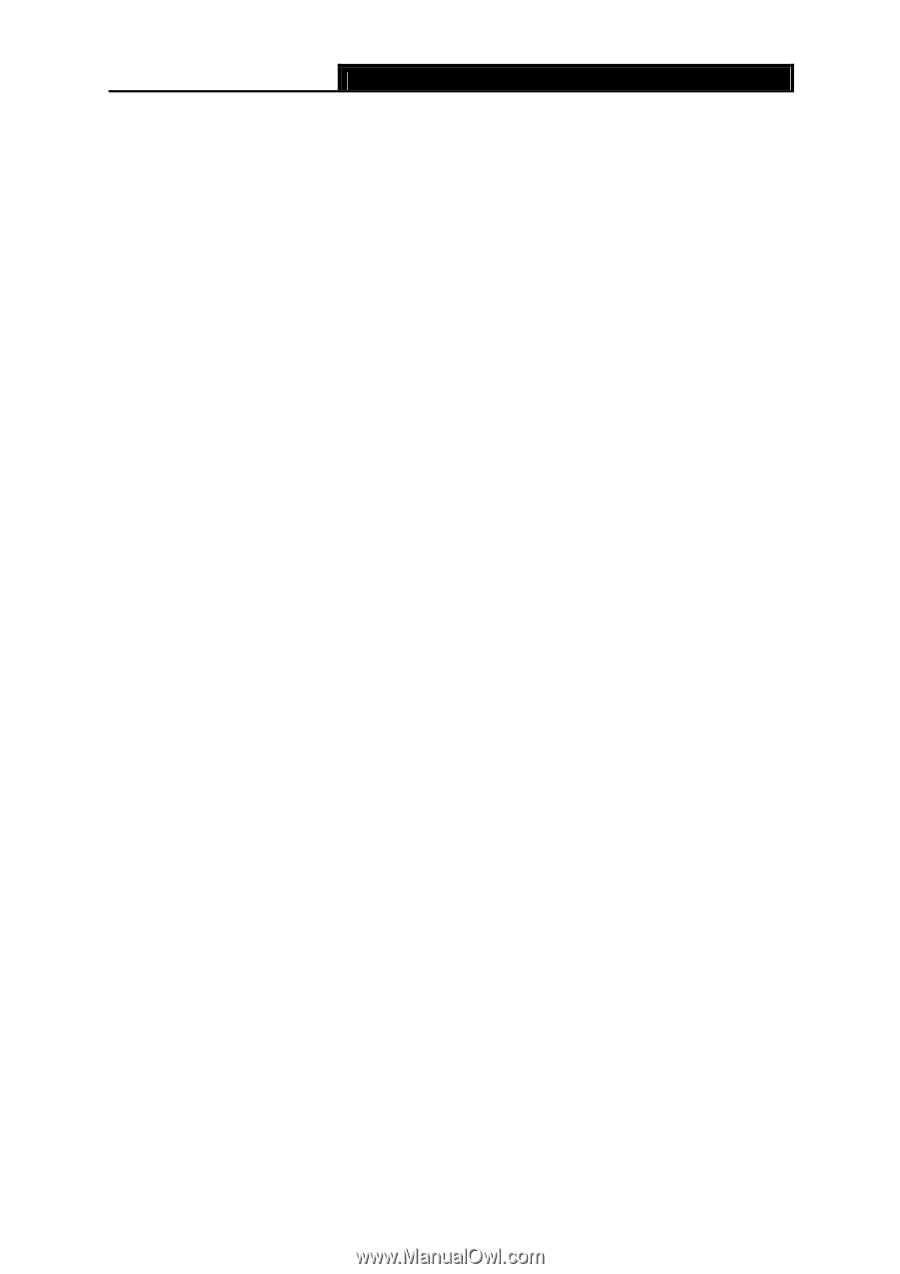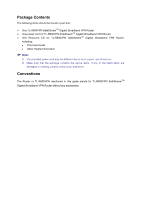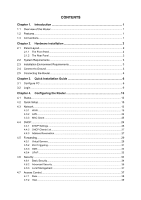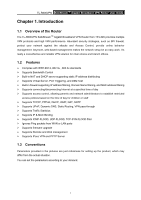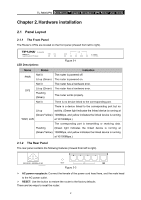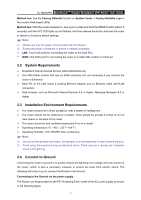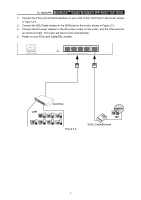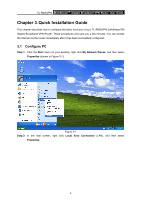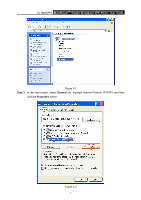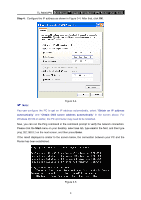TP-Link TL-R600VPN TL-R600VPN V1 User Guide - Page 9
System Requirements, Installation Environment Requirements, Connect to Ground - set up
 |
View all TP-Link TL-R600VPN manuals
Add to My Manuals
Save this manual to your list of manuals |
Page 9 highlights
TL-R600VPN SafeStreamTM Gigabit Broadband VPN Router User Guide Method one: Use the Factory Defaults function on System Tools -> Factory Defaults page in the router's Web-based Utility. Method two: With the router powered on, use a pin to press and hold the RESET button (about 5 seconds) until the SYS LED lights up and flashes. And then release the button and wait the router to reboot to its factory default settings. ) Note: 1) Please use only the power cord provided with this Router. 2) Ensure the router is powered on before it restarts completely. ¾ LAN: Four RJ45 ports for connecting the router to the local PCs. ¾ WAN: One RJ45 port for connecting the router to a cable DSL modem or Ethernet. 2.2 System Requirements ¾ Broadband Internet Access Service (DSL/Cable/Ethernet) ¾ One DSL/Cable modem that has an RJ45 connector (It's not necessary if you connect the router to Ethernet) ¾ Each PC on the LAN needs a working Ethernet Adapter and an Ethernet cable with RJ45 connectors ¾ Web browser, such as Microsoft Internet Explorer 5.0 or higher, Netscape Navigator 6.0 or higher 2.3 Installation Environment Requirements ¾ The router should not in direct sunlight or near a heater or heating vent ¾ The router should not be cluttered or crowded. There should be at least 2 inches (5 cm) of clear space on all sides of the router ¾ The router should be well ventilated (especially if it is in a closet) ¾ Operating temperature: 0℃~40℃ (32℉~104℉) ¾ Operating Humidity: 10%~90%RH, Non-condensing ) Note: 1) Do not use this product near water, for example, in a wet basement or near a swimming pool. 2) Avoid using this product during an electrical storm. There may be a remote risk of electric shock from lightning. 2.4 Connect to Ground Connecting the router to ground is to quickly release the lightning over-voltage and over-current of the router, which is also a necessary measure to protect the body from electric shock. The following will instruct you to connect the Router to the Ground. Connecting to the Ground via the power supply The Router can be grounded via the PE(Protecting Earth)cable of the AC power supply as shown in the following figure. 3