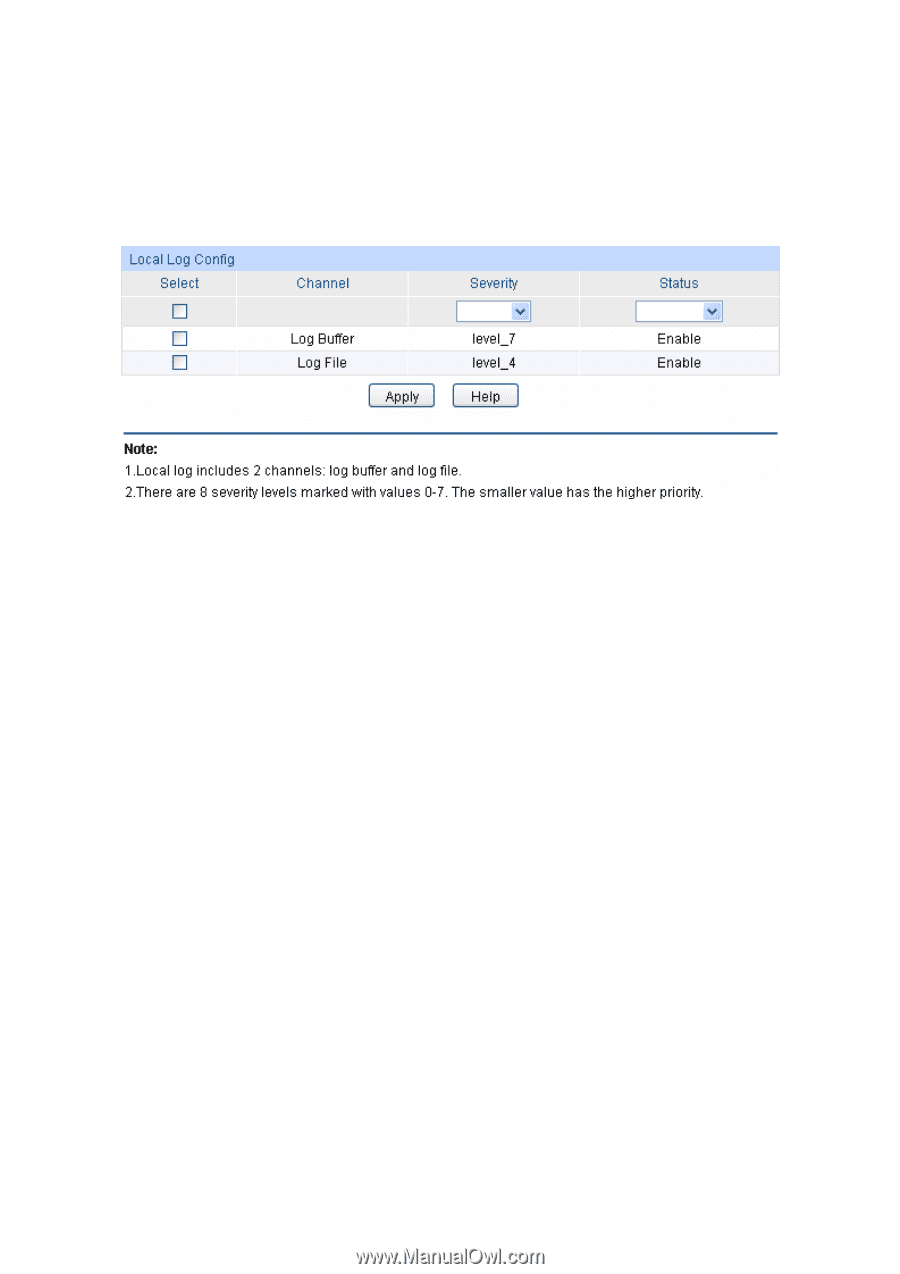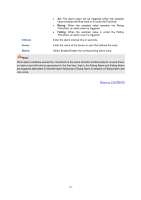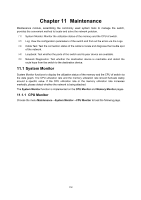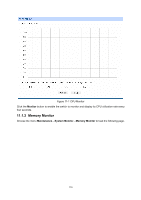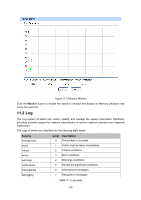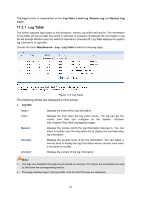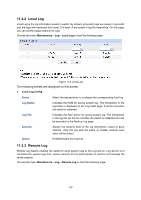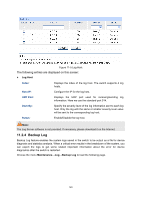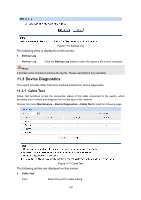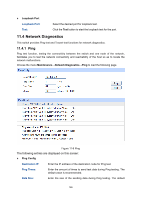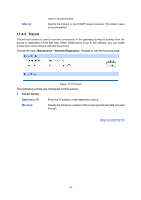TP-Link TL-SL2218 TL-SL2218 V1 User Guide - Page 129
Local Log, 11.2.3 Remote Log, Maintenance, Local Log, Local Log Config, Remote Log
 |
View all TP-Link TL-SL2218 manuals
Add to My Manuals
Save this manual to your list of manuals |
Page 129 highlights
11.2.2 Local Log Local Log is the log information saved in switch. By default, all system logs are saved in log buffer and the logs with severities from level_0 to level_4 are saved in log file meanwhile. On this page, you can set the output channel for logs. Choose the menu Maintenance→Log→Local Log to load the following page. Figure 11-4 Local Log The following entries are displayed on this screen: ¾ Local Log Config Select: Select the desired entry to configure the corresponding local log. Log Buffer: Indicates the RAM for saving system log. The inforamtion in the log buffer is displayed on the Log Table page. It will be lost when the switch is restarted. Log File: Indicates the flash sector for saving system log. The inforamtion in the log file will not be lost after the switch is restarted and can be exported on the Backup Log page. Severity: Specify the severity level of the log information output to each channel. Only the log with the same or smaller severity level value will be output. Status: Enable/Disable the channel. 11.2.3 Remote Log Remote log feature enables the switch to send system logs to the Log Server. Log Server is to centralize the system logs from various devices for the administrator to monitor and manage the whole network. Choose the menu Maintenance→Log→Remote Log to load the following page. 122