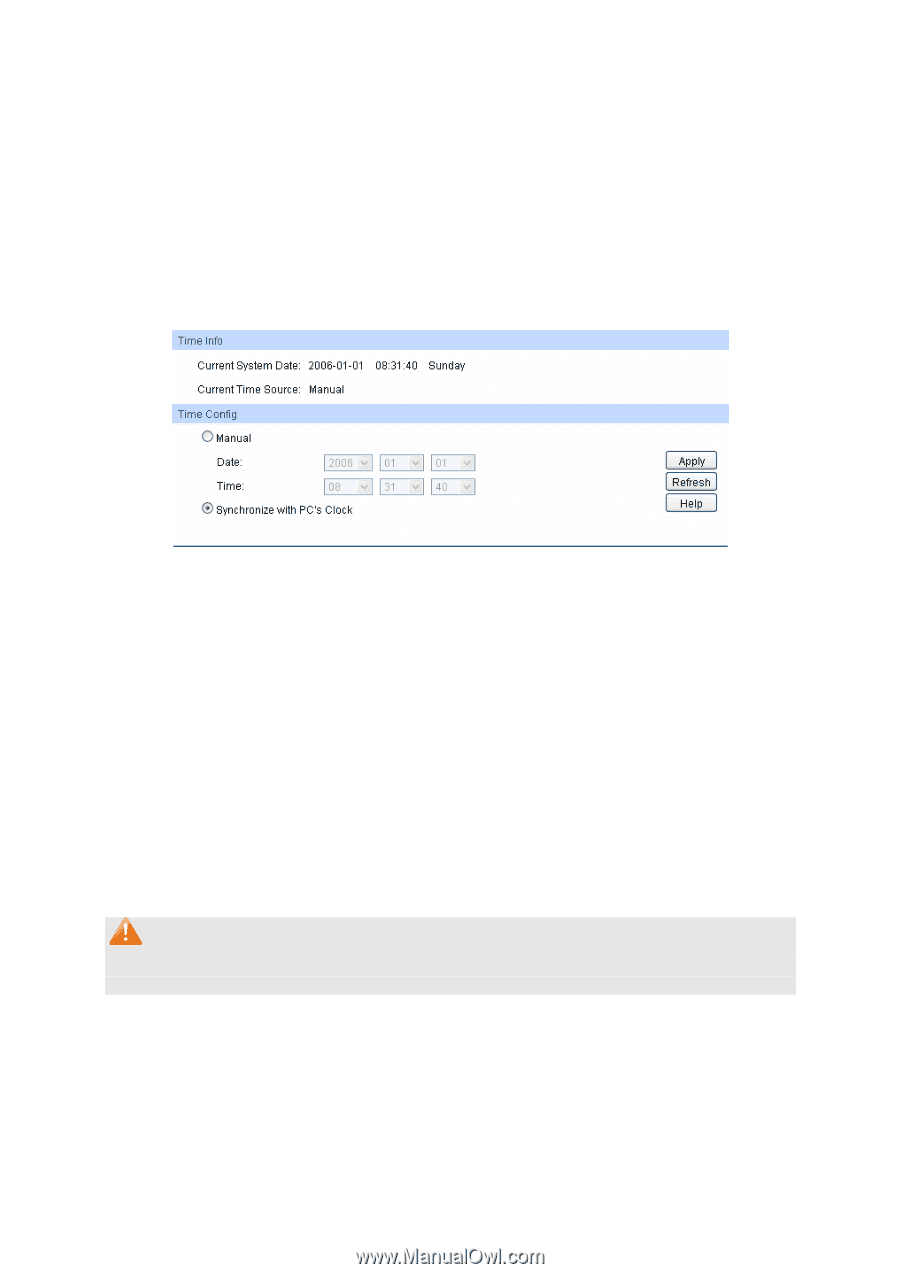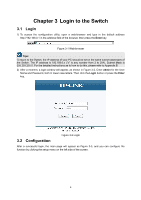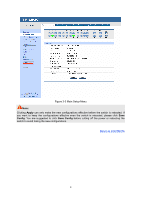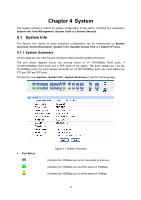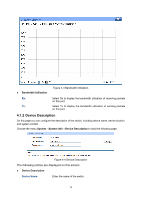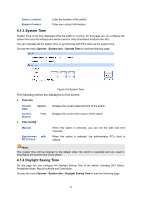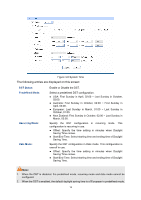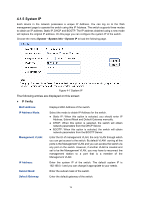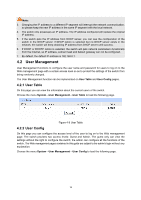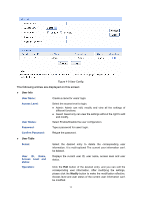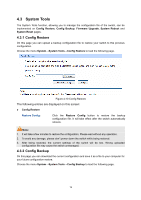TP-Link TL-SL2218 TL-SL2218 V1 User Guide - Page 20
System Time, 4.1.4 Daylight Saving Time, Device Location, System Contact, Current, System
 |
View all TP-Link TL-SL2218 manuals
Add to My Manuals
Save this manual to your list of manuals |
Page 20 highlights
Device Location: System Contact: Enter the location of the switch. Enter your contact information. 4.1.3 System Time System Time is the time displayed while the switch is running. On this page you can configure the system time and the settings here will be used for other time-based functions like ACL. You can manually set the system time, or synchronize with PC's clock as the system time. Choose the menu System→System Info→System Time to load the following page. Figure 4-5 System Time The following entries are displayed on this screen: ¾ Time Info Current Date: Current Source: System Time Displays the current date and time of the switch. Displays the current time source of the switch. ¾ Time Config Manual: When this option is selected, you can set the date and time manually. Synchronize with PC'S Clock: When this option is selected, the administrator PC's clock is utilized. Note: The system time will be restored to the default when the switch is restarted and you need to reconfigure the system time of the switch. 4.1.4 Daylight Saving Time On this page you can configure the Daylight Saving Time of the switch, including DST Status, Predefined Mode, Recurring Mode and Date Mode. Choose the menu System→System Info→Daylight Saving Time to load the following page. 13