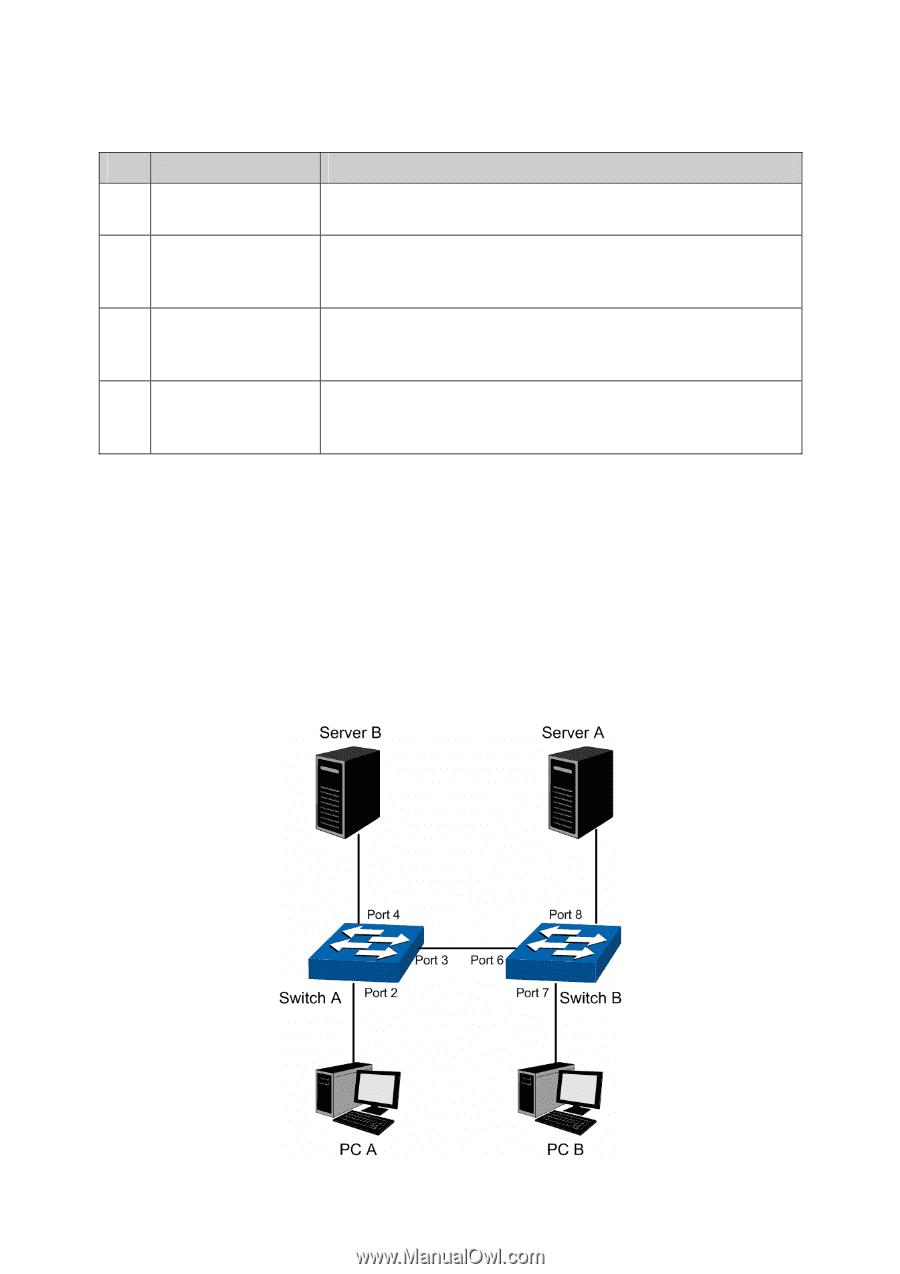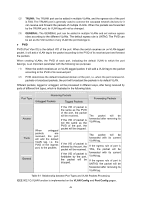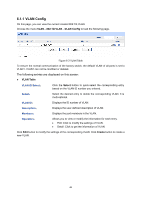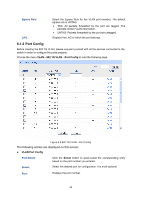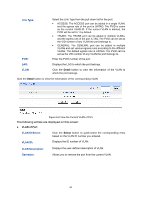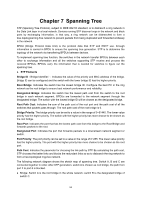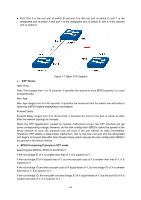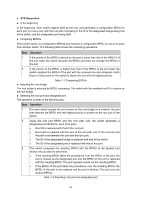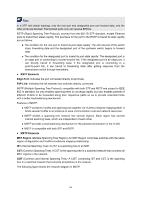TP-Link TL-SL2218 TL-SL2218 V1 User Guide - Page 57
Application Example for 802.1Q VLAN, Switch A is connecting to PC A and Server B
 |
View all TP-Link TL-SL2218 manuals
Add to My Manuals
Save this manual to your list of manuals |
Page 57 highlights
Configuration procedure: Step Operation Description 1 Set the link type for Required. On the VLAN→802.1Q VLAN→Port Config page, set port. the link type for the port basing on its connected device. 2 Create VLAN. Required. On the VLAN→802.1Q VLAN→VLAN Config page, click the Create button to create a VLAN. Enter the VLAN ID and the description for the VLAN. Meanwhile, specify its member ports. 3 Modify/View VLAN. Optional. On the VLAN→802.1Q VLAN→VLAN Config page, click the Edit/Detail button to modify/view the information of the corresponding VLAN. 4 Delete VLAN Optional. On the VLAN→802.1Q VLAN→VLAN Config page, select the desired entry to delete the corresponding VLAN by clicking the Delete button. 6.2 Application Example for 802.1Q VLAN ¾ Network Requirements z Switch A is connecting to PC A and Server B; z Switch B is connecting to PC B and Server A; z PC A and Server A is in the same VLAN; z PC B and Server B is in the same VLAN; z PCs in the two VLANs cannot communicate with each other. ¾ Network Diagram 50