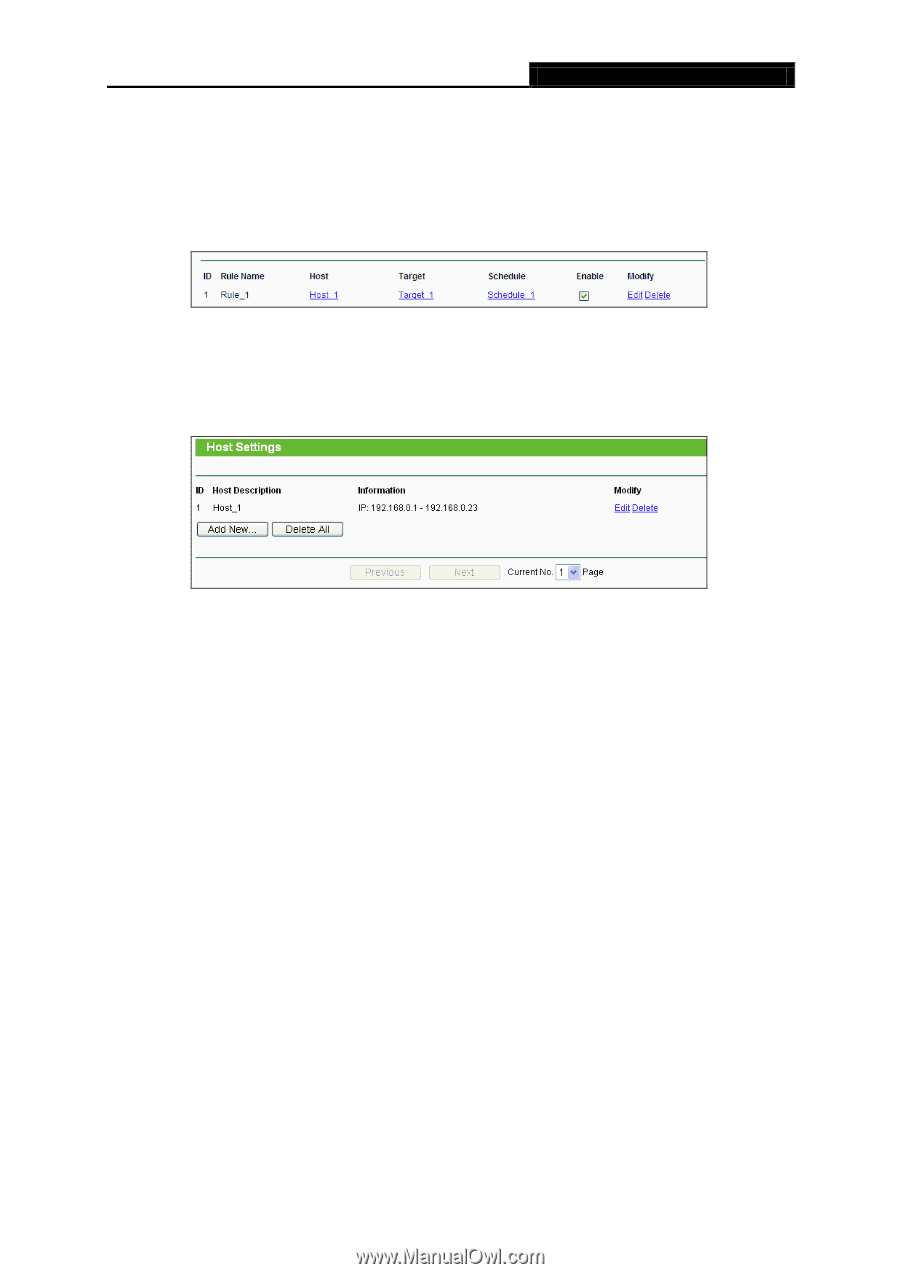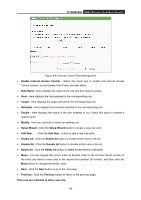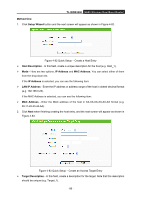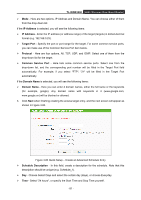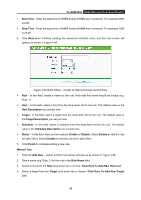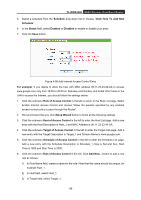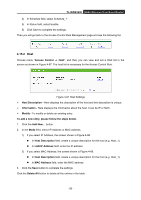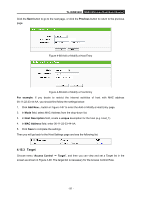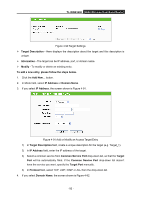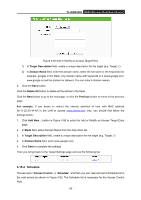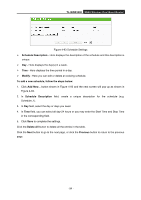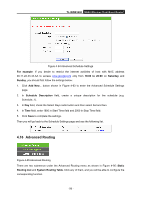TP-Link TL-WDR3500 TL-WDR3500 V1 User Guide 1910010836 - Page 100
Host, LAN IP Address
 |
View all TP-Link TL-WDR3500 manuals
Add to My Manuals
Save this manual to your list of manuals |
Page 100 highlights
TL-WDR3500 N600 Wireless Dual Band Router 4) In Schedule field, select Schedule_1. 5) In Status field, select Enable. 6) Click Save to complete the settings. Then you will go back to the Access Control Rule Management page and see the following list. 4.15.2 Host Choose menu "Access Control → Host", and then you can view and set a Host list in the screen as shown in Figure 4-87. The host list is necessary for the Access Control Rule. Figure 4-87 Host Settings Host Description - Here displays the description of the host and this description is unique. Information - Here displays the information about the host. It can be IP or MAC. Modify - To modify or delete an existing entry. To add a new entry, please follow the steps below. 1. Click the Add New... button. 2. In the Mode field, select IP Address or MAC Address. 1) If you select IP Address, the screen shown is Figure 4-88. In Host Description field, create a unique description for the host (e.g. Host_1). In LAN IP Address field, enter the IP address. 2) If you select MAC Address, the screen shown is Figure 4-89. In Host Description field, create a unique description for the host (e.g. Host_1). In MAC Address field, enter the MAC address. 3. Click the Save button to complete the settings. Click the Delete All button to delete all the entries in the table. - 90 -