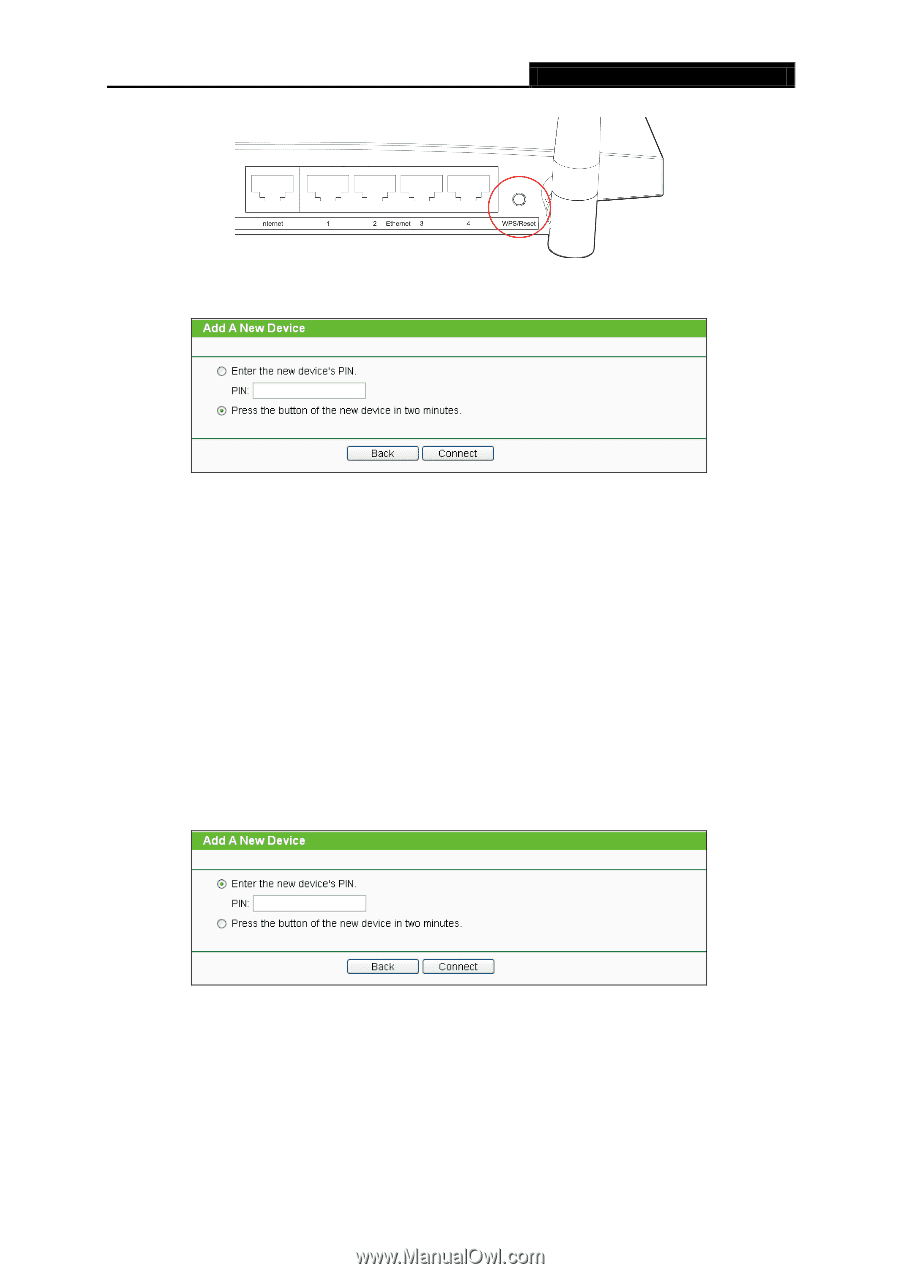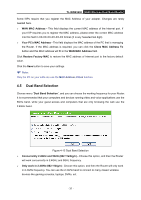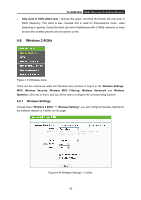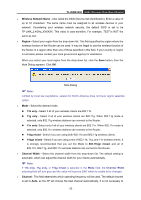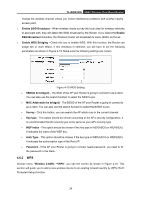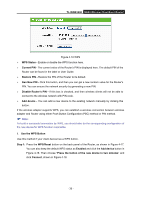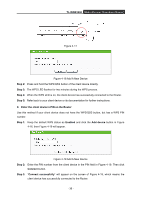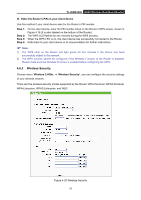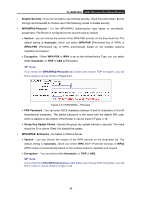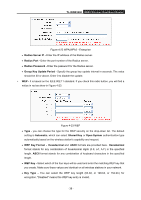TP-Link TL-WDR3500 TL-WDR3500 V1 User Guide 1910010836 - Page 46
TL-WDR3500, Step 2, Enter the client device's PIN on the Router, Enabled, Add device, Connect
 |
View all TP-Link TL-WDR3500 manuals
Add to My Manuals
Save this manual to your list of manuals |
Page 46 highlights
TL-WDR3500 N600 Wireless Dual Band Router Figure 4-17 Figure 4-18 Add A New Device Step 2: Press and hold the WPS/QSS button of the client device directly. Step 3: The WPS LED flashes for two minutes during the WPS process. Step 4: When the WPS LED is on, the client device has successfully connected to the Router. Step 5: Refer back to your client device or its documentation for further instructions. II. Enter the client device's PIN on the Router Use this method if your client device does not have the WPS/QSS button, but has a WPS PIN number. Step 1: Keep the default WPS status as Enabled and click the Add device button in Figure 4-16, then Figure 4-19 will appear. Figure 4-19 Add A New Device Step 2: Enter the PIN number from the client device in the PIN field in Figure 4-19. Then click Connect button. Step 3: "Connect successfully" will appear on the screen of Figure 4-19, which means the client device has successfully connected to the Router. - 36 -