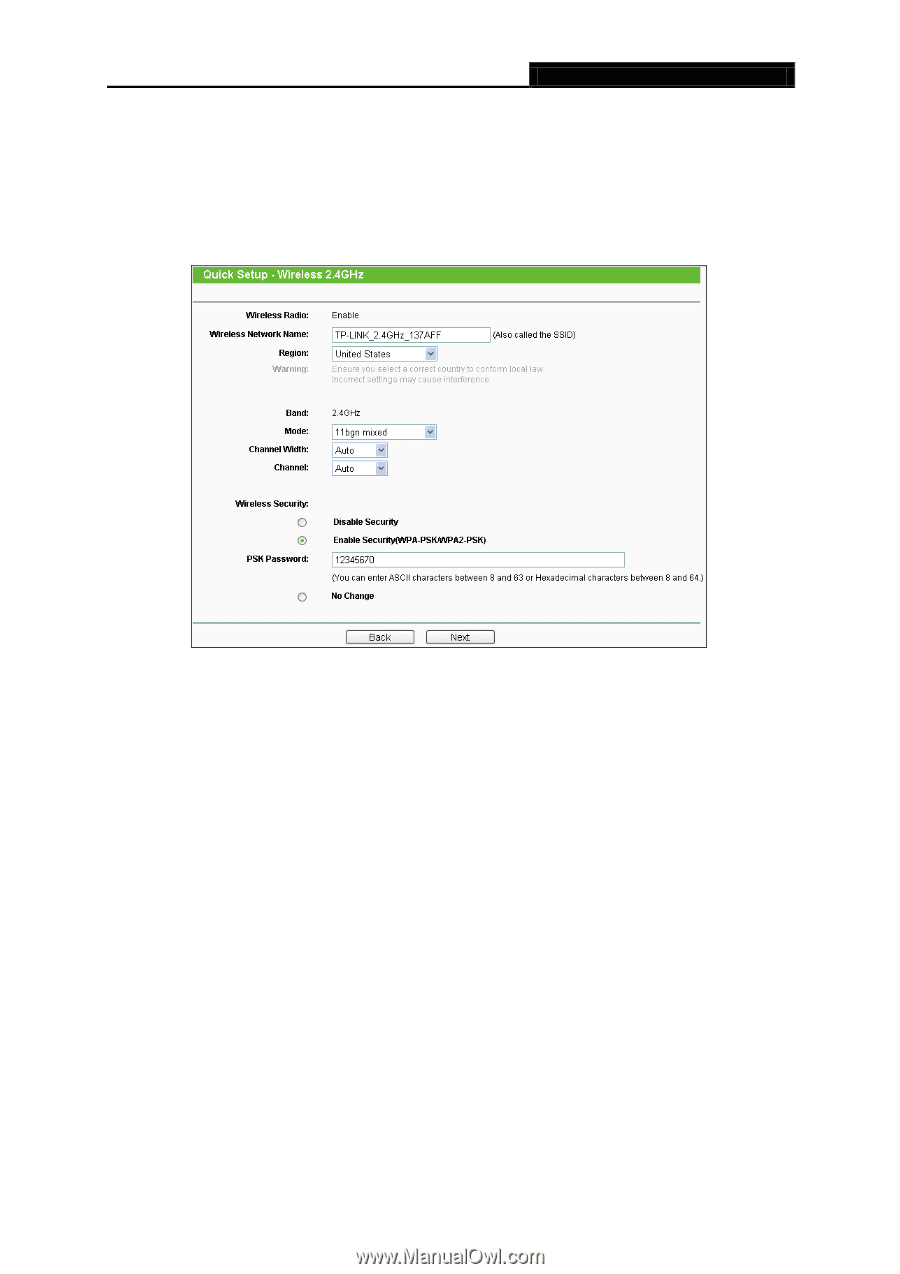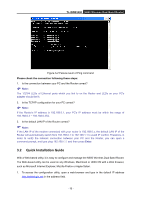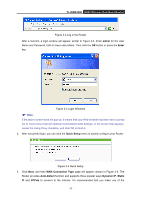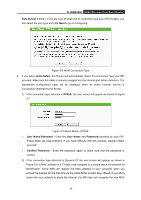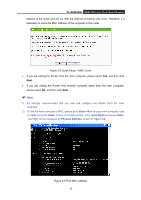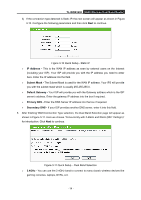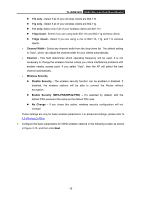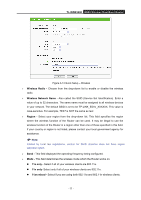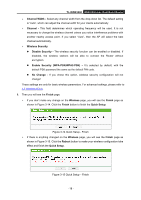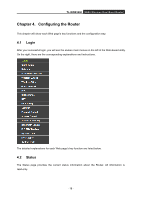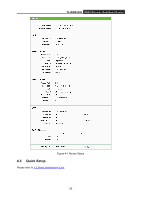TP-Link TL-WDR3500 TL-WDR3500 V1 User Guide 1910010836 - Page 25
TL-WDR3500, Wireless Radio, Wireless Network Name, Region, SSID Service Set Identification. Enter
 |
View all TP-Link TL-WDR3500 manuals
Add to My Manuals
Save this manual to your list of manuals |
Page 25 highlights
TL-WDR3500 N600 Wireless Dual Band Router 5GHz - This band is less crowded and is used for time-sensitive music, video streaming or gaming. Using this band can avoid interference with 2.4GHz networks or noisy devices like cordless phones and microwave ovens. 6. Configure the basic parameters for 2.4GHz wireless network in the following screen as shown in Figure 3-12, and then click Next. Figure 3-12 Quick Setup - Wireless Wireless Radio - Displays whether the wireless function is enabled or not. Wireless Network Name - Also called the SSID (Service Set Identification). Enter a value of up to 32 characters. The same name must be assigned to all wireless devices in your network. The default SSID is set to be TP-LINK_2.4GHz_XXXXXX. This value is case-sensitive. For example, TEST is NOT the same as test. Region - Select your region from the drop-down list. This field specifies the region where the wireless function of the Router can be used. It may be illegal to use the wireless function of the Router in a region other than one of those specified in this field. If your country or region is not listed, please contact your local government agency for assistance. Note: Limited by local law regulations, version for North America does not have region selection option. Band - This field displayed the operating frequency being configured. Mode - This field determines the wireless mode which the Router works on. - 15 -