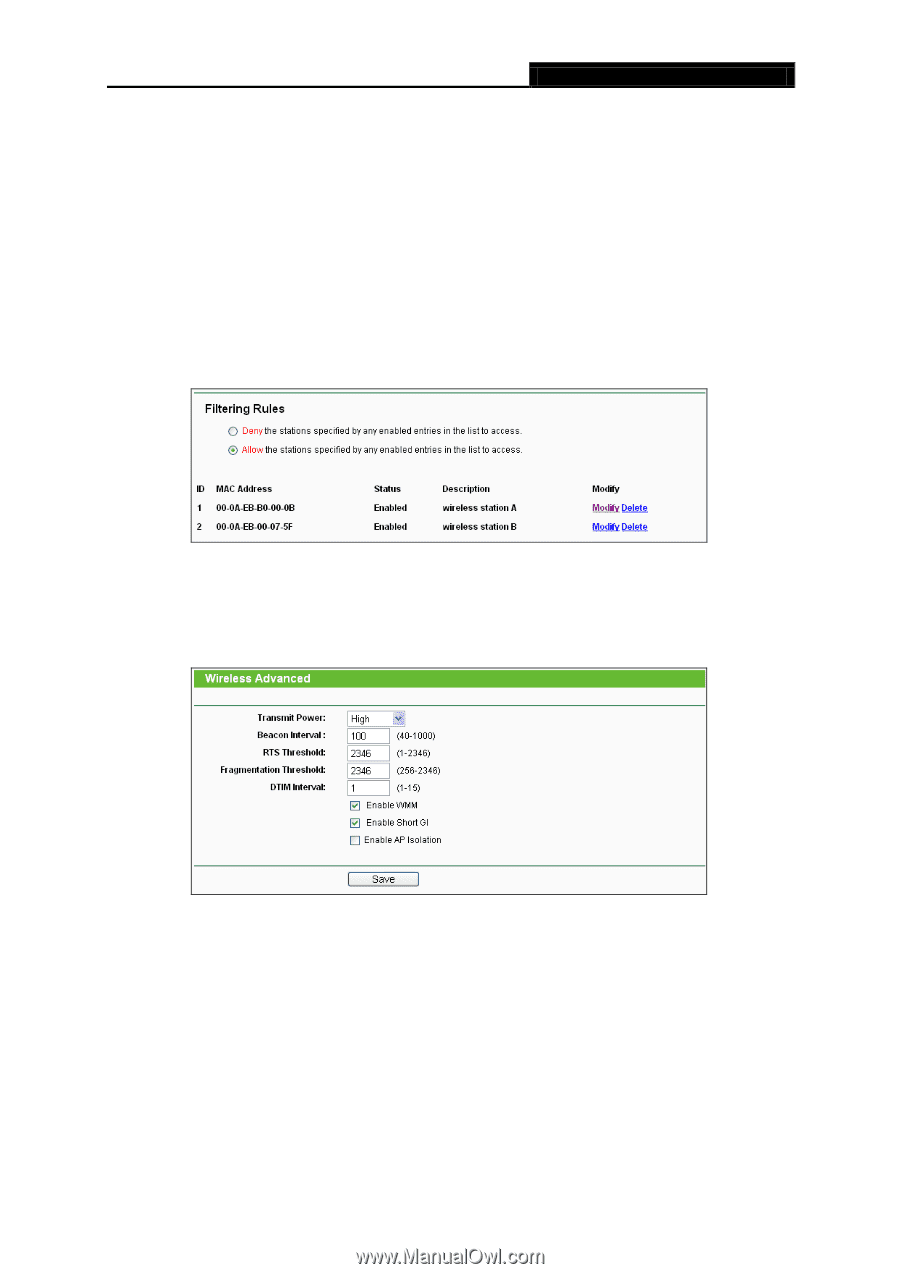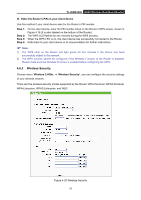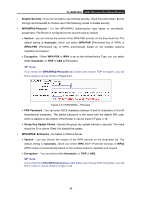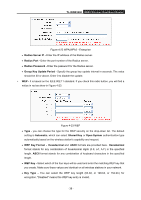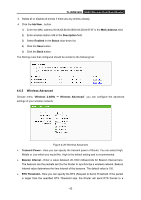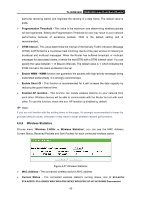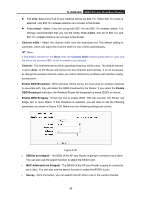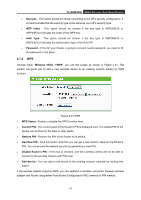TP-Link TL-WDR3500 TL-WDR3500 V1 User Guide 1910010836 - Page 52
Wireless Advanced, TL-WDR3500, MAC Address, Description, Enabled, Status, Wireless 2.4GHz
 |
View all TP-Link TL-WDR3500 manuals
Add to My Manuals
Save this manual to your list of manuals |
Page 52 highlights
TL-WDR3500 N600 Wireless Dual Band Router 3. Delete all or disable all entries if there are any entries already. 4. Click the Add New... button. 1) Enter the MAC address 00-0A-EB-B0-00-0B/00-0A-EB-00-07-5F in the MAC Address field. 2) Enter wireless station A/B in the Description field. 3) Select Enabled in the Status drop-down list. 4) Click the Save button. 5) Click the Back button. The filtering rules that configured should be similar to the following list: 4.6.5 Wireless Advanced Choose menu "Wireless 2.4GHz → Wireless Advanced", you can configure the advanced settings of your wireless network. Figure 4-26 Wireless Advanced Transmit Power - Here you can specify the transmit power of Router. You can select High, Middle or Low which you would like. High is the default setting and is recommended. Beacon Interval - Enter a value between 20-1000 milliseconds for Beacon Interval here. The beacons are the packets sent by the Router to synchronize a wireless network. Beacon Interval value determines the time interval of the beacons. The default value is 100. RTS Threshold - Here you can specify the RTS (Request to Send) Threshold. If the packet is larger than the specified RTS Threshold size, the Router will send RTS frames to a - 42 -