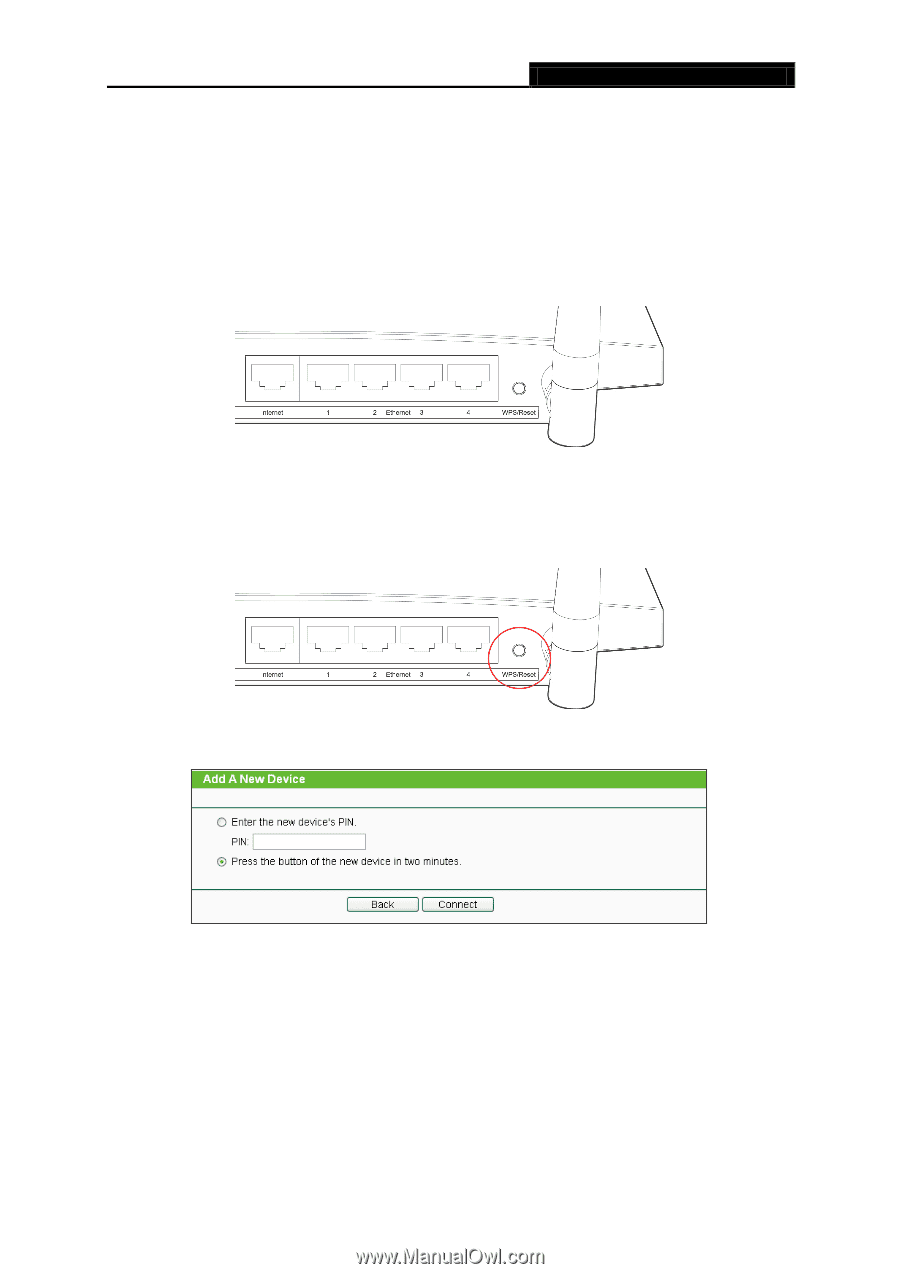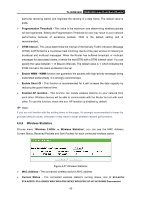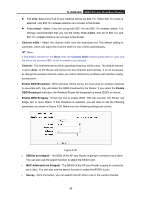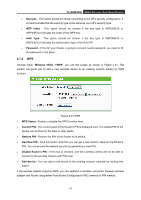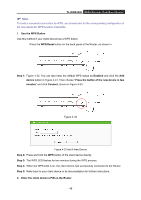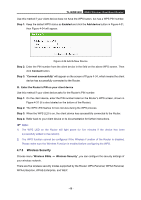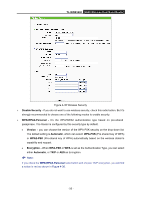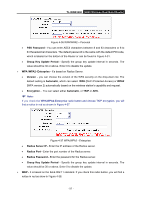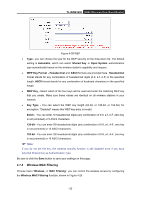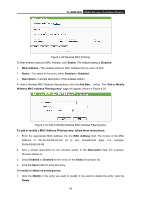TP-Link TL-WDR3500 TL-WDR3500 V1 User Guide 1910010836 - Page 58
Press the button of the new device in two, Enter the client device's PIN on the Router
 |
View all TP-Link TL-WDR3500 manuals
Add to My Manuals
Save this manual to your list of manuals |
Page 58 highlights
TL-WDR3500 N600 Wireless Dual Band Router Note: To build a successful connection by WPS, you should also do the corresponding configuration of the new device for WPS function meanwhile. I. Use the WPS Button Use this method if your client device has a WPS button. Press the WPS/Reset button on the back panel of the Router, as shown in Step 1: Figure 4-32. You can also keep the default WPS status as Enabled and click the Add device button in Figure 4-31. Then choose "Press the button of the new device in two minutes" and click Connect, shown in Figure 4-33. Figure 4-32 Figure 4-33 Add A New Device Step 2: Press and hold the WPS button of the client device directly. Step 3: The WPS LED flashes for two minutes during the WPS process. Step 4: When the WPS LED is on, the client device has successfully connected to the Router. Step 5: Refer back to your client device or its documentation for further instructions. II. Enter the client device's PIN on the Router - 48 -