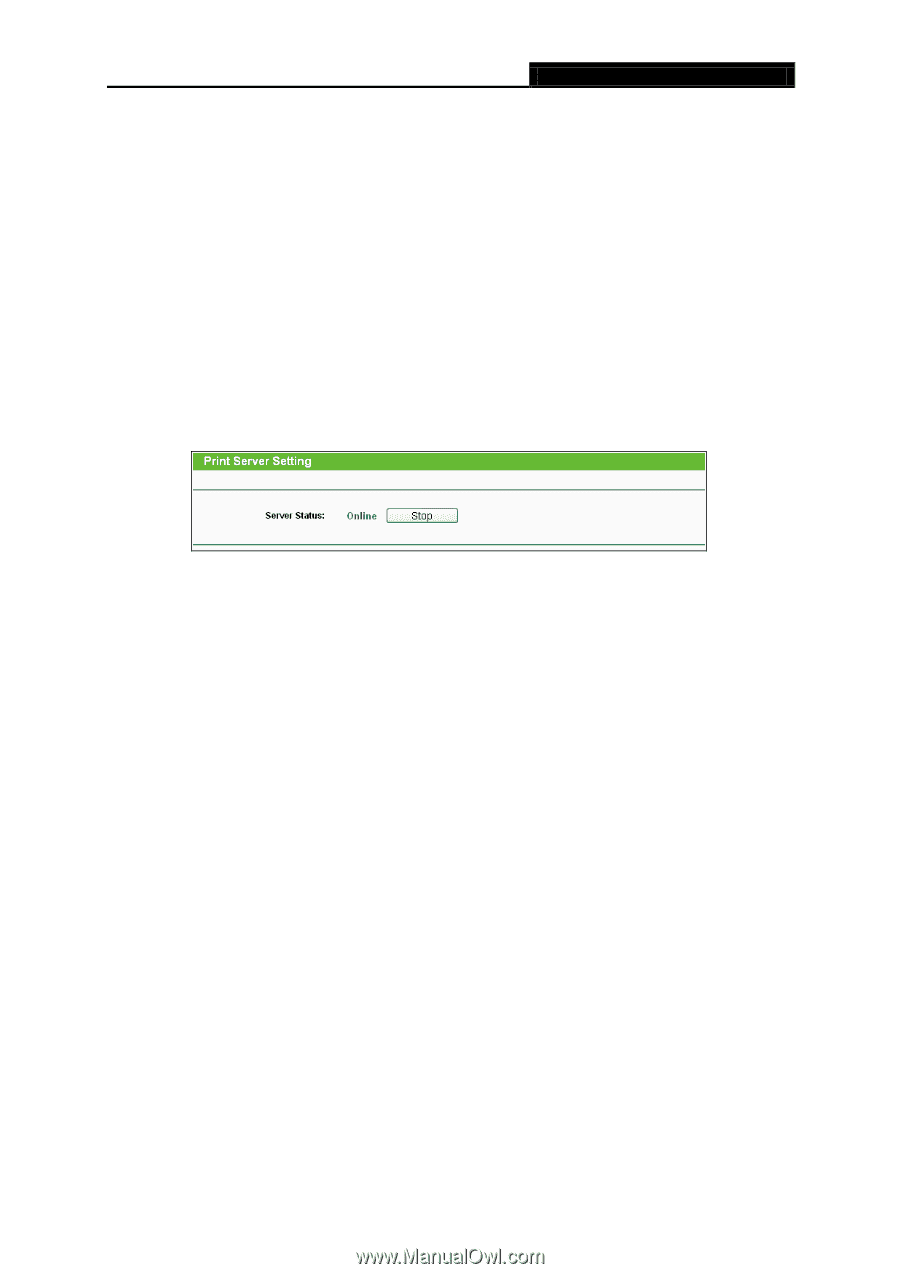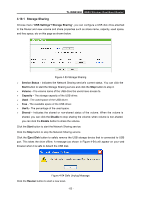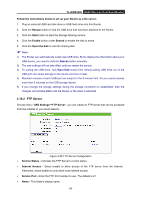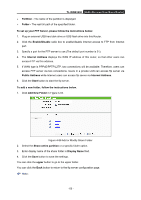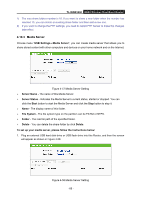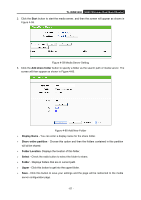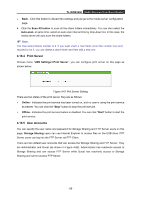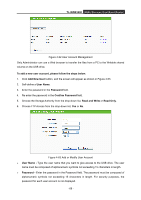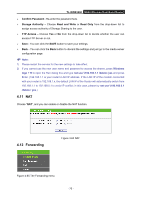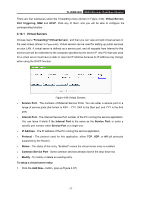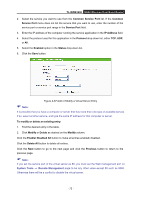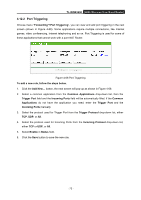TP-Link TL-WDR3500 TL-WDR3500 V1 User Guide 1910010836 - Page 78
Print Server, 4.10.5 User Accounts, TL-WDR3500, Scan All button, Auto-scan, USB Settings
 |
View all TP-Link TL-WDR3500 manuals
Add to My Manuals
Save this manual to your list of manuals |
Page 78 highlights
TL-WDR3500 N600 Wireless Dual Band Router Back - Click this button to discard the settings and just go to the media server configuration page. 4. Click the Scan All button to scan all the share folders immediately. You can also select the Auto-scan, at same time, select an auto scan interval time by drop-down list. In this case, the media server will auto scan the share folders. Note: The max share folders number is 6. If you want share a new folder when the number has been reached to be 6, you can delete a share folder and then add a new one. 4.10.4 Print Server Choose menu "USB Settings→Print Server", you can configure print server on this page as shown below. Figure 4-61 Pint Server Setting There are two states of the print server, they are as follows: Online - Indicates the print service has been turned on, and no user is using the print service at present. You can click the "Stop" button to stop the print service. Offline - Indicates the print service feature is disabled. You can click "Start" button to start the print service. 4.10.5 User Accounts You can specify the user name and password for Storage Sharing and FTP Server users on this page. Storage Sharing users can use Internet Explorer to access files on the USB drive. FTP Server users can log into the FTP Server via FTP Client. There are two default user accounts that can access the Storage Sharing and FTP Server. They are Administrator and Guest (as shown in Figure 4-62). Administrator has read/write access to Storage Sharing and can access FTP Server while Guest has read-only access to Storage Sharing and cannot access FTP Server. - 68 -