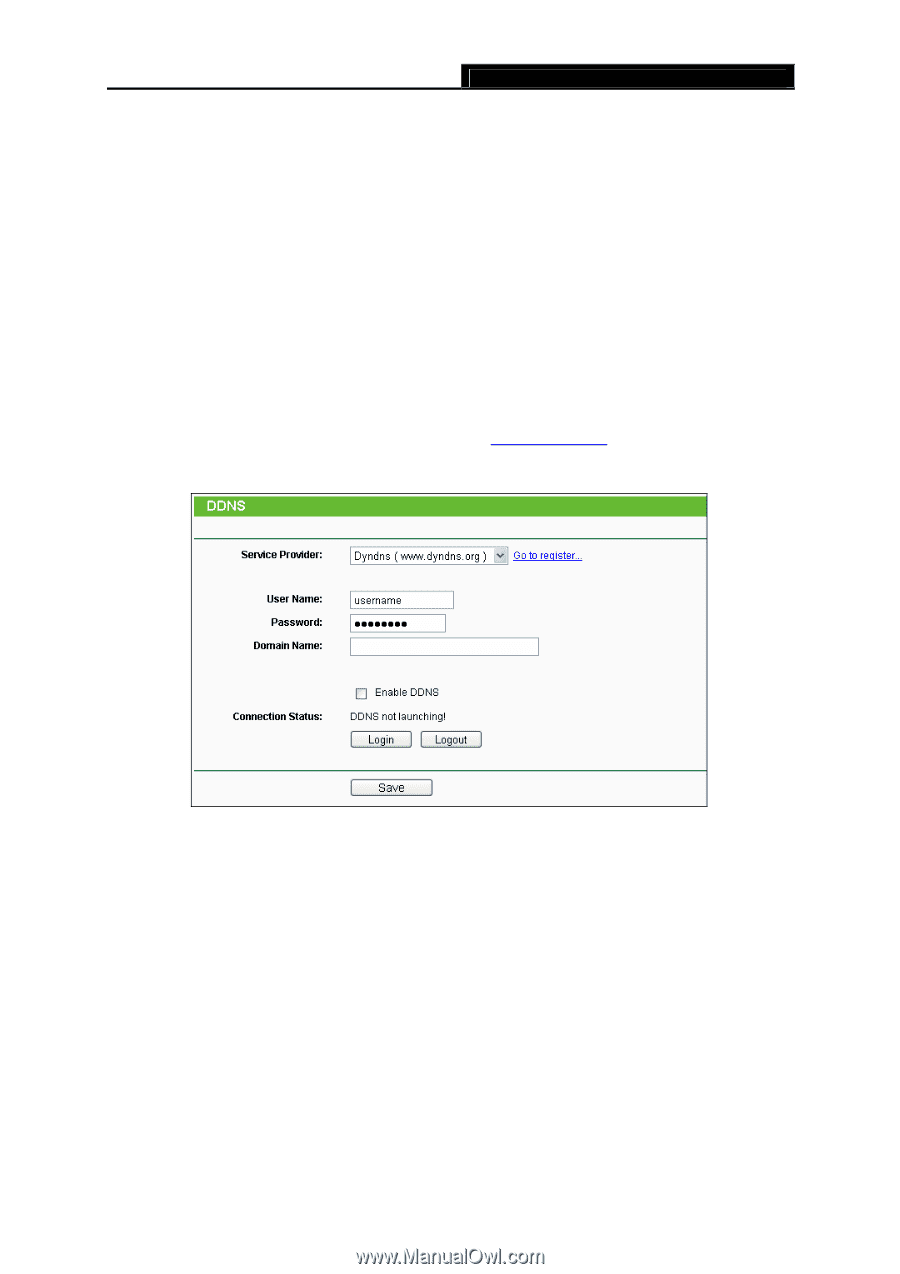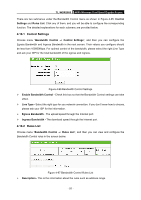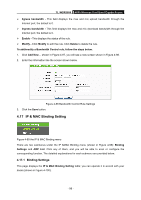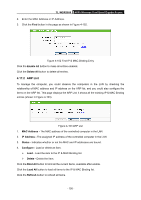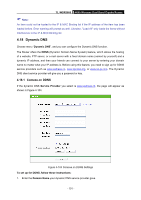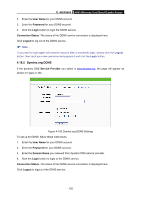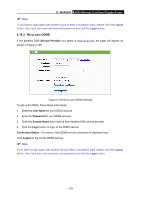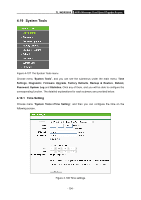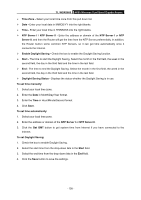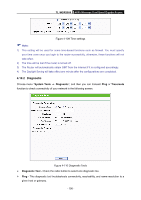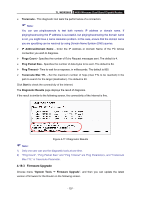TP-Link TL-WDR3600 User Manual - Page 111
Dyndns.org DDNS, TL-WDR3600, User Name, Password, Login, Connection Status, Logout
 |
View all TP-Link TL-WDR3600 manuals
Add to My Manuals
Save this manual to your list of manuals |
Page 111 highlights
TL-WDR3600 N600 Wireless Dual Band Gigabit Router 2. Enter the User Name for your DDNS account. 3. Enter the Password for your DDNS account. 4. Click the Login button to login the DDNS service. Connection Status -The status of the DDNS service connection is displayed here. Click Logout to log out of the DDNS service. ) Note: If you want to login again with another account after a successful login, please click the Logout button, then input your new username and password and click the Login button. 4.18.2 Dyndns.org DDNS If the dynamic DNS Service Provider you select is www.dyndns.org, the page will appear as shown in Figure 4-105. Figure 4-105 Dyndns.org DDNS Settings To set up for DDNS, follow these instructions: 1. Enter the User Name for your DDNS account. 2. Enter the Password for your DDNS account. 3. Enter the Domain Name you received from dynamic DNS service provider. 4. Click the Login button to login to the DDNS service. Connection Status -The status of the DDNS service connection is displayed here. Click Logout to logout of the DDNS service. - 102 -