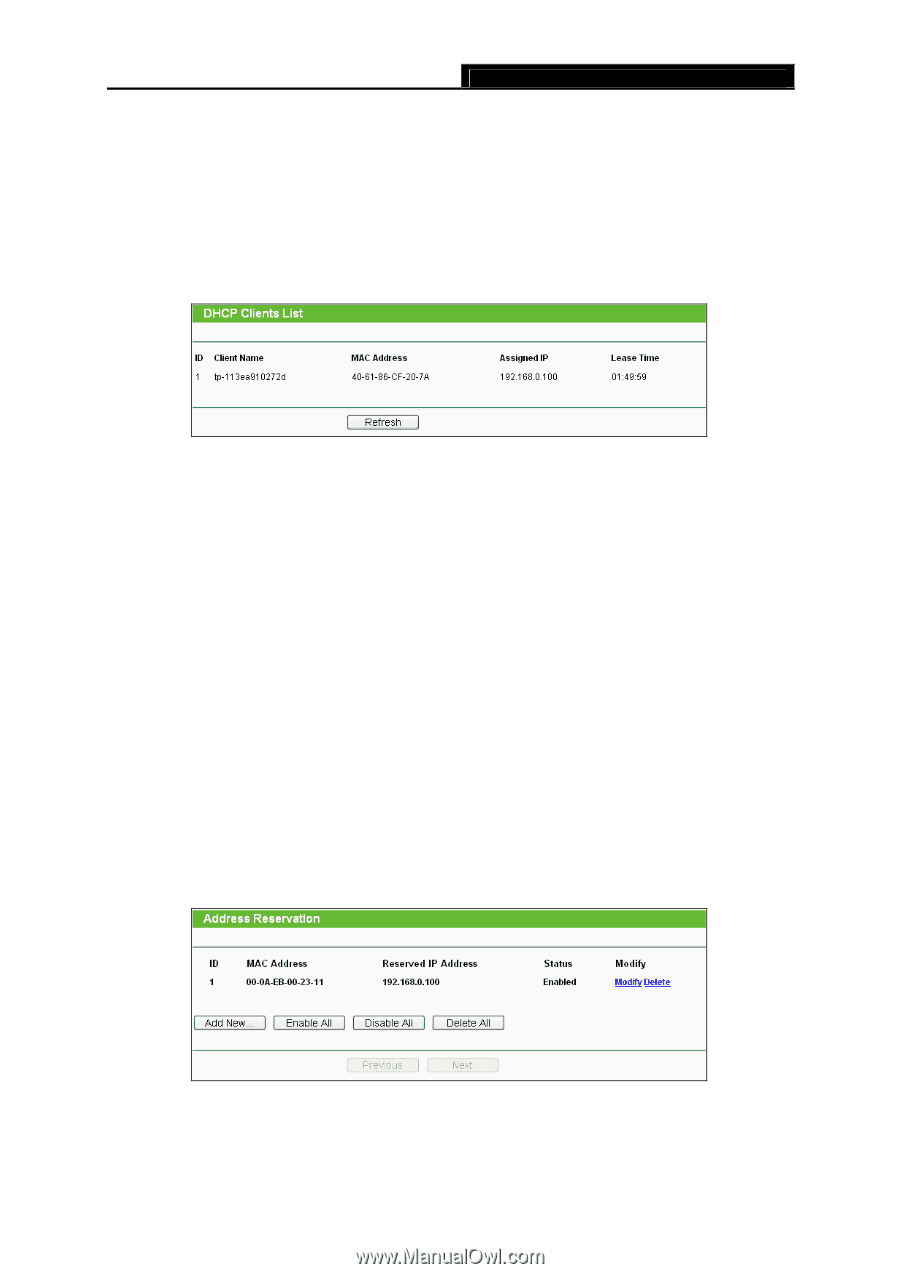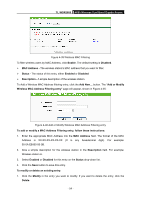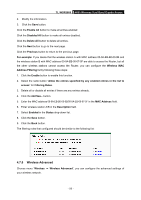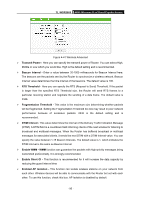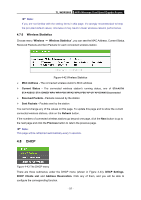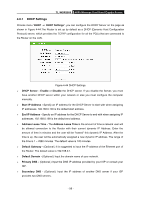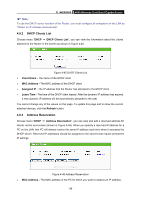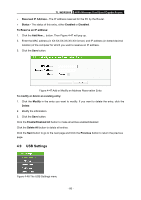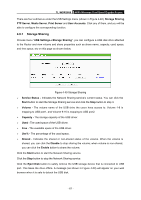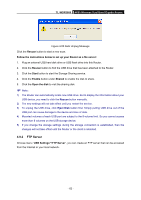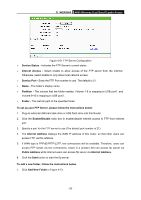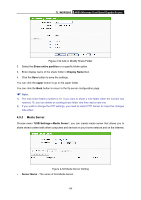TP-Link TL-WDR3600 User Manual - Page 68
DHCP Clients List, 4.8.3 Address Reservation, TL-WDR3600, Client Name, MAC Address, Assigned IP
 |
View all TP-Link TL-WDR3600 manuals
Add to My Manuals
Save this manual to your list of manuals |
Page 68 highlights
TL-WDR3600 N600 Wireless Dual Band Gigabit Router ) Note: To use the DHCP server function of the Router, you must configure all computers on the LAN as "Obtain an IP Address automatically". 4.8.2 DHCP Clients List Choose menu "DHCP → DHCP Clients List", you can view the information about the clients attached to the Router in the screen as shown in Figure 4-45. Figure 4-45 DHCP Clients List ¾ Client Name - The name of the DHCP client ¾ MAC Address - The MAC address of the DHCP client ¾ Assigned IP - The IP address that the Router has allocated to the DHCP client ¾ Lease Time - The time of the DHCP client leased. After the dynamic IP address has expired, a new dynamic IP address will be automatically assigned to the user. You cannot change any of the values on this page. To update this page and to show the current attached devices, click the Refresh button. 4.8.3 Address Reservation Choose menu "DHCP → Address Reservation", you can view and add a reserved address for clients via the next screen (shown in Figure 4-46). When you specify a reserved IP address for a PC on the LAN, that PC will always receive the same IP address each time when it accesses the DHCP server. Reserved IP addresses should be assigned to the servers that require permanent IP settings. Figure 4-46 Address Reservation ¾ MAC Address - The MAC address of the PC for which you want to reserve an IP address. - 59 -