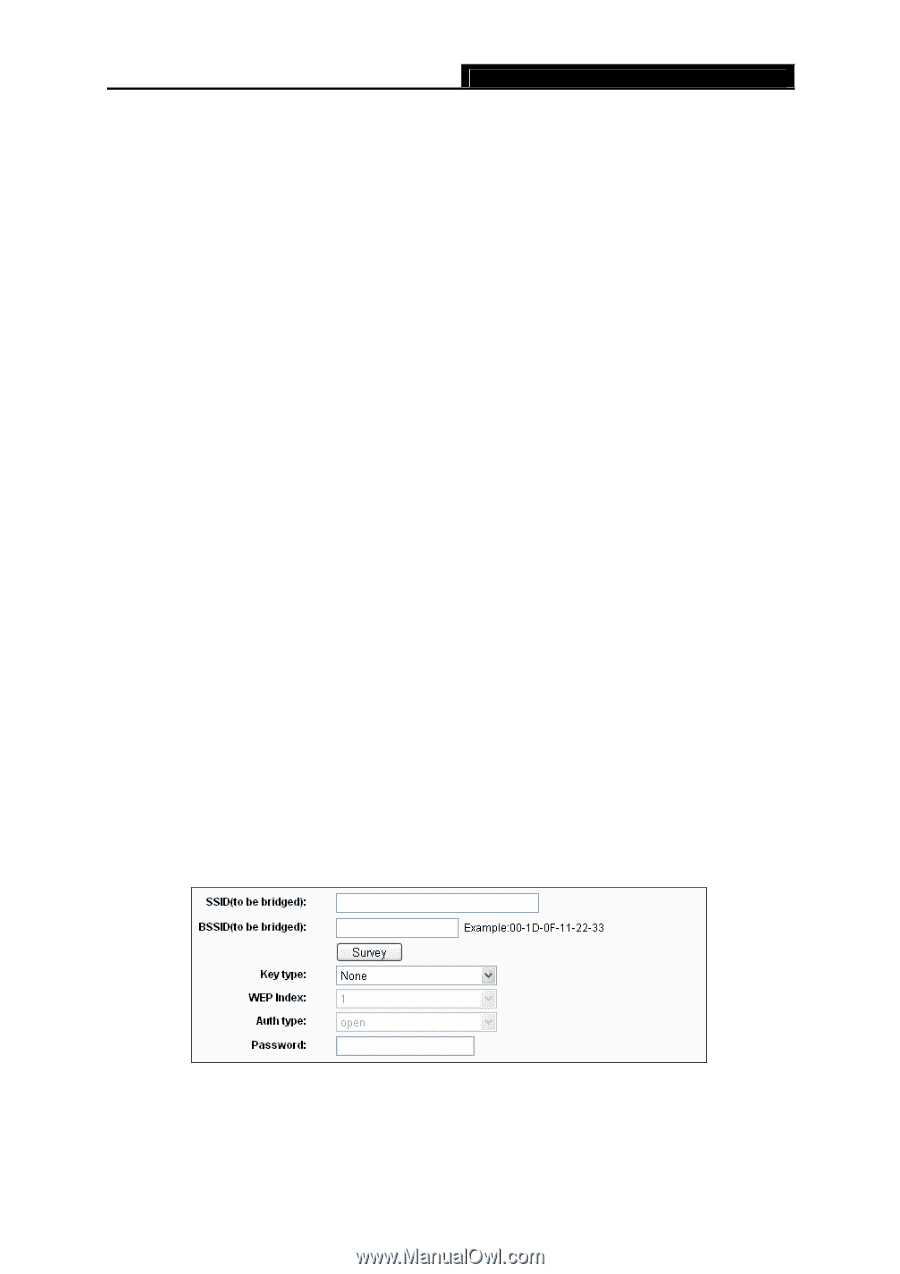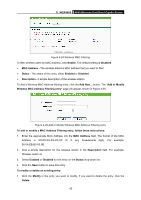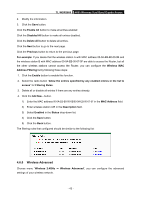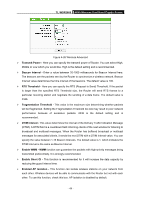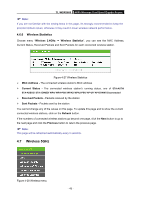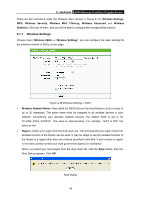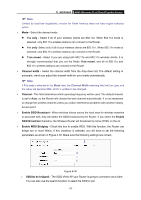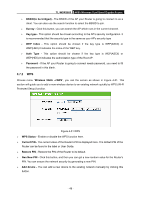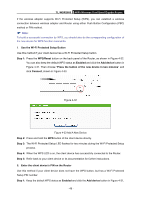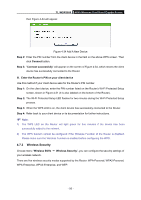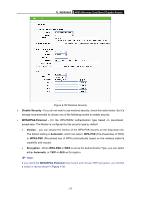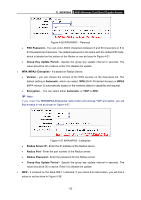TP-Link TL-WDR3600 User Manual - Page 56
Enable SSID Broadcast, SSID Broadcast - bridge mode
 |
View all TP-Link TL-WDR3600 manuals
Add to My Manuals
Save this manual to your list of manuals |
Page 56 highlights
TL-WDR3600 N600 Wireless Dual Band Gigabit Router ) Note: Limited by local law regulations, version for North America does not have region selection option. ¾ Mode - Select the desired mode. z 11a only - Select if all of your wireless clients are 802.11a. When 802.11a mode is selected, only 802.11a wireless stations can connect to the Router. z 11n only- Select only if all of your wireless clients are 802.11n. When 802.11n mode is selected, only 802.11n wireless stations can connect to the Router. z 11an mixed - Select if you are using both 802.11a and 802.11n wireless clients. It is strongly recommended that you set the Mode 11an mixed, and all of 802.11a and 802.11n wireless stations can connect to the Router. ¾ Channel width - Select the channel width from the drop-down list. The default setting is automatic, which can adjust the channel width for your clients automatically. ) Note: If 11a only is selected in the Mode field, the Channel Width selecting field will turn grey and the value will become 20M, which is unable to be changed. ¾ Channel - This field determines which operating frequency will be used. The default channel is set to Auto, so the Router will choose the best channel automatically. It is not necessary to change the wireless channel unless you notice interference problems with another nearby access point. ¾ Enable SSID Broadcast - When wireless clients survey the local area for wireless networks to associate with, they will detect the SSID broadcast by the Router. If you select the Enable SSID Broadcast checkbox, the Wireless Router will broadcast its name (SSID) on the air. ¾ Enable WDS Bridging - Check this box to enable WDS. With this function, the Router can bridge two or more Wlans. If this checkbox is selected, you will have to set the following parameters as shown in Figure 4-30. Make sure the following settings are correct. Figure 4-30 ¾ SSID(to be bridged) - The SSID of the AP your Router is going to connect to as a client. You can also use the search function to select the SSID to join. - 47 -