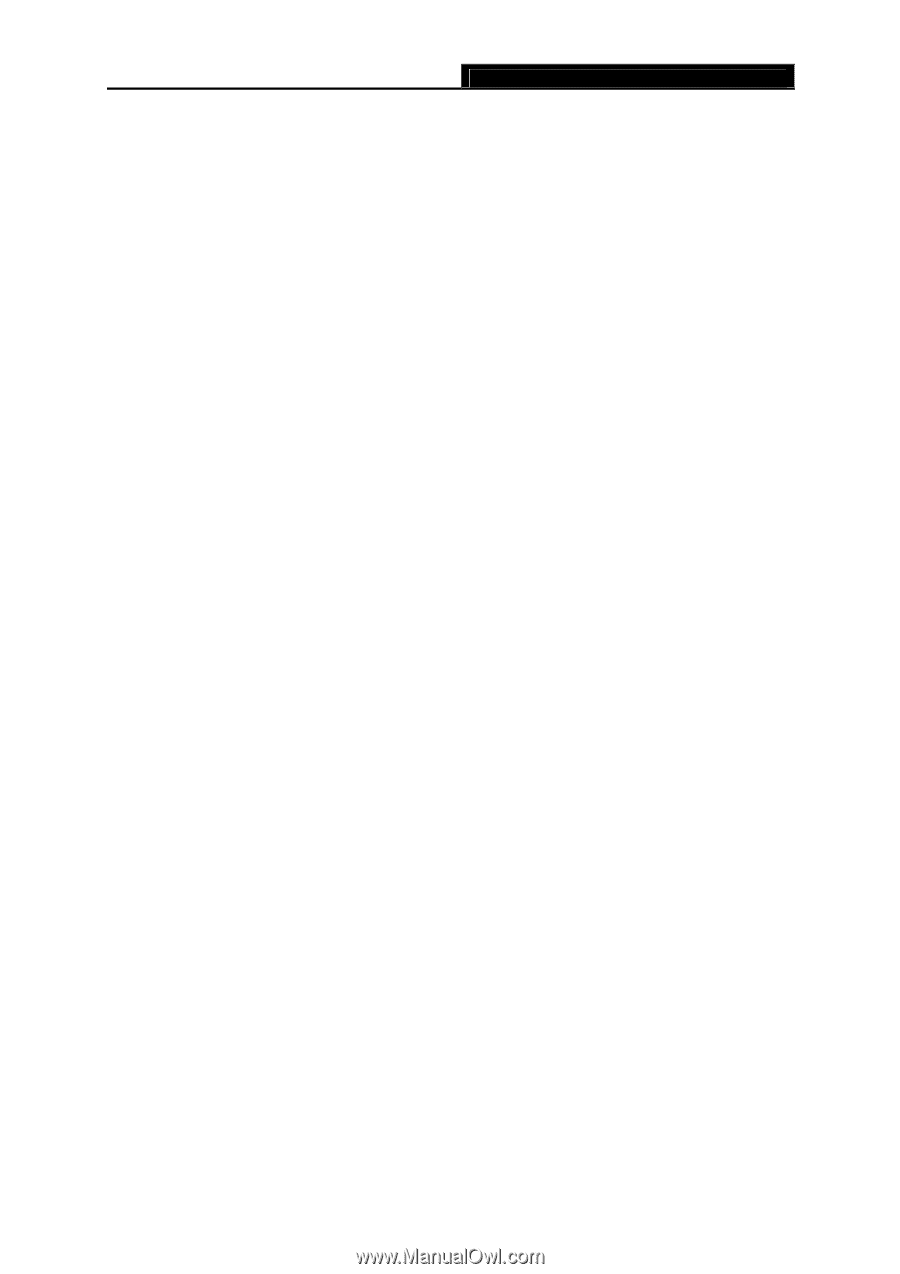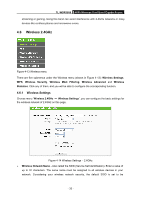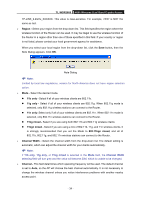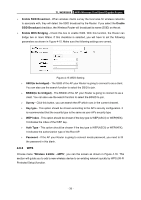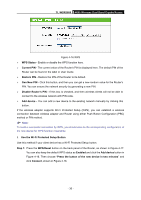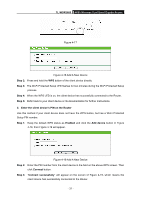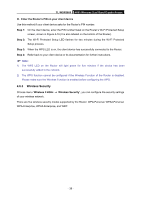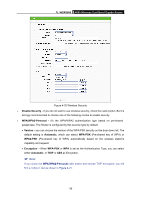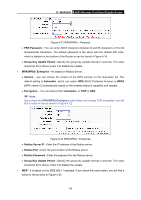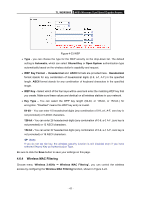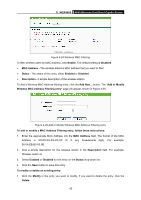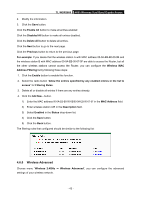TP-Link TL-WDR3600 User Manual - Page 47
Wireless Security, TL-WDR3600, III. Enter the Router's PIN on your client device, Step 1
 |
View all TP-Link TL-WDR3600 manuals
Add to My Manuals
Save this manual to your list of manuals |
Page 47 highlights
TL-WDR3600 N600 Wireless Dual Band Gigabit Router III. Enter the Router's PIN on your client device Use this method if your client device asks for the Router's PIN number. Step 1: On the client device, enter the PIN number listed on the Router's Wi-Fi Protected Setup screen, shown in Figure 4-16 (It is also labeled on the bottom of the Router). Step 2: The Wi-Fi Protected Setup LED flashes for two minutes during the Wi-Fi Protected Setup process. Step 3: When the WPS LED is on, the client device has successfully connected to the Router. Step 4: Refer back to your client device or its documentation for further instructions. ) Note: 1) The WPS LED on the Router will light green for five minutes if the device has been successfully added to the network. 2) The WPS function cannot be configured if the Wireless Function of the Router is disabled. Please make sure the Wireless Function is enabled before configuring the WPS. 4.6.3 Wireless Security Choose menu "Wireless 2.4GHz → Wireless Security", you can configure the security settings of your wireless network. There are five wireless security modes supported by the Router: WPA-Personal, WPA2-Personal, WPA-Enterprise, WPA2-Enterprise, and WEP. - 38 -