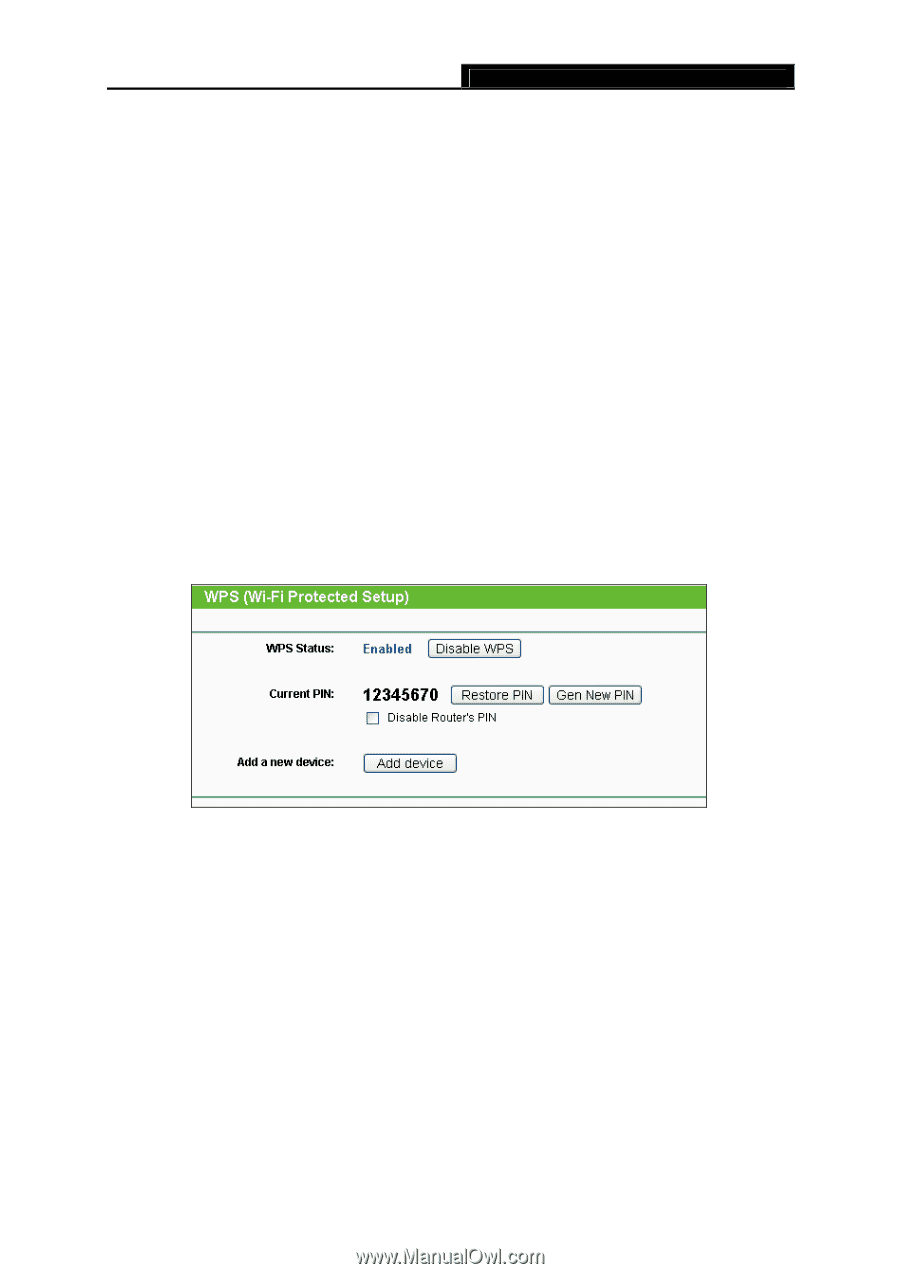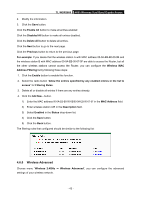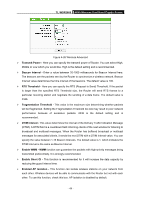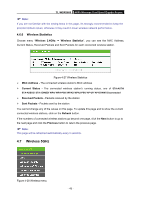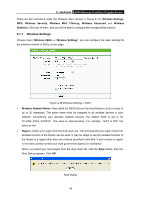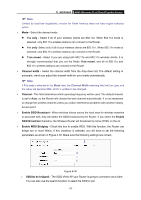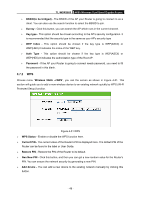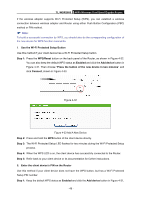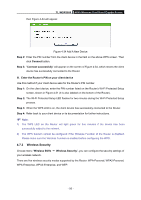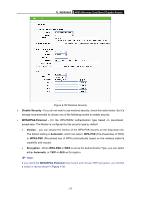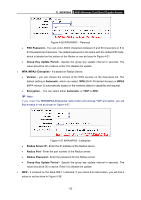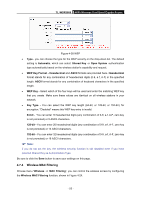TP-Link TL-WDR3600 User Manual - Page 57
WPS, Protected Setup function.
 |
View all TP-Link TL-WDR3600 manuals
Add to My Manuals
Save this manual to your list of manuals |
Page 57 highlights
TL-WDR3600 N600 Wireless Dual Band Gigabit Router ¾ BSSID(to be bridged) - The BSSID of the AP your Router is going to connect to as a client. You can also use the search function to select the BSSID to join. ¾ Survey - Click this button, you can search the AP which runs in the current channel. ¾ Key type - This option should be chosen according to the AP's security configuration. It is recommended that the security type is the same as your AP's security type ¾ WEP Index - This option should be chosen if the key type is WEP(ASCII) or WEP(HEX).It indicates the index of the WEP key. ¾ Auth Type - This option should be chosen if the key type is WEP(ASCII) or WEP(HEX).It indicates the authorization type of the Root AP. ¾ Password - If the AP your Router is going to connect needs password, you need to fill the password in this blank. 4.7.2 WPS Choose menu "Wireless 5GHz →WPS", you can the screen as shown in Figure 4-31. This section will guide you to add a new wireless device to an existing network quickly by WPS (Wi-Fi Protected Setup) function. Figure 4-31 WPS ¾ WPS Status - Enable or disable the WPS function here. ¾ Current PIN - The current value of the Router's PIN is displayed here. The default PIN of the Router can be found in the label or User Guide. ¾ Restore PIN - Restore the PIN of the Router to its default. ¾ Gen New PIN - Click this button, and then you can get a new random value for the Router's PIN. You can ensure the network security by generating a new PIN. ¾ Add device - You can add a new device to the existing network manually by clicking this button. - 48 -