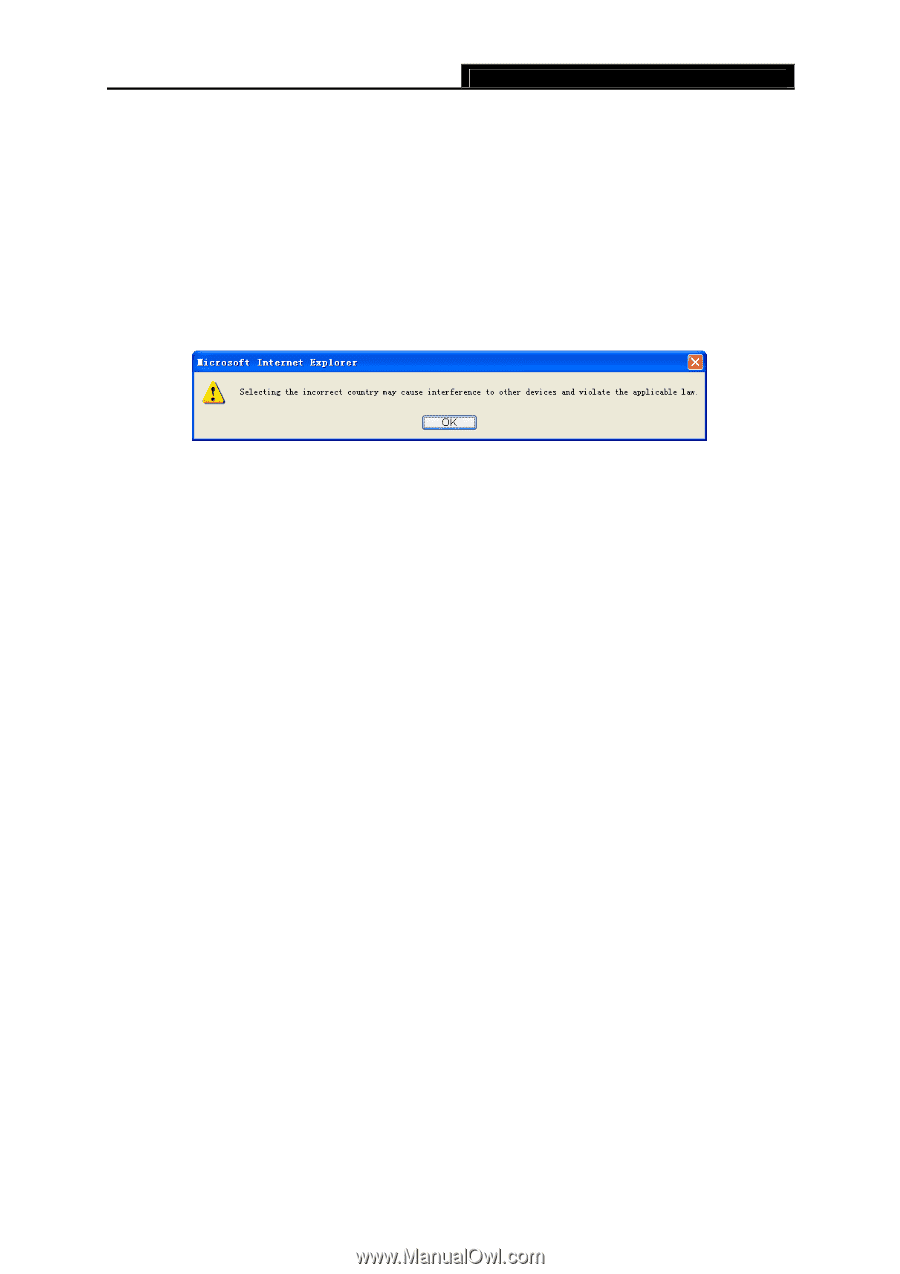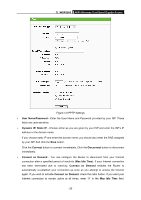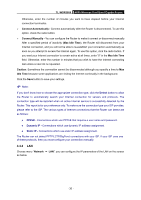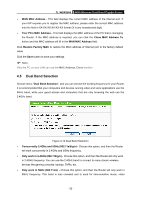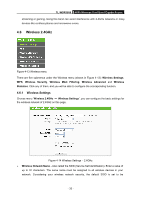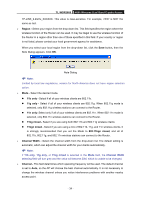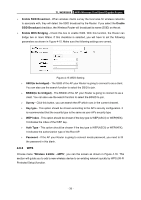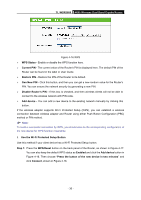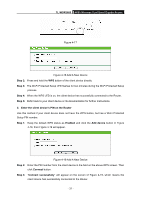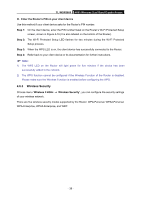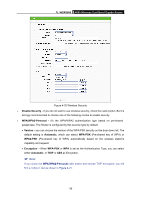TP-Link TL-WDR3600 User Manual - Page 43
TL-WDR3600, Region, 11b only, 11bg mixed, Channel Width, Channel - drops connection
 |
View all TP-Link TL-WDR3600 manuals
Add to My Manuals
Save this manual to your list of manuals |
Page 43 highlights
TL-WDR3600 N600 Wireless Dual Band Gigabit Router TP-LINK_2.4GHz_XXXXXX. This value is case-sensitive. For example, TEST is NOT the same as test. ¾ Region - Select your region from the drop-down list. This field specifies the region where the wireless function of the Router can be used. It may be illegal to use the wireless function of the Router in a region other than one of those specified in this field. If your country or region is not listed, please contact your local government agency for assistance. When you select your local region from the drop-down list, click the Save button, then the Note Dialog appears. Click OK. Note Dialog ) Note: Limited by local law regulations, version for North America does not have region selection option. ¾ Mode - Select the desired mode. z 11b only - Select if all of your wireless clients are 802.11b. z 11g only - Select if all of your wireless clients are 802.11g. When 802.11g mode is selected, only 802.11g wireless stations can connect to the Router. z 11n only- Select only if all of your wireless clients are 802.11n. When 802.11n mode is selected, only 802.11n wireless stations can connect to the Router. z 11bg mixed - Select if you are using both 802.11b and 802.11g wireless clients. z 11bgn mixed - Select if you are using a mix of 802.11b, 11g, and 11n wireless clients. It is strongly recommended that you set the Mode to 802.11bgn mixed, and all of 802.11b, 802.11g, and 802.11n wireless stations can connect to the Router. ¾ Channel Width - Select the channel width from the drop-down list. The default setting is automatic, which can adjust the channel width for your clients automatically. ) Note: If 11b only, 11g only, or 11bg mixed is selected in the Mode field, the Channel Width selecting field will turn grey and the value will become 20M, which is unable to be changed. ¾ Channel - This field determines which operating frequency will be used. The default channel is set to Auto, so the AP will choose the best channel automatically. It is not necessary to change the wireless channel unless you notice interference problems with another nearby access point. - 34 -