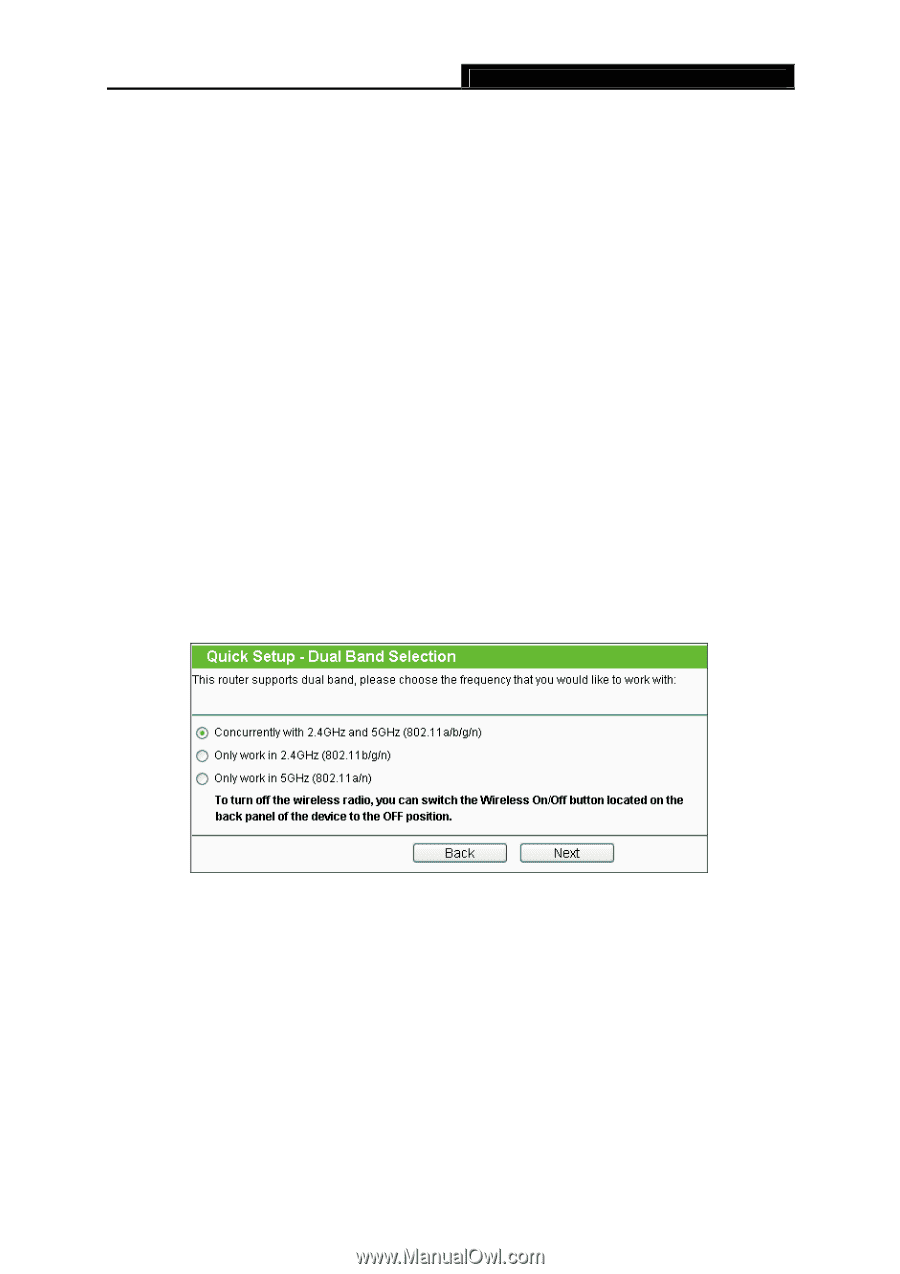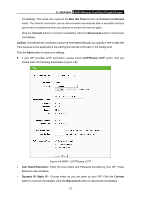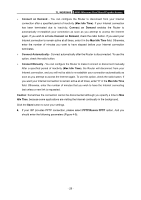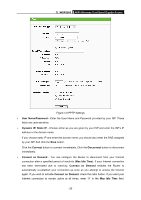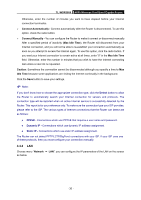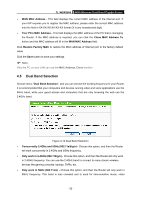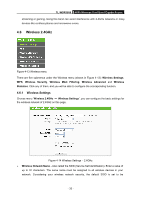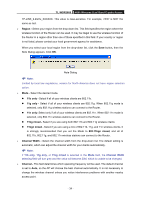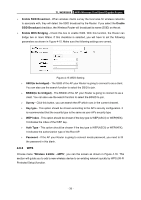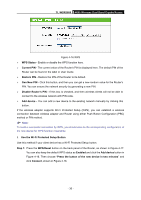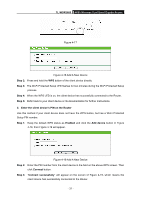TP-Link TL-WDR3600 User Manual - Page 41
Dual Band Selection, Your PC's MAC Address
 |
View all TP-Link TL-WDR3600 manuals
Add to My Manuals
Save this manual to your list of manuals |
Page 41 highlights
TL-WDR3600 N600 Wireless Dual Band Gigabit Router ¾ WAN MAC Address - This field displays the current MAC address of the Internet port. If your ISP requires you to register the MAC address, please enter the correct MAC address into this field in XX-XX-XX-XX-XX-XX format (X is any hexadecimal digit). ¾ Your PC's MAC Address - This field displays the MAC address of the PC that is managing the Router. If the MAC address is required, you can click the Clone MAC Address To button and this MAC address will fill in the WAN MAC Address field. Click Restore Factory MAC to restore the MAC address of Internet port to the factory default value. Click the Save button to save your settings. ) Note: Only the PC on your LAN can use the MAC Address Clone function. 4.5 Dual Band Selection Choose menu "Dual Band Selection", and you can choose the working frequency for your Router. It is recommended that your computers and devices running video and voice applications use the 5GHz band, while your guest access and computers that are only browsing the web use the 2.4GHz band. Figure 4-12 Dual Band Selection ¾ Concurrently 2.4GHz and 5GHz (802.11a/b/g/n) - Choose this option, and then the Router will work concurrently in 2.4GHz and 5GHz frequency. ¾ Only work in 2.4GHz (802.11b/g/n) - Choose this option, and then the Router will only work in 2.4GHz frequency. You can use the 2.4GHz band to connect to many classic wireless devices like gaming consoles, laptops, DVRs, ect. ¾ Only work in 5GHz (802.11a/n) - Choose this option, and then the Router will only work in 5GHz frequency. This band is less crowded and is used for time-sensitive music, video - 32 -