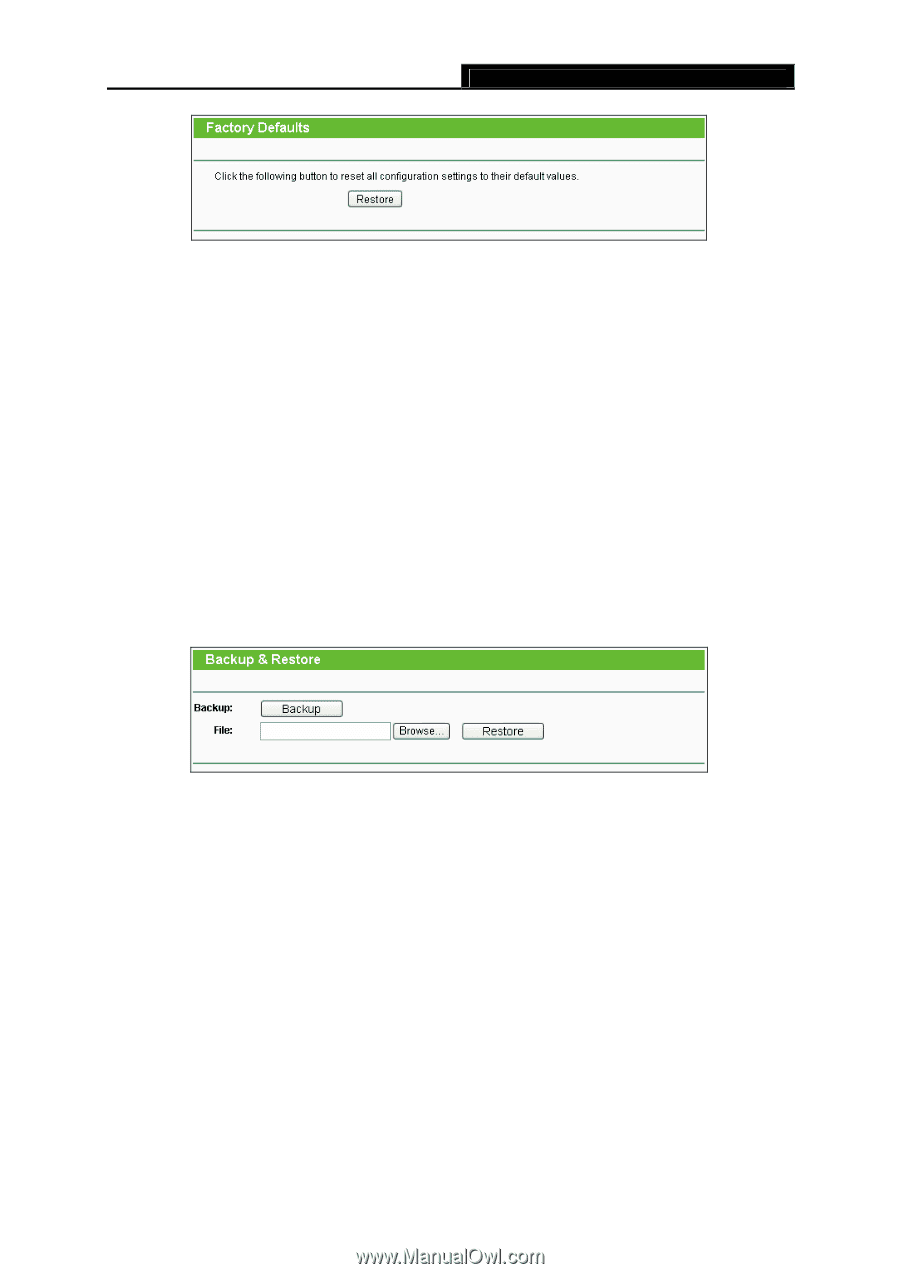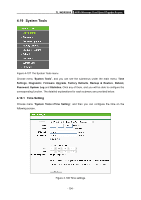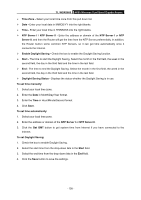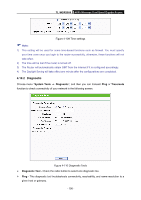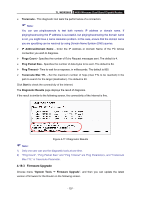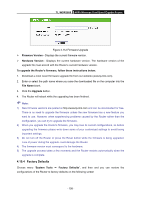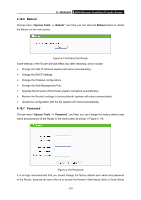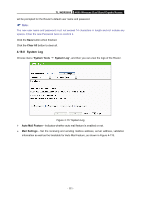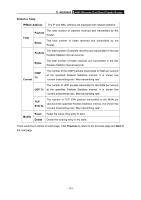TP-Link TL-WDR3600 User Manual - Page 118
Backup & Restore, TL-WDR3600, Restore, User Name, Password, Subnet Mask, System Tools
 |
View all TP-Link TL-WDR3600 manuals
Add to My Manuals
Save this manual to your list of manuals |
Page 118 highlights
TL-WDR3600 N600 Wireless Dual Band Gigabit Router Figure 4-113 Restore Factory Default Click the Restore button to reset all configuration settings to their default values. ¾ The default User Name: admin ¾ The default Password: admin ¾ The default Subnet Mask: 255.255.255.0 ) Note: All changed settings will be lost when defaults are restored. 4.19.5 Backup & Restore Choose menu "System Tools → Backup & Restore", and then you can save the current configuration of the Router as a backup file and restore the configuration via a backup file as shown in Figure 4-114. Figure 4-114 Backup & Restore Configuration ¾ Click the Backup button to save all configuration settings as a backup file in your local computer. ¾ To upgrade the Router's configuration, follow these instructions. z Click the Browse button to find the configuration file which you want to restore. z Click the Restore button to update the configuration with the file whose path is the one you have input or selected in the blank. ) Note: The current configuration will be covered with the uploading configuration file. Wrong process will lead the device unmanaged. The restoring process lasts for 20 seconds and the Router will restart automatically then. Keep the power of the Router on during the process, in case of any damage. - 109 -