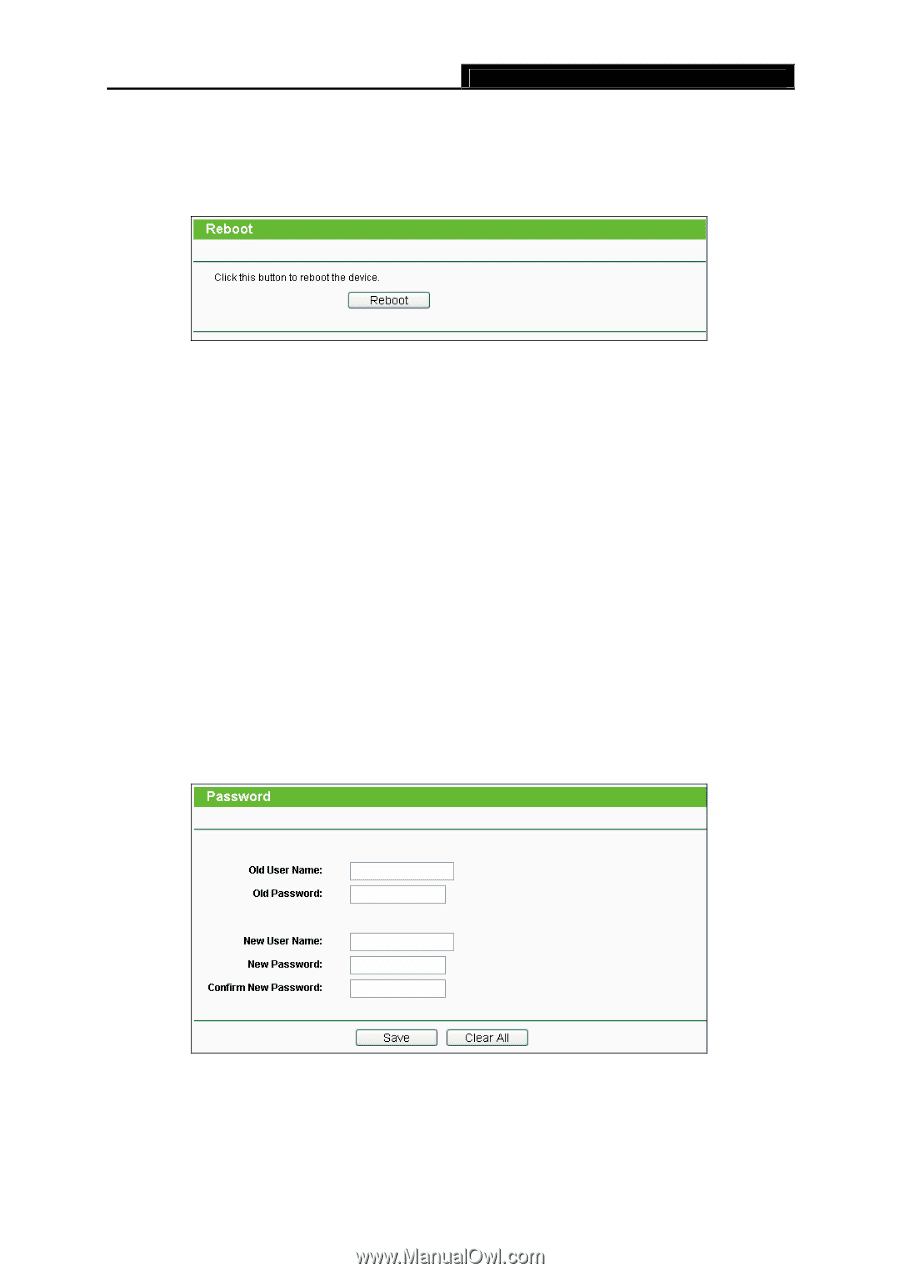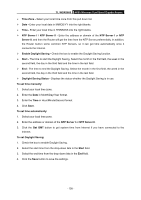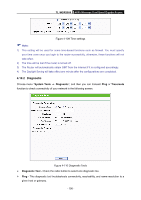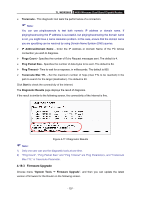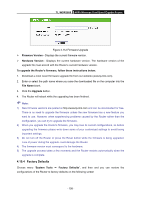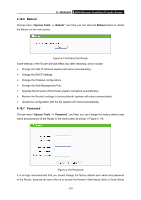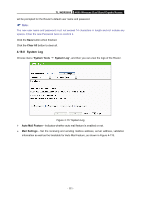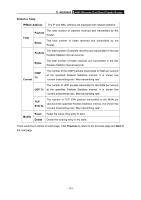TP-Link TL-WDR3600 User Manual - Page 119
Reboot, 4.19.7 Password, TL-WDR3600, System Tools, Reboot, Password - firmware update
 |
View all TP-Link TL-WDR3600 manuals
Add to My Manuals
Save this manual to your list of manuals |
Page 119 highlights
TL-WDR3600 N600 Wireless Dual Band Gigabit Router 4.19.6 Reboot Choose menu "System Tools → Reboot", and then you can click the Reboot button to reboot the Router via the next screen. Figure 4-115 Reboot the Router Some settings of the Router will take effect only after rebooting, which include ¾ Change the LAN IP Address (system will reboot automatically). ¾ Change the DHCP Settings. ¾ Change the Wireless configurations. ¾ Change the Web Management Port. ¾ Upgrade the firmware of the Router (system will reboot automatically). ¾ Restore the Router's settings to factory defaults (system will reboot automatically). ¾ Update the configuration with the file (system will reboot automatically. 4.19.7 Password Choose menu "System Tools → Password", and then you can change the factory default user name and password of the Router in the next screen as shown in Figure 4-116. Figure 4-116 Password It is strongly recommended that you should change the factory default user name and password of the Router, because all users who try to access the Router's Web-based utility or Quick Setup - 110 -