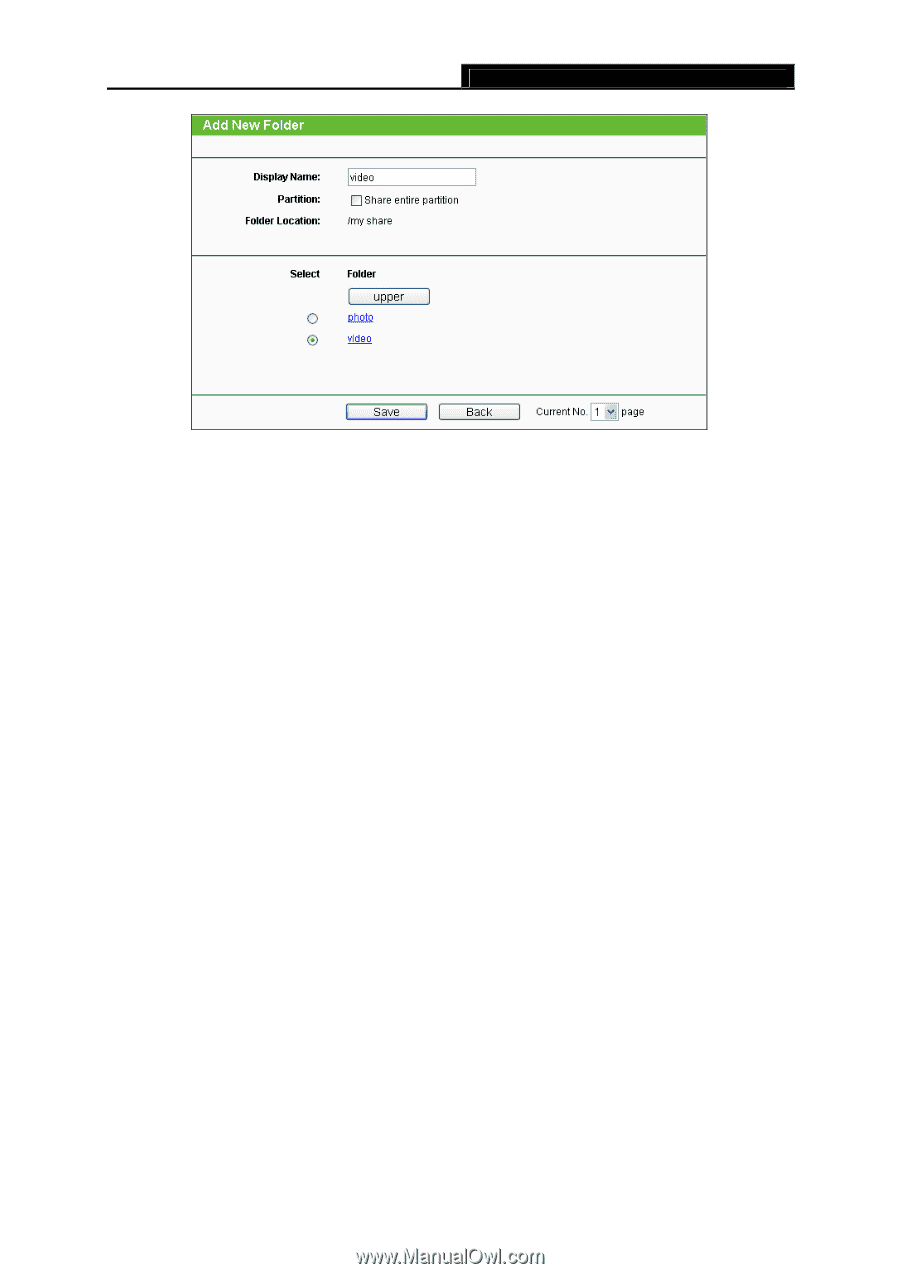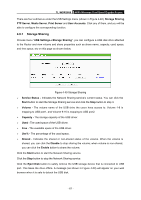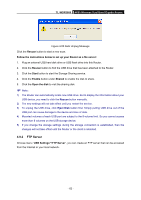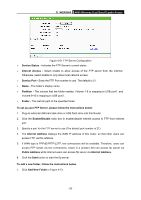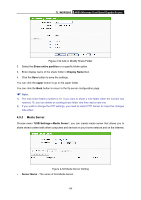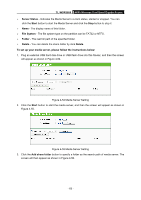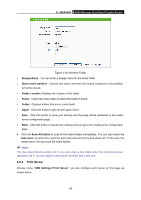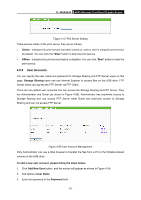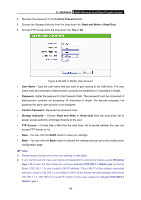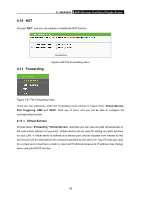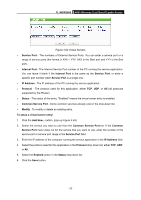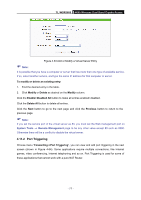TP-Link TL-WDR3600 User Manual - Page 75
Print Server, TL-WDR3600, Display Name, Share entire partition, Folder Location, Select, Folder
 |
View all TP-Link TL-WDR3600 manuals
Add to My Manuals
Save this manual to your list of manuals |
Page 75 highlights
TL-WDR3600 N600 Wireless Dual Band Gigabit Router Figure 4-56 Add New Folder ¾ Display Name - You can enter a display name for the share folder. ¾ Share entire partition - Choose this option and then the folders contained in this partition will all be shared. ¾ Folder Location- Displays the location of this folder. ¾ Select - Check the radio button to select the folder to share. ¾ Folder - Displays folders that are in current path. ¾ Upper - Click this button to get into the upper folder. ¾ Save - Click this button to save your settings and the page will be redirected to the media server configuration page. ¾ Back - Click this button to discard the settings and just go to the media server configuration page. 4. Click the Scan All button to scan all the share folders immediately. You can also select the Auto-scan, at same time, select an auto scan interval time by drop-down list. In this case, the media server will auto scan the share folders. ) Note: The max share folders number is 6. If you want share a new folder when the number has been reached to be 6, you can delete a share folder and then add a new one. 4.9.4 Print Server Choose menu "USB Settings→Print Server", you can configure print server on this page as shown below. - 66 -