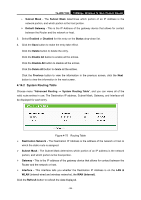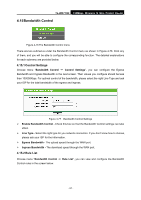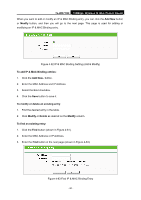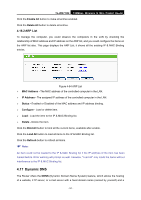TP-Link TL-WR710N User Guide - Page 104
TL-WR710N, Add New, Modify, To add IP & MAC Binding entries, Add New.., To modify or delete an
 |
View all TP-Link TL-WR710N manuals
Add to My Manuals
Save this manual to your list of manuals |
Page 104 highlights
TL-WR710N 150Mbps Wireless N Mini Pocket Router When you want to add or modify an IP & MAC Binding entry, you can click the Add New button or Modify button, and then you will go to the next page. This page is used for adding or modifying an IP & MAC Binding entry. Figure 4-82 IP & MAC Binding Setting (Add & Modify) To add IP & MAC Binding entries: 1. Click the Add New.. button. 2. Enter the MAC Address and IP Address. 3. Select the Bind checkbox. 4. Click the Save button to save it. To modify or delete an existing entry: 1. Find the desired entry in the table. 2. Click Modify or Delete as desired on the Modify column. To find an existing entry: 1. Click the Find button (shown in Figure 4-81). 2. Enter the MAC Address or IP Address. 3. Enter the Find button in the next page (shown in Figure 4-83). Figure 4-83 Find IP & MAC Binding Entry - 90 -