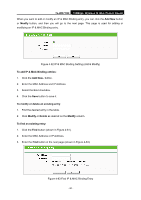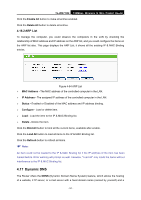TP-Link TL-WR710N User Guide - Page 108
System Tools
 |
View all TP-Link TL-WR710N manuals
Add to My Manuals
Save this manual to your list of manuals |
Page 108 highlights
TL-WR710N 150Mbps Wireless N Mini Pocket Router Figure 4-87 Dyndns.org DDNS Settings To set up for DDNS, follow these instructions: 1. Type the User Name for your DDNS account. 2. Type the Password for your DDNS account. 3. Type the Domain Name you received from dynamic DNS service provider here. 4. Click the Login button to log in to the DDNS service. Connection Status -The status of the DDNS service connection is displayed here. Click Logout to logout of the DDNS service. 4.18 System Tools Figure 4-88 The System Tools menu There are nine submenus under the System Tools menu: Time Settings, Diagnostic, Firmware Upgrade, Factory Defaults, Backup and Restore, Reboot, Password, System Log and - 94 -

TL-WR710N
150Mbps Wireless N Mini Pocket Router
- 94 -
Figure 4-87 Dyndns.org DDNS Settings
To set up for DDNS, follow these instructions:
1.
Type the
User Name
for your DDNS account.
2.
Type the
Password
for your DDNS account.
3.
Type the
Domain Name
you received from dynamic DNS service provider here.
4.
Click the
Login
button to log in to the DDNS service.
Connection Status -
The status of the DDNS service connection is displayed here.
Click
Logout
to logout of the DDNS service.
4.18 System Tools
Figure 4-88 The System Tools menu
There are nine submenus under the System Tools menu:
Time Settings
,
Diagnostic
,
Firmware
Upgrade
,
Factory Defaults, Backup and Restore, Reboot, Password, System Log
and