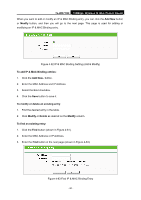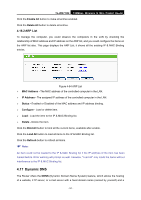TP-Link TL-WR710N User Guide - Page 109
Time Settings
 |
View all TP-Link TL-WR710N manuals
Add to My Manuals
Save this manual to your list of manuals |
Page 109 highlights
TL-WR710N 150Mbps Wireless N Mini Pocket Router Statistics. Click any of them, and you will be able to configure the corresponding function. The detailed explanations for each submenu are provided below. 4.18.1 Time Settings You can set time manually or get GMT from the Internet for the router on this page: Figure 4-89 Time Settings ¾ Time Zone - Select your local time zone from this pull-down list. ¾ Date - Enter your local date in MM/DD/YY into the right blanks. ¾ Time - Enter your local time in HH/MM/SS into the right blanks. To set time manually, follow the steps below: 1. Select your local time zone. 2. Enter the Date in Month/Day/Year format. 3. Enter the Time in Hour/Minute/Second format. 4. Click Save. For automatic time synchronization: 1. Enter the address of the NTP Server 1 or NTP Server 2. 2. Click the Get GMT button to get GMT time from Internet if you have connected to Internet. ) Note: This setting will be used for some time-based functions such as firewall. You must specify your time zone once you login to the router successfully, if not, the time limited on these functions will not take effect. ¾ The time will be lost if the router is turned off. - 95 -